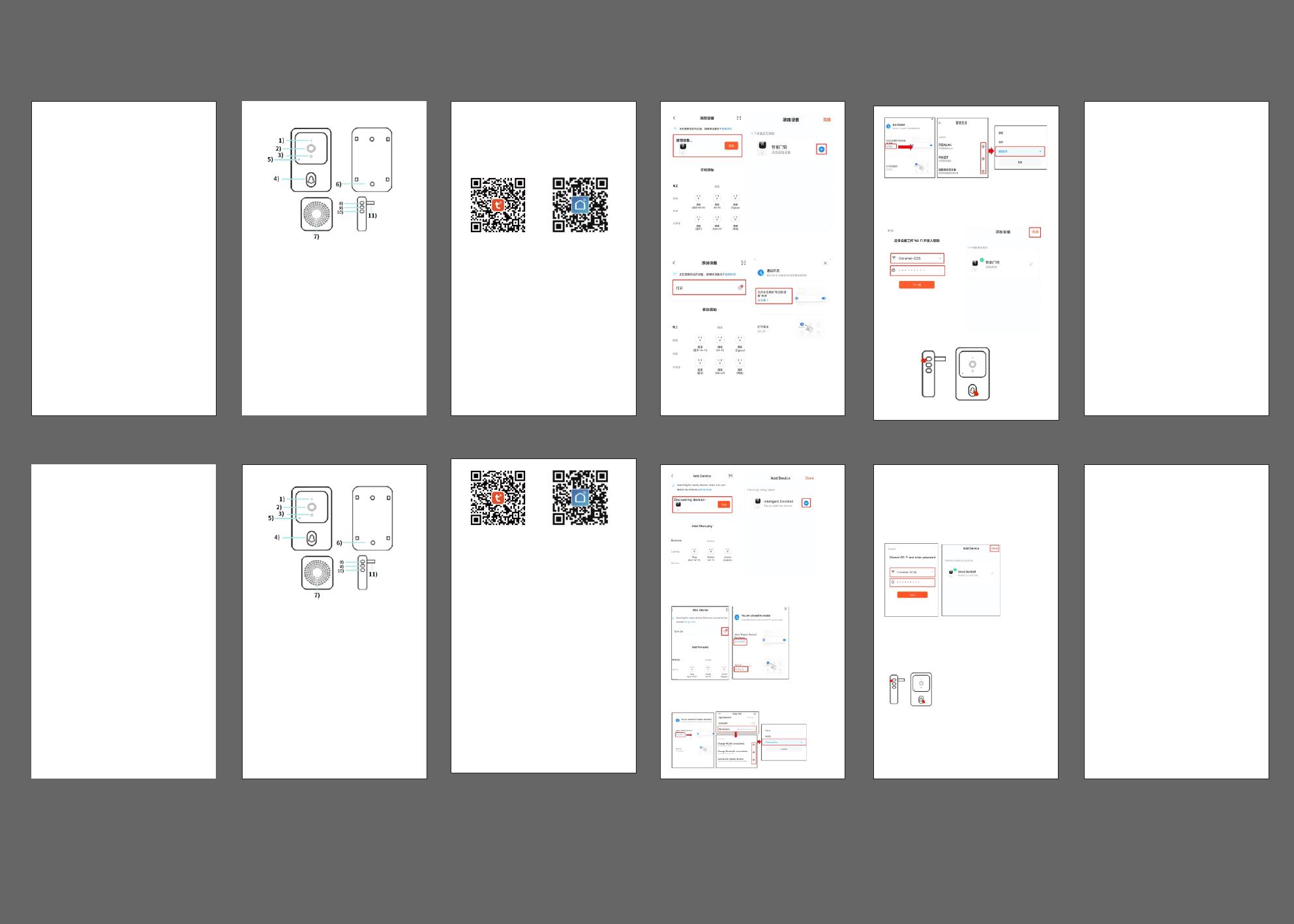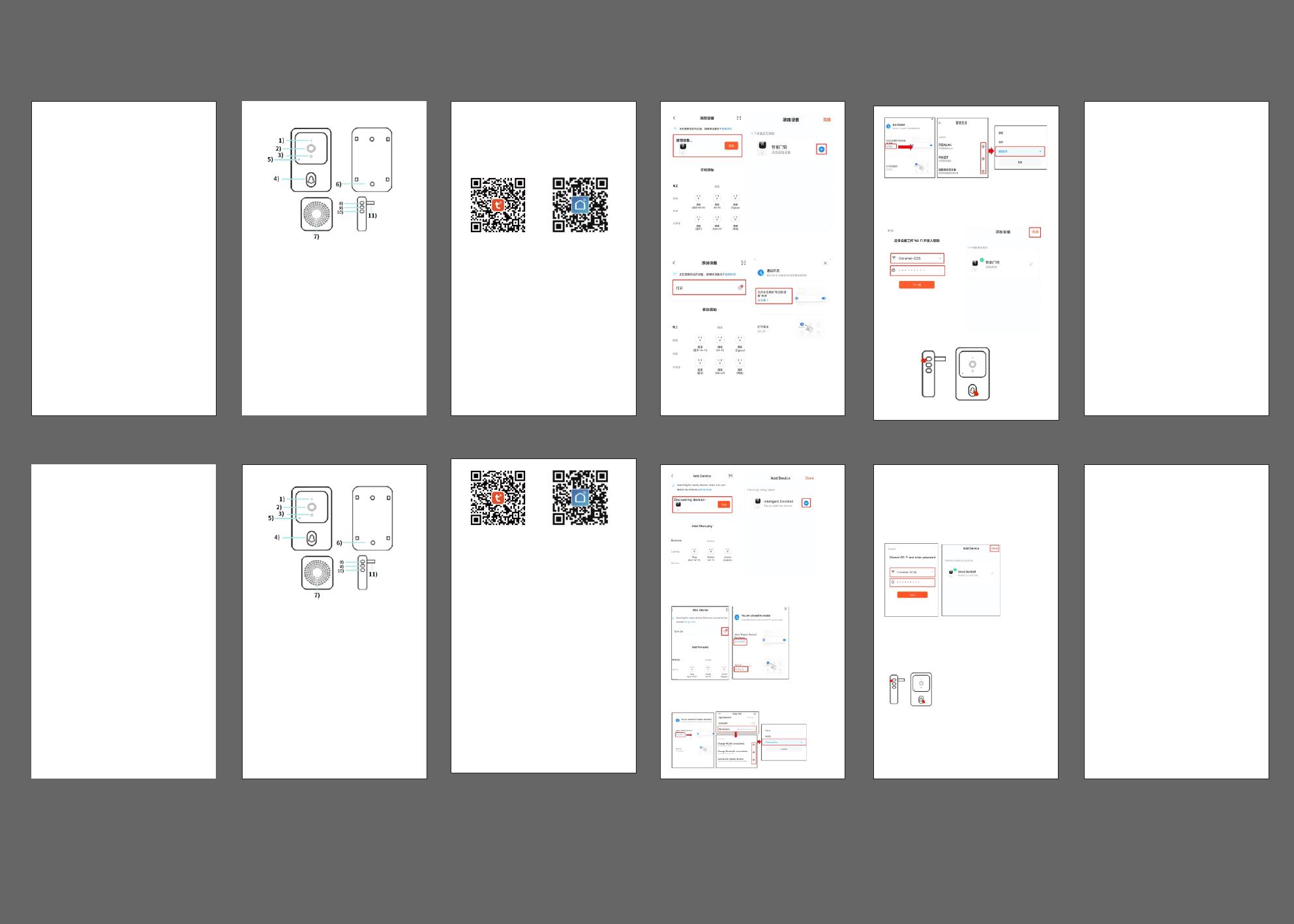
智能可视⻔铃
使⽤前请仔细阅读,并妥善保管以备后续参考
⼀、外观介绍:
⻔铃:
1)咪头2)镜头3)光敏4)⻔铃键
5)指⽰灯6)复位孔
叮咚:
7)喇叭8)配对键9)⾳量⼤⼩
10)⾳乐切换11)USB充电⼝
⼆、APP下载⽅式:
Android⼿机可在⾃带应⽤市场或应⽤宝搜索【涂鸦智
能】或【智能⽣活】进⾏下载;IOS⼿机在APPStore中
搜索【涂鸦智能】或【智能⽣活】下载;
注:该款⻔铃的功能仅在APP4.3.0及以上版本上⽀持,
为⽤⼾更佳体验,请更新或下载最新版本。
三、APP注册:
1.如第⼀次下载使⽤,请点击“注册”;如已有账号,则直接
点击“登录”。
2.点击“注册”,阅读"隐私政策”,点击“同意"。输⼊
合法有效的⼿机号码或电⼦邮件地址,并单击"继续"。然
后输⼊验证码登录APP。(“⽴即体验”登⼊不能正常添
加⻔铃设备,请注册后登⼊。)
3.APP权限弹窗提⽰,如弹出“消息推送、访问地理位置、
连接周边设备”等权限,请设置为“允许”。
四、添加设备:
1.打开⼿机定位权限功能,连接家⾥的2.4GWiFi.
2.按⻔铃键开机,⼯作指⽰灯闪烁,设备进⼊配⽹模式。
3.打开APP,进⼊“⾸⻚”,点击⻚⾯右上⻆“+”,APP将⾃
动扫描发现设备,点击“添加”。
(备注:a.如未⾃动搜索到设备,请点击下图“打开”
前往去设置“允许本应⽤的附近的设备权限”;)
b.进⼊权限管理,开启WLAN、连接附近的设备等
权限,选择【始终允许】。
4.添加⻔铃后,输⼊2.4GHz⽆线⽹络账号和密码点击“下
⼀步”,连接时,请保持路由器、⼿机和⻔铃尽可能靠近,
添加成功后,点击“完成”。
(备注:如未连接成功,请复位设备后重新连接)
1.叮咚机(图左)接通电源;
2.⻓按叮咚机配对键3秒(如图),指⽰灯闪烁;按⼀下⻔
铃键(图右),叮咚机响铃,即匹配成功。
六、⼿机信息推送
进⼊⼿机-设置-通知与状态栏-应⽤通知管理,打开APP通
知权限,开启允许通知、悬浮、锁屏、声⾳提醒等通知功能。
(备注:因各⼿机型号不同,操作界⾯、选项等存在差异,请⾃主选择)
七、功能介绍:
1.信息推送:当访客按⻔铃时,⼿机会收到APP推送信息,
点击推送弹窗进⼊视频通话。
2.视频通话:按住⻨克⻛键对讲,打开喇叭监听。
3.⻔铃共享:进⼊APP实时界⾯,点击右上⽅设置-共享设
备-添加共享-输⼊已注册的账号
4.低电量提醒:当电池电量⽐较低时,APP会推送低电量提
醒,请及时充电。
⼋、注意事项
·设备为低功耗⻔铃,⽆⼈按⻔铃时,设备进⼊休眠离线,
属正常现象。
·因⼿机型号不同,推送设置不同,请根据需求设置。
·仅⽀持2.4GWiFi,暂不⽀持5G或带有特殊符号的WIFI。
·由于⾦属易⼲扰WIFI信号,请尽量避免将设备安装在⾦
属壁上。
·充电时请勿使⽤⻔铃。
SmartVideo
Doorbell
Pleasereaditcarefullybeforeuseandkeepitforfuturereference
I、Appearanceintroduction:
Doorbell:
1)Mic2)Lens3)Lightsensitive
4)Doorbellkey5)Indicatorlight6)Reset
Dingdong:
7)Speaker8)Pairingkey9)Volumesize
10)Musictoggle11)USBChargingPort
II、DownloadmodeofAPP:
III、APPregistration:
IV、Addingadevice: V、DoorbellanddingDongmatching:
VI、Mobilemessagepush
VII、Functionintroduction:
VIII、Mattersneedingattention:
【涂鸦智能】
Tuyasmart SmartLife
【智能⽣活】
5.将设备充满电,安装在WiFi信号稳定且有效范围内,智能
⻔铃主机添加成功。
五、⻔铃与叮咚机匹配:
ForAndroidphones,itcanbedownloadedfromits
ownappmarketorAppTreasureSearch
【TUYASmart】or【SmartLife】APP.ForIOSphones,
searchfor"TUYASmart"orSmartLifeintheAPPStore
todownload.
1.Forthefirstdownloadanduse,pleaseclick
"Register";Ifyouhaveanaccount,click"Login".
2. Click "Register", read "Privacy Policy", and click
"Agree".Enteravalid mobilephonenumber oremail
addressandclickContinue.Thenentertheverification
codetologintotheAPP.("TryNow"logincannotadd
doorbelldevicesnormally,pleaseregisterandlogin.)
Note:
a.Ifthedeviceisnotautomaticallysearched,please
click"Turnon"inthepicturebelowandset"Allow
devicepermissionsnearthisapplication".
4.Afteraddingadoorbell,enteryour2.4ghzwireless
network account and password and click "Next".
When connecting, keep your router, mobile phone
and doorbell as close as possible. After adding a
doorbell,click"Finish".
(Note:Iftheconnectionisnotsuccessful,please
resetthedeviceandreconnect)
Entermobilephone-Settings-notificationandstatus
bar-Applicationnotificationmanagement,openAPP
notificationpermission,enablenotification,
suspension,lockscreen,soundreminderandother
notificationfunctions.
(Note:Duetodifferentmobilephonemodels,the
operationinterfaceandoptionsaredifferent,please
chooseindependently)
1.Messagepush:Whenvisitorsringthedoorbell,the
mobilephonewillreceivetheAPPpushmessage,
clickthepushpopuptoenterthevideocall.
2.Videocall:Holddownthemicrophonekeytotalkto
eachother,openthespeakertolisten.
3.Doorbellsharing:Enterthereal-timeinterfaceofAPP,
clickSettings-Sharedevice-AddShare-enterthe
registeredaccount
4.Lowbatteryreminder:Whenthebatteryislow,the
APPwillpushlowbatteryreminder,pleasechargein
time.
1.Messagepush:Whenvisitorsringthedoorbell,the
mobilephonewillreceivetheAPPpushmessage,
clickthepushpopuptoenterthevideocall.
2.Videocall:Holddownthemicrophonekeytotalkto
eachother,openthespeakertolisten.
3.Doorbellsharing:Enterthereal-timeinterfaceof
APP,clickSettings-Sharedevice-AddShare-enterthe
registeredaccount
4.Lowbatteryreminder:Whenthebatteryislow,the
APPwillpushlowbatteryreminder,pleasechargein
time.
5.Fullychargethedeviceandinstallitwithinthe
stableandeffectiverangeofWiFisignal.Thesmart
doorbellhostissuccessfullyadded.
1.PoweronthedingDongmachine(left);
2.LongpressthepairingbuttonofdingDongmachine
for3seconds(asshowninthepicture),andthe
indicatorblinks.
3.Pressthedoorbellbutton(right),dingDong
machinerings,thatis,thematchissuccessful.
b.Accesspermissionmanagement,enableWLAN,
andnearbydevices,andselectAlwaysAllow.
3.APPpermissionspop-upprompts,suchasmessage
push,accessgeographicallocation,connectperipheral
devices,etc.,pleasesetto"Allow".
1.Turnonthelocationpermissionfunctionsofthe
mobilephone.Connect2.4GWiFiathome
2.Pressthedoorbellbuttontostartthedevice,andthe
workindicatorblinks.Thedeviceentersthenetwork
mode.
3.OpentheAPP,enterthe"Homepage",click"+"ont
heupperrightcornerofthepage,theAPPwill
automaticallyscananddiscoverthedevice,click"Add".
Note:Thefunctionofthisdoorbellisonlysupported
onAPP4.3.0andabove,forabetteruserexperience,
pleaseupdateordownloadthelatestversion.
尺⼨:50x85mm