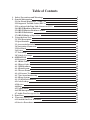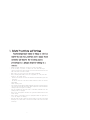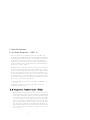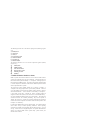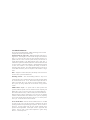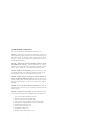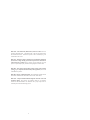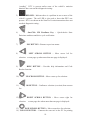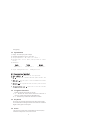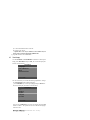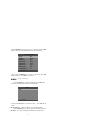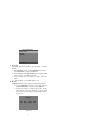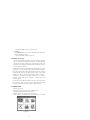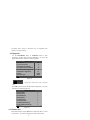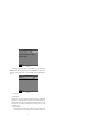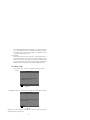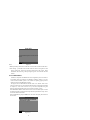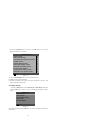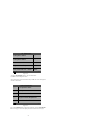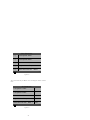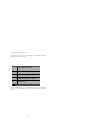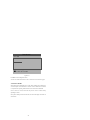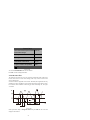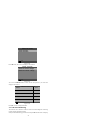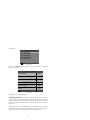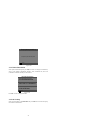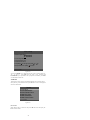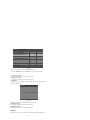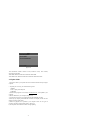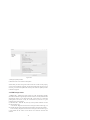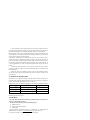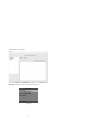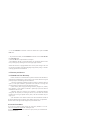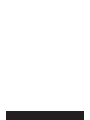User's Manual
OBD2/EOBD SCANNER
CAN OBDII/EOBD
KW830


Table of Contents
Safety Precautions and Warnings
General Information
2.1 On-Board Diagnostics(OBD)II
2.2 Diagnostic Trouble Codes (DTCs)
2.3 Location of the Data Link Connector(DLC)
2.4 OBD II Readiness Monitors
2.5 OBD II Monitor Readiness Status
2.6 OBD II Definitions
2.7 OBD II Modes of Operation
Using the Scan Tool
3.1 Tool Description
3.2 Specifications
3.3 Accessories Included
3.4 Navigation Characters
3.5 Keyboard
3.6 Power
3.7 Tool Setup
3.8 Vehicle Coverage
OPERATION
4.1 Diagnostic
4.1.1 Read Codes
4.1.2 Erase Codes
4
.1.3 I/M Readiness
4.1.4 Data Stream
4.1.5 Freeze Frame
4.1.6 O2 sensor Test
4.1.7 On-board monitoring
4.1.8 Evap System
4.1.9 Vehicle Information
4.2 Code Lookup
4.3 Review
4.4 Help
4.5 Update Mode
4.6 LED Interpretation
4.7 Audio Tone Interpretation
Print Data
Warranty and Service
6.1 Limited One Year Warranty
6.2 Service Procedures
1.
2.
3.
4.
5.
6.
1
2
2
2
3
4
5
6
7
9
9
11
11
11
11
11
12
15
15
16
16
18
19
20
24
25
26
27
28
28
29
30
31
32
33
33
35
35
35

1. Safety Precautions and Warnings
To prevent personal injury or damage to vehicles
a
nd/or the scan tool,read this user’s manual first
c
arefully and observe the following safety
precautions at a minimum whenever working on a
vehicle:
. Always perform automotive testing in a safe environment.
. Do not attempt to operate or observe the tool while driving a
vehicle.Operating or observing the tool will cause driver distraction
and could cause a fatal accident.
. Wear safety eye protection that meets ANSI standards.
. Keep clothing,hair,hands,tools,test equipment,etc. away from all
moving or hot engine parts.
. Operate the vehicle in a well-ventilated work area:Exhaust gases are
poisonous.
. Put blocks in front of the drive wheels and never leave the vehicle
unattended
while running tests.
. Use extreme caution when working around the ignition coil,distributor
cap,ignition wires and spark plugs.These components create hazardous
voltages when the engine is running.
. Put the transmission in P(for A/T) or N(for M/T) and make sure the
parking brake is engaged.
. Keep a fire extinguisher suitable for gasoline/chemical/electrical
fires nearby.
. Don’t connect or disconnect any test equipment while the ignition is
on or the engine is running.
. Keep the scan tool dry,clean,free from oil/water or grease. Use a mild
detergent on a clean cloth to clean the outside of the scan tool when
necessary.
1

2. General Information
2.1 On-Board Diagnostics(OBD)II
The first generation of On-Board Diagnostics(calle OBD I) was
developed by the CaLIFORNIA Air Resources Board (ARB) and implemented
in 1988 to monitor some of the emission control components on vehicles.
As technology evolved and the desire to improve the On-Board
Diagnostic system increased,a new generation of On-Board diagnostic
system was developed. This second generation of On-Board Diagnostic
regulations is called “OBD II”.
The OBD II system is designed to monitor emission control systems and
key engine components by performing eigher continuous or periodic
tests of specific components and vehicle conditions. When a problem
is detected,the OBD II system turns on a warning lamp(MIL) on the
vehicle instrument panel to alert the driver typically by the phrase
of “Check Engine” or “Service Engine Soon”. The system will also
store important information about the detected malfunction so follow
three pices of such valuable information:
1) Whether the Malfunction Indicator Light (MIL) is commanded ‘on’
or ‘off’;
2) Which,if any,Diagnostic Trouble Codes (DTCs) are stored;
3) Readiness Monitor status.
2.2 Diagnostic Trouble Codes (DTCs)
OBD II Diagnostic Trouble Codes are codes that are stored by the
on-board computer diagnostic system in response to a problem found
in the vehicle. These codes identify a particular problem area and
are intended to provide you with a guide as to where a fault might
be occurring within a vehicle. OBD II Diagnostic Trouble Codes
consists of a five-digit alphanumeric code. The first character,a
letter,identifies which control system sets the code. The other
four characters,all numbers,provide additional information on
where the DTC originated and the operating conditions that caused
it to set. Here below is an example to illustrate the structure
of the digits:
2

2
.3 Location of the Data Link Connector(DLC)
The DLC (Data Link Connector or Diagnostic Link Connector) is the
standardized 16-cavity connector where diagnostic scan tools interface
with the vehicle’s side for most vehicles. If Data Link Connector is not
located under dashboard, a label should be there telling location. For
some Asian and European vehicles, the DLC is located behine the ashtray
and the ashtray must be removed to access the connector. If the DLC cannot
be found,refer to the vehicle’s service manual for the location.
3

2.4 OBD II Readiness Monitors
An important part of a vehicle’s OBD II system is the Readiness Monitors,
which are indicators used to find out if all of the emissions components have
been evaluated by the OBD II system。They are running periodic tests on
specific systems and components to ensure that they are performing within
allowable limits。
Currently,there are eleven OBD II Readiness Monitors (or I/M Monitors)
defined by the U.S。Environmental Protection Agency (EPA)。 Not all
monitors in any vehicle depends on the motor vehicle manufacturer’s
emissions control stragtegy。
Continuous Monitors – Some of the vehicle components or systems are
continuously tested by the vehicle’s OBD II system,while others are tested
only under specific vehicle operating conditions。The continuously monitored
components listed below are always ready:
1) Misfire
2) Fuel System
3) Comprehensive Components(CCM)
Once the vehicle is running ,the OBD II system is continuously checking
the above components,monitoring key engine sensors,watching for engine
misfire,and monitoring fuel demands。
Non-Continuous Monitors –Unlike the continuous monitors,many
emissions and engine system components require the vehicle to be operated
under specific conditions before the monitor is read。These monitors are
termed non-continuous monitors。For different ignition type engines,the
available monitors are different too。
4

The following monitors are to be used for spark ignition (Gasoling) engines
only:
1) EGR System
2) O2 Sensors
3) Catalyst
4) Evaporative System
5) O2 Sensor Heater
6) Secondary air
7) Heated Catalyst
The following monitors are to be used for compression ignition (Diesel)
engines only:
1)
EGR System
2)
NMHC Catalyst
3)
NOx aftertreatment
4)
Boost pressure system
5)
Exhaust gas sensor
6)
PM filter
2.5 OBD II Monitor Readiness Status
OBD II systems must indicate whether or not the vehicle’s PCM’s monitor
system has completed testing on each component。Components that have
heen tested will be reported as “Ready”,or “Complete”,meaning they have
been tested by the OBD II system。The purpose of recording readiness status
is to allow inspectors to determine if the vehicle’s OBD II system has tested
all the components and/or systems。
The power-train control module (PCM) sets a monitor to “Ready” or
“Complete” after an appropriate drive cycle has been performed。The drive
cycle that enables a monitor and sets readiness codes to “Ready” varies for
each individual monitor 。Once a monitor is set as “Ready” or “Complete”,
it will remain in this state。A number of factors,including erasing of
diagnostic trouble codes (DTCs) with a scan tool or a disconnected battery,
can result in Readiness
Monitors being set to “Not Ready”。Since the three
continuous monitors are constantly evaluating,they will be reported as
“Ready” all of the time。if testing of a particular supported non-continuous
monitor has not been completed,the monitor status will be reported as “Not
Complete” or “Not Ready”。
In order for the OBD monitor system to become ready,the vehicle should be
driven under variety of normal operating conditions 。 These operating
conditions may include a mix of highway driving and stop and go,city type
driving,and at least one overnight-off period。For specific information on
getting your vehicle’s OBD monitor system ready,please consult your
vehicle owner’s manual。
5

2.6 OBD II Definitions
Power-train Control Module (PCM) – OBD II terminology for the on-board
Computer that controls engine and drive train。
Malfunction Indicator Light (MIL) – Malfunction Indicator Light (Service
Engine Soon,Check Engine) is a term used for the light on the instrument
panel。It is to alert the driver and/or the repair technician that there is a
problem with one or more of vehicle’s systems and may cause emissions to
exceed federal standards。If the MIL illuminates with a steady light,it
indicates that a problem has been detected and the vehicle should be serviced
as soon as possible。Under certain conditions,the dashboard light will blink
or flash。This indicates a severe problem and flashing is intended to
discourage vehicle operation。The vehicle onboard diagnostic system can not
turn the MIL off necessary reairs are completed or the condition no longer
exists。
DTC – Diagnostic Trouble Codes (DTC) that identify which section of the
emission control system has malfunctioned。
Enabling Criteria – Also termed Enabling Conditions。They are the
vehicle-specific events or conditions that must occur
within the engine before
the various monitors will set,or run。Some monitors require the various to
follow a prescribed “drive cycle” routine as part of the enabling criteria。
Drive cycles vary among vehicles and for each monitor in any particular
vehicle。
OBD II Drive Cycle – A specific mode of vehicle operation that
provides conditions required set all the readiness monitors completing and
OBD II drive cycle is to force the vehicle to run its onboard diagnostics。
Some from the PCM’s memory or after the battery has been disconnected。
Running through a vehicle’s complete drive cycle will “set” the readiness
monitors so that future faults can be detected。Drive cycles vary depending
on the vehicle and the monitor that needs to be reset。For vehicle specific
drive cycle,consult the vehicle’s
Owner’s Manual。
Freeze Frame Data –
When an emissions related fault occurs,the OBD
II system not only sets a code but also records a snapshot of the vehicle
operating parameters to help in identifying the problem。This set of values is
referred to as Freeze Frame Data and may include important engine
parmeters such as engine RPM,vehicle speed,air flow,engine load,fuel
pressure,fuel trim value,engine coolant temperature,ignition timing
advance,or closed loop status。
6

2.7 OBD II Modes of Operation
Here is a basic introduction to the OBD II communication protocol。
Mode byte : The first byte in the stream is the mode number。There are 10
modes for diagnostic requests。The first byte in the response data bytes is this
same number plus 64。For example,a mode 1 request would have the first
data byte =1,and the response would have the first data byte=65。Here is a
brief description of the modes :
Mode $01 – Identifies the Powertrain information and shows current
data available to the scan tool。
This data includes: DTC set,status of
on-board tests,and vehicle data such as engine RPM,temperatures,ignition
advance,speed,air flow rates,and closed loop status for fuel system。
Mode $02 – Displays Freeze Frame data。
Same data as in mode 1,but it
was captured and stored when a malfunction occurred and a DTC was set。
Some of the PIDs for mode one are not implemented in this mode。.
Mode $03 – Displays the type of powertrain or emission related DTCs
stored by a 5 digit code identifying the faults. There may be more than one
response message if there are more trouble codes than will fit in the data
bytes of the response message,or it there are more than one ECU computer
responding。
Mode $04 – Used to clear DTCs and Freeze Frame data. This clears all
diagnostic trouble codes that may be set including freeze frame data and
readiness monitors。
Mode $05 – Oxygen Sensor Test Results. This mode displays the oxygen
sensor monitor screen and the test results gathered about the oxygen sensor。
There are ten numbers available for diagnostics:
1. $01 Rich-to-Lean O2 sensor threshold voltage.
2. $02 Lean-to-Rich O2 sensor threshold voltage.
3. $03 Low sensor voltage threshold for switch time measurement.
4. $04 High sensor voltage threshold for switch time measurement.
5. $05 Rich-to-Rich switch time in ms.
6. $06 Lean-to-Rich switch time in ms.
7. $07 Minimum voltage for test.
8. $08 Maximum voltage for test.
9. $09 Time between voltage transitions in ms.
7

Mode $06 – Non-continuously Monitored Systems test results. There are
typically a minimum value,a maximum value,and a current value for each
non-continuous monitor。This data is optional,and it is defined by a given
vehicle maker if it’s used。
Mode $07 – Request for DTCs (pending) from Continuously Monitored
Systems after a single driving cycle has been performed to determine if
repair has fixed a problem. This is used by service technicians to verify
repair was performed properly and after clearing diagnostic trouble codes。
Mode $08 – This special Control Mode requests control of the on-board
system,
test,or component bi-directionally (where applicable). This mode
is manufacturer specific。
Mode $09 – Reports vehicle information. This information includes vehicle
VIN number and calibration information stored in the vehicle ECUs。
Mode $0A – Request Emission-Related Diagnostic Throuble Code with
Permanent Status. This presence of permanent DTCs at an inspection
without the MIL illuminated is an indication that a proper repair was not
verified by the on-board monitoring system。
8

3. Using the Scan Tool
3.1 Tool Description
1) OBD II CONNECTOR – Connects the scan tool to the vehicle’s Data
Link Connector (DLC)。
2) LCD DISPLAY – Displays menus and test results。
GREEN LED – Indicates that engine systems are running
normally (The number of monitors on the vehicle which are active and
performing their diagnostic testing is in the allowed limit,and no DTCs
are present)。
3)
YELLOW LED – Indicates there is a possible problem。A4)
9

“pending” DTC is present and/or some of the vehicle’s emission
monitors have not run their diagnostic testing。
RED LED – Indicates there is a problem in one or more of the
vehicle’s systems。The red LED is also used to show that DTCs are
present。DTCs are shown on the Scan Tool’s emission monitors have not
run their diagnostic testing。
5)
One-Click I/M Readiness Key – Quick-checks State
Emissions readiness and drive cycle verification。
6)
ESC BUTTON – Returns to previous menu。7)
LEFT SCROLL BUTTON – Move cursor left for
selection,or turn page up when more than one page is displayed。
8)
HELP BUTTON – Provides help information and Code
Breaker function。
9)
UP SCROLL BUTTON – Move cursor up for selection。10)
OK BUTTON – Confirms a selection (or action) from a menu
list。
11)
RIGHT SCROLL BUTTON – Move cursor right for
selectio
n, or trun page dow when more than one page is displayed。
12)
DOW SCROLL BUTTON -- Move cursor dow for selection。13)
14) USB CONNECTOR – Connects the scan tool to the PC for printing
10

and upgrading。
3.2 Specifications
1) Display: TFT color display (320 x 240 dpi)
2) Operating Temperature: 0 to 60℃ (32 to 140 F°)
3) Storage Temperature: -20 to 70℃ (-4 to 158 F°)
4) External Power : 8.0 to 18.0V power provided via vehicle
battery
5) Dimensions:
Lenth Width Height
199mm(7.83″) 104.5mm(4.11″) 37.5mm(1.48″)
6) weight: 0.28kg(without wire) 0.484kg(with wire)
3.3 Accessories Included
1) User’s Manual – Instructions on tool operations。
2) C
D – Includes user’s manual,Maxiscan update software,and
etc。
3) O
BD2 cable – Provides power to tool and communicates between
tool and vehicle。
4) U
SB cable –Used to upgrade the scan tool,and to print retrieved
data。
5) P
rotective Nylon case – A nylon case to store the tool when
not in use。
3.4 Navigation Characters
Characters used help navigate the scan tool are:
1) “$” – Identifies the control module number from which data is
retrieved。Indicates the Test ID in On-Board Mon.Test。
2) “?” – Indicates help or code breaker information is avaiable。
3.5 Keyboard
No solvents such as alcohol are allowed to clean the keypad or display。
Use a mild nonabrasive detergent and a foft cotton cloth。Do not soak the
keypad as the keypad is not waterproof。
3.6 Power
The scan tool is powered via the vehicle Data Link Connector (DLC)。
Just follow the steps below to turn on the scan tool:
11

1) Connect the OBD II Cable to scan tool。
2) Find DLC on vehicle。
. A plastic DLC cover may be found for some vehicles and you
need to remove it before plugging the OBDII cable.
3) plug OBD II cable to the vehicle’s DLC。
3.7 Tool Setup
Use the UP/DOWN and LEFT/RIGHT scroll button to Select [Tool
Setup] in the Main Menu and press OK , The screen will display the
interface as shown below:
The scan tool allows you to make the following adjustments,settings:
1) Select language: Selects desired language。
press UP/DOWN key to Choose [Language] and press OK button,
the screen will display the interface as shown below:
You can press UP/DOWN key to select any language and press OK
button to confirm。The system will convert to the chosen language
interface at once.
2
) Unit of Measure: Measurement unit setting。
Tool Setup
Language
Unit of Measure
Beep
Device Self-Test
Senal: 201602001
Language
Deutsch
English
Français
Русскйй
Senal: 201602001
12

press UP/DOWN key to Choose [Unit of Measure] and press OK
button,the screen will display the interface as shown below:
You can press UP/DOWN key to select any option and press OK
button to convert,Press ESC key to retrun。
3
) Beep : ON/OFF the Beeper。
press UP/DOWN key to Choose [Beep] and press OK button,
the screen will display the interface as shown below:
You can press OK button to conver ON or OFF ,Press ESC key to
retrun。
4) Device Self-Test: LED,Keyboard,LCD display detection。
press UP/DOWN key to Choose [Device Self-Test] and press
OK button,the screen will display the interface as shown below:
Unit Of Measure
Flow:
Speed:
Distance:
Pressure1:
Pressure2:
Pressure3:
Pressure4:
Temperature:
g/s
km/h
km
kPa
kPa
kPa
Pa
℃
Senal: 201602001
Beep
ON
Senal: 201602001
13

A. Screen Test
The Screen Test function checks if the LCD display is working
normally。
1) From Tool Setup screen,use the UP/DOWN scroll button to
select Tool Self-Test,and press the OK button。
2) Select Screen Test from Tool Self-Test menu and press the OK
button to start test,Press ESC key to retrun。
3) Look for missing spots in the colour bar,whilte,black LCD
display。
4) When completed,press the ESC button to exit。
B. Key Test
The Key Test function verifies if the keys are functioning properly。
1)Use the UP/DOWN scroll button to select Key Test from
the Tool Self-Test menu,and then press the OK button。
2)Press any key to start test。When you press a key,the key
name should be observed on the display。If the key name
does not show up,then the key is not functioning properly。
(Figure 3.10)
Figure 3.10
Device Self-Test
Screen Test
Key test
LED test
Senal: 201602001
Test Key
Exit Up Enter Help
Left Down Right I/M
14

2) Double press ESC to return to previous menu。
C. LED Test
The LED Test Function verifies if the I/M Readiness LED indicator
lamps are functioning properly。
1)When completed,Press any key to exit。
3.8 Vehicle Coverage
The scan tool is specially designed to work with all OBD II compliant
vehicles,including control area network (CAN),it is required by EPA
that all 1996 and newer vehicles (Cars and light trucks) sold in the
united states must be OBD II compliant and this includes all american,
asian and European vehicles。
A small number of 1994 and 1995 model year gasoline vehicles are OBD
II compliant。To verify if a 1994 or 1995 vehicle is OBD II compliant,
check the vehicle emissions control information(VECI) Label,which is
located under the hood or by the radiator of most vehicles。If the vehicle
is OBD II compliant,the label will designate “OBD II Certified”。
Additionally , Government regulations mandate that all OBD II
compliant vehicles must have a “common” sixteen-pin Data Link
Connector (DLC)。
For the vehicle to be OBD II compliant is must
have a 16-pin DLC (Data
Link Connector) under the dash and the vehicle emission control
information label must state that the vehicle is OBD II compliant。
4. OPERATION
1) Turn the ignition off.
2) Locate the vehicle’s 16-pin Data Link Connector(DLC).
3) Plug the OBD II cable into the vehicle’s DLC.
4) Turn the ignition on,Engine can be off or running.
5) after finishing,press ESC button enter Main Menu as following
Figure 4.1
15
Diagnose DTC Lookup Review
Tool Setup Print Data Help

CAUTION: Don’t connect or disconnect any test equipment with
ignition on or engine running。
4.1 Diagnostic
Use the LEFT/RIGHT button or UP/DOWN button to select
[Diagnostic] in Main Menu and press OK button,the screen will
display Monitor Status interface as following figure4.3:
Figure 4.3
:Display battery status,If the red said to change the
battery.
Press ESC button to back to the Main Menu of Diagnostic,the screen
will display as following Figure 4.4:
Figure 4.4
4.1.1 Read Codes
Select [Read Codes] and press OK button in Diagnostic Menu。If there
are some codes,the screen will display the codes as shown below:
14.4V
Monitor Status
MIL Status
DTCs in this ECU
Readiness Completed
Readiness Not Completed
Readiness Not Supported
Datastream Supported
Ignition
Protocol Type
OFF
0
1
0
9
21
Spark
VPW
14.4V
Diagnostic Menu
Read Codes
Erase Codes
I/M Readiness
Data Stream
Freeze Frame
o2 Sensor Test
On-Board Monitoring
Evap System(mode8)
?
?
?
?
?
?
?
?
14.4V 1/2
16

Figure 4.5
. According to the above Figure to select different item by pressing UP or
DOWN and press OK to confirm. Then You can usr DOW key to view the next
code. After viewing all the codes,you can press ESC to return to the Diagnostic
Menu。
Figure 4.6
1) Current DTCs:
2) Pending DTCs:
Pending DTCs are also referred to as “maturing codes” or “continuous
monitor codes” . They indicate problems that the control module has detected
during the current or last driving cycle but are not considered serious yet.
Pending codes will not turn on the malfunction indicator light (MIL) . If the
fault does not occur within a certain number of warm-up cycles, the code
clear from memory.
3) Permanent DTCs:
Permanent DTCs are codes that are “confirmed” and are retained in the
non-volatile memory of the computer until the appropriate monitor for
Read Codes
Current DTCs (03)
Pending DTCs (07)
Permanent DTCs (0A)
Record DTC
14.4V
Current DTC
P0010 1/11
A Camshaft Position Actuator Circuit / Open
Bank 1
14.3V
17
ページが読み込まれています...
ページが読み込まれています...
ページが読み込まれています...
ページが読み込まれています...
ページが読み込まれています...
ページが読み込まれています...
ページが読み込まれています...
ページが読み込まれています...
ページが読み込まれています...
ページが読み込まれています...
ページが読み込まれています...
ページが読み込まれています...
ページが読み込まれています...
ページが読み込まれています...
ページが読み込まれています...
ページが読み込まれています...
ページが読み込まれています...
ページが読み込まれています...
ページが読み込まれています...
ページが読み込まれています...
-
 1
1
-
 2
2
-
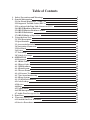 3
3
-
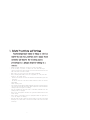 4
4
-
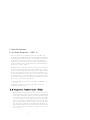 5
5
-
 6
6
-
 7
7
-
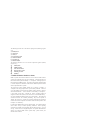 8
8
-
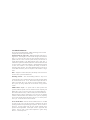 9
9
-
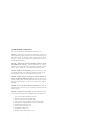 10
10
-
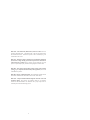 11
11
-
 12
12
-
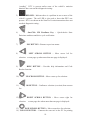 13
13
-
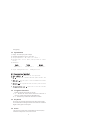 14
14
-
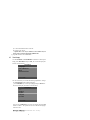 15
15
-
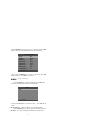 16
16
-
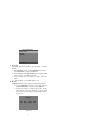 17
17
-
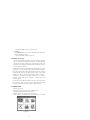 18
18
-
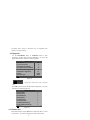 19
19
-
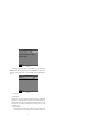 20
20
-
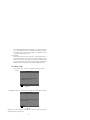 21
21
-
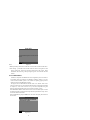 22
22
-
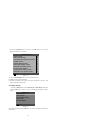 23
23
-
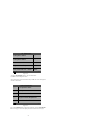 24
24
-
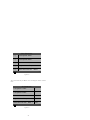 25
25
-
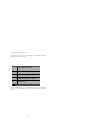 26
26
-
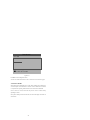 27
27
-
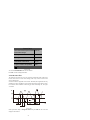 28
28
-
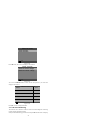 29
29
-
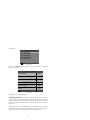 30
30
-
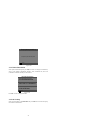 31
31
-
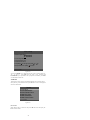 32
32
-
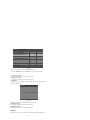 33
33
-
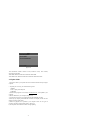 34
34
-
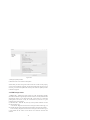 35
35
-
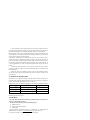 36
36
-
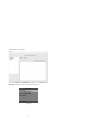 37
37
-
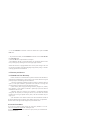 38
38
-
 39
39
-
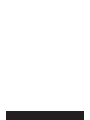 40
40