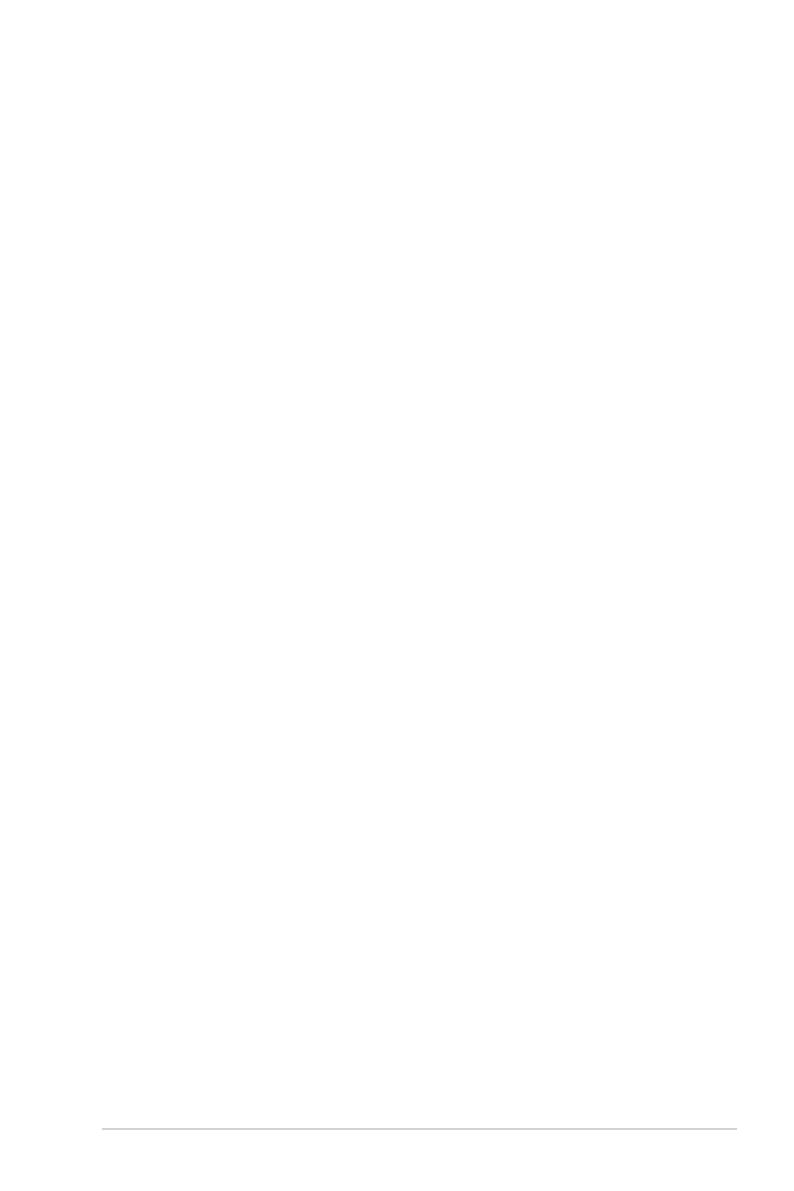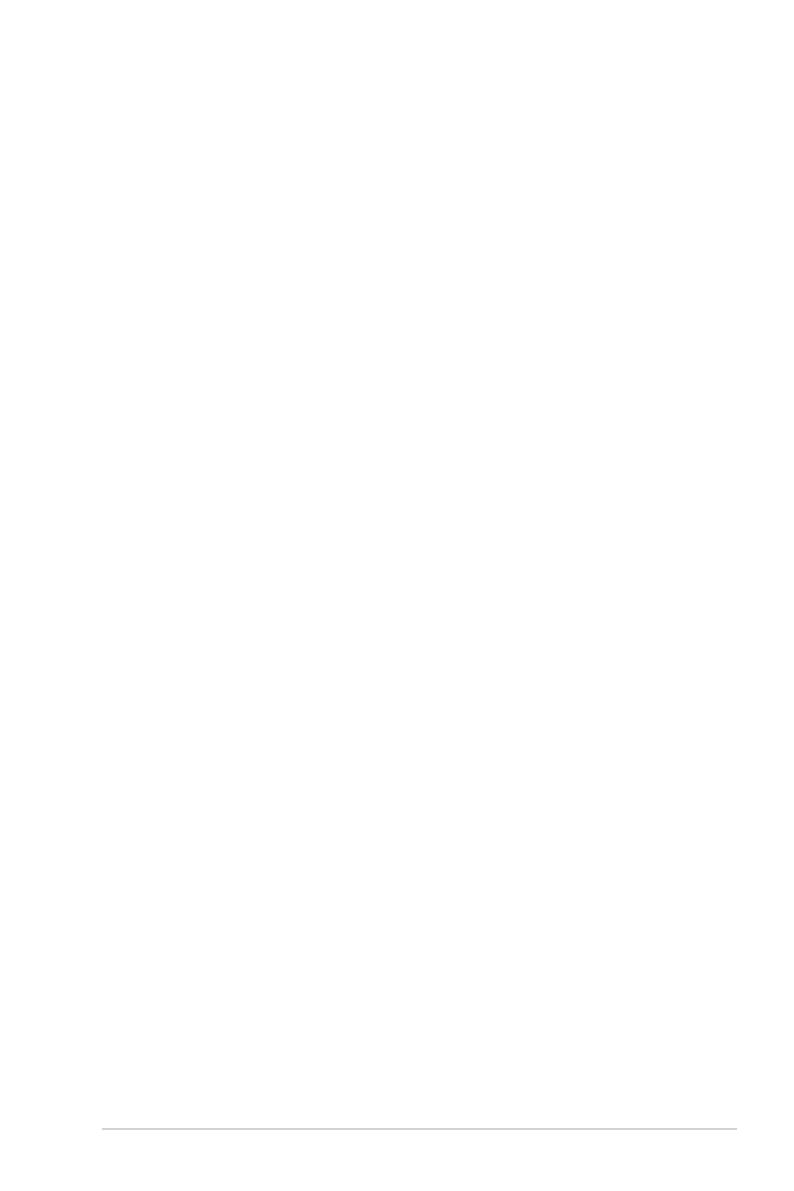
iii
................................................................................................................iv
Intel® RAID
1. RAID ....................................................................................................................... 1-5
2. ................................................................................................................. 1-5
3. UEFI BIOS SATA RAID ........................................................................... 1-6
3.1 RAID ........................................................................................................................ 1-7
3.2 RAID ......................................................................................................................1-10
4. BIOS SATA RAID .................................................................................. 1-11
4.1 RAID ......................................................................................................................1-12
4.2 RAID ......................................................................................................................1-14
5. UEFI BIOS M.2 NVMe RAID .................................... 1-15
5.1 RAID ......................................................................................................................1-16
5.2 RAID ......................................................................................................................1-18
6. BIOS M.2/PCIe NVMe RAID ............................ 1-20
6.1 RAID ......................................................................................................................1-21
6.2 RAID ......................................................................................................................1-24
7. UEFI BIOS M.2 NVMe RAID ........................................ 1-25
7.1 RAID ......................................................................................................................1-27
7.2 RAID ......................................................................................................................1-29
8. BIOS M.2 NVMe RAID ................................................. 1-31
8.1 RAID ......................................................................................................................1-33
8.2 RAID ......................................................................................................................1-36
9. Windows ® 10 Windows ® 11 RAID
....................................................................................................................... 1-37