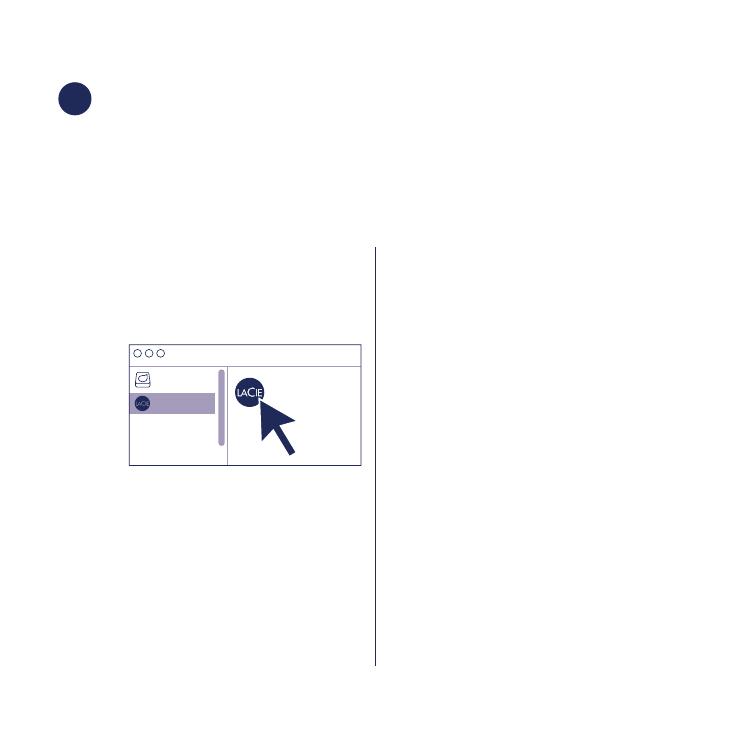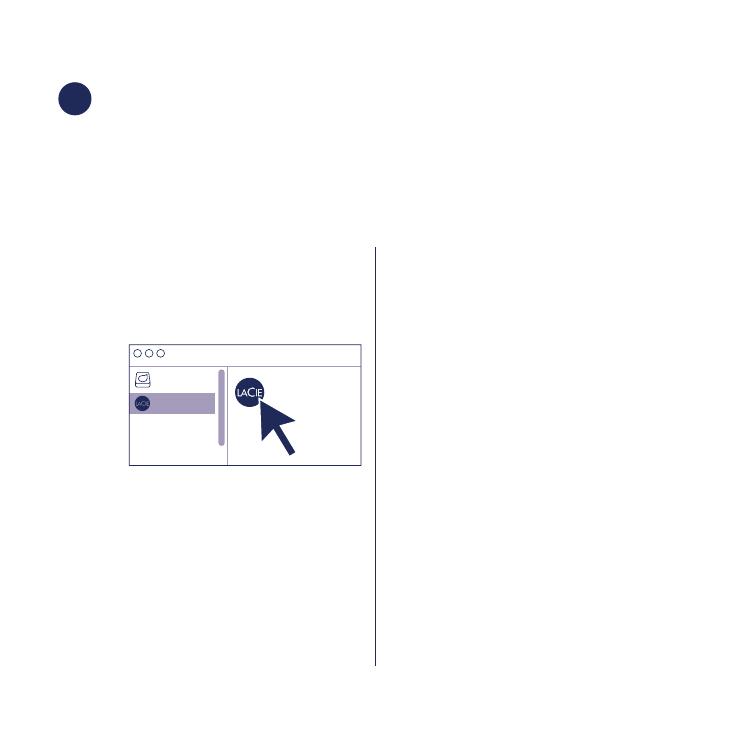
16
4
Instalación de LaCie RAID Manager
LaCie RAID Manager le ayuda a configurar las matrices RAID de su dispositivo
de almacenamiento de LaCie y a mantenerlo en buen estado. También incluye un
controlador importante que le permite utilizar los puertos Thunderbolt.
Su dispositivo de LaCie se entrega formateado como HFS+ para Mac con una única
matriz RAID 5. Revise las instrucciones incluidas a continuación correspondientes a su
sistema operativo.
Mac Windows
1. Utilice el Finder para abrir el
dispositivo de almacenamiento y
ejecute Start Here Mac.
Start Here Mac
LaCie
HD
2. Siga las instrucciones en pantalla
para registrar su dispositivo y
descargar LaCie RAID Manager.
Configure y formatee el almacenamiento:
Es necesario formatear los discos, ya que
Windows no admite el formato HFS+.
1. En el ordenador que vaya a conectar al
dispositivo de almacenamiento de LaCie,
acceda al sitio web www.lacie.com/
support/lrm.
2. Descargue LaCie RAID Manager para
Windows.
3. Inicie el instalador y siga las instrucciones
en pantalla para completar la instalación.
4. Utilice LaCie RAID Manager para
eliminar la matriz RAID actual y crear
una nueva. Para obtener instrucciones,
consulte www.lacie.com/lrm-guide.
Tras crear una nueva matriz RAID, las
unidades deben formatearse para
Windows. Para obtener instrucciones,
consulte el capítulo sobre el formateo en
el manual www.lacie.com/tb3-guide.