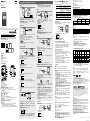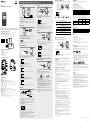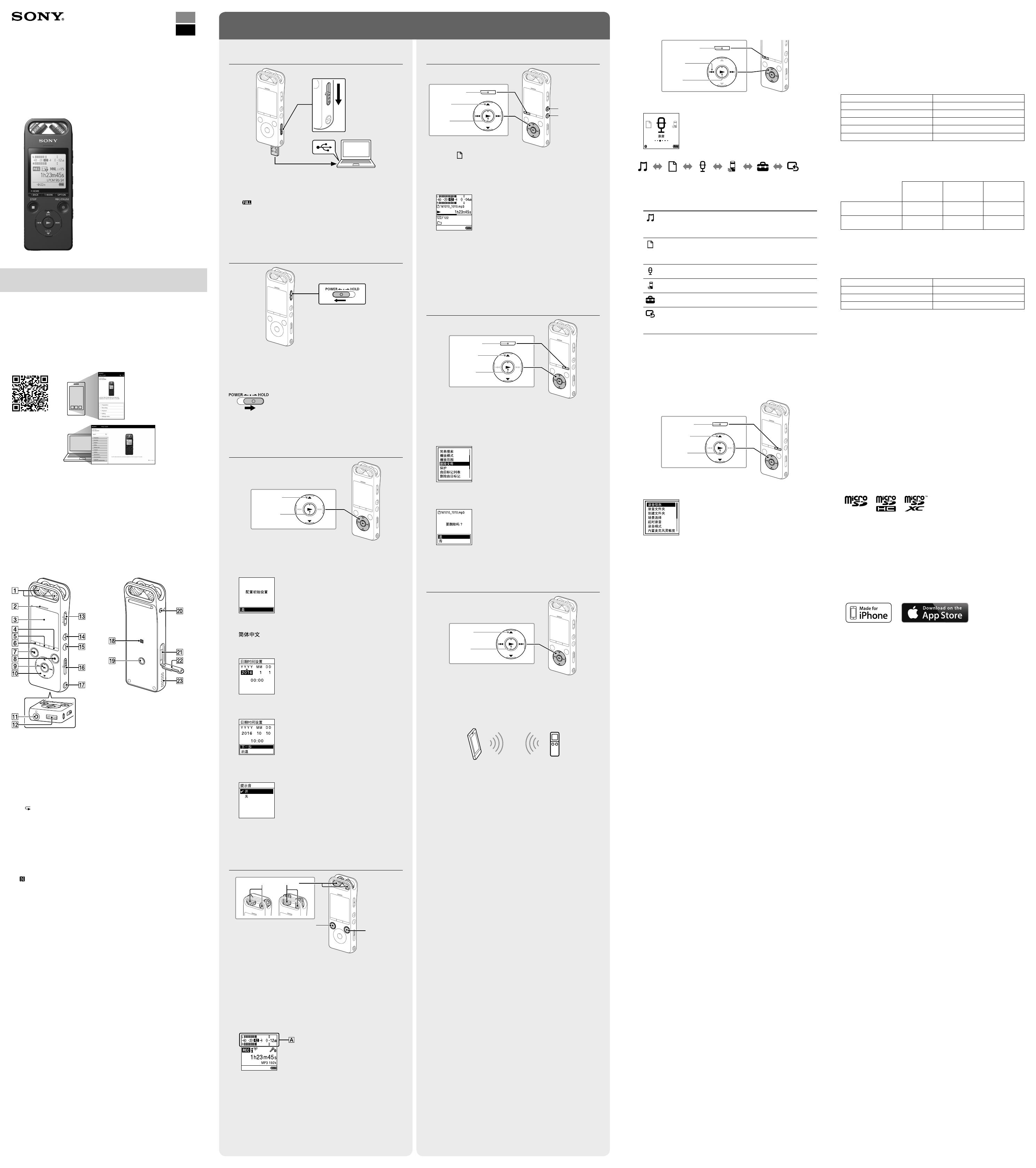
ICD-SX2000
Operating Instructions
CS
GB
© 2016 Sony Corporation Printed in China
ICD-SX2000
4-579-961-12(1)
Refer to the Help Guide
This is the Operating Instructions, which provides you with instructions on
the basic operations of the IC recorder.
The Help Guide is an online manual.
Refer to the Help Guide when you would like to know further details,
operations and possible solutions when a problem occurs.
http://rd1.sony.net/help/icd/s20/h_cn/
Check the supplied items
•IC Recorder (1)
•Carrying case (1)
•Wind Screen (1)
•USB connection support cable (1)
•Operating Instructions (this sheet)
•Warranty card
Optional accessories
•USB AC adaptor AC-UD10
Parts and controls
Built-in microphones
Peak indicator
Display window
OPTION button
T-MARK (track mark) button
BACK/HOME button
STOP button
REC/PAUSE (record/pause) button, recording indicator
(play/enter) button*¹
Control button ( DPC (Digital Pitch Control),
A-B (repeat A-B), (review/fast backward), (cue/fast
forward))
(headphones) jack
USB connector cover (You can find the USB connector retracted behind
the cover.)
POWER•HOLDswitch*²
VOL+(volume+)button*¹
VOL-(volume-)button
USB slide lever
Strap hole (No strap is supplied with your IC recorder.)
(N-mark) (Put an NFC-enabled smartphone onto this mark to establish
an NFC pairing.)
Hole for attaching the tripod (No tripod is supplied with your IC recorder.)
(microphone) jack
microSD card slot (The card slot is located under the cover.)
Slot cover
Built-in speaker
*¹ The (play/enter)buttonandVOL+(volume+)buttonhaveatactiledot.Usethetactile
dot as a reference when operating the IC recorder.
*²SlidingthePOWER•HOLDswitchto“POWER”andholdingitfor8secondsorlongerrestarts
your IC recorder. For detailed instructions, refer to the Help Guide.
Let’s try out your new IC recorder
Charge
Charge the IC recorder.
Slide the USB slide lever in the direction of the arrow, and insert the
USB connector into the USB port of a running computer.
When the battery is fully charged, the battery indicator will indicate
“
.”
Disconnect the IC recorder.
Makesurethatthemessage“正在访问”isnolongeronthedisplay
window. Then refer to the Help Guide to remove the IC recorder
safely.
Power on
SlideandholdthePOWER•HOLDswitchinthedirectionof“POWER”
until the window display appears.
Toturnthepoweroff,slidethePOWER•HOLDswitchto“POWER”and
holdituntil“关机”appearsonthedisplaywindow.
To prevent unintentional operations (HOLD)
SlidethePOWER•HOLDswitchinthedirectionof“HOLD.”
¼ ToreleasetheICrecorderfromtheHOLDstatus,slidethePOWER•HOLD
switch towards the center.
Initial settings
Select
(/)
Enter
WhenyouturnonyourICrecorderforthefirsttime,the“配置初始设置”
screen appears on the display window. You can then select the display
language, set the clock, and turn on/off the beep sound.
Select “是” to start the initial settings.
Select the display language.
You can select from the following languages:
(Simplified Chinese)*, English
* Default setting
Set the current year, month, day, hour, and minute.
¼ To go back to the previous clock setting item, press BACK/HOME.
Select “下一步.”
Select “开” or “关” to turn on or off the beep sound.
When the initial settings finish, the completion message and then
the HOME menu screen appears.
Note
You can change any of the initial settings at any time later. For detailed
instructions, refer to the Help Guide.
Record
Built-in microphones
STOP
REC/PAUSE
¼
•BeforeyoustartusingtheICrecorder,makesurethatthePOWER•HOLD
switch is at the center dot position.
•Youcanselectarecordingsceneforeachsituationbyselecting“场景选择”
in the OPTION menu.
Adjust the angle of the IC recorder's built-in microphones
with your fingertips so that they point in the direction of the
recording source.
Press REC/PAUSE.
Recording starts and the recording indicator lights in red.
During recording, the peak level meters appear to help you adjust
the recording level (
).
Please adjust the orientation of the built-in microphones, the
distance from the sound source, or the sensitivity setting of the
microphones so that the recording level stays around -12 dB, which
fits within the optimum range, as illustrated above.
Press STOP to stop recording.
“请稍候”appearsfirst,andthentherecordstandbyscreenappears.
After you stopped recording, you can press to play the file you
have just recorded.
Listen
VOL-(volume-)
VOL+(volume+)
Select
(
//
/
)
Enter
BACK/HOME
Select “ 录音文件” from the HOME menu.
Select “最新录音,” “按录音日期搜索,” “按录音场景搜索,” or “文件
夹.”
Select your desired file.
Playback starts.
Press VOL + or VOL - to adjust the volume.
Press STOP to stop playback.
To add a track mark
You can add a track mark at a point at which you want to divide a file
laterorlocateduringplayback.Youcanaddamaximumof98track
marks to each file.
You can also add track marks during recording.
Delete
Select
(/)
Enter
OPTION
Note
Once a file is deleted, you cannot restore it.
Select the file you want to delete from the list of recorded files
or play back the file you want to delete.
Select “删除文件” from the OPTION menu.
“要删除吗?”appearsandtheselectedfilestartsplayingforyour
confirmation.
Select “是.”
“请稍候”appearsandstaysuntiltheselectedfileisdeleted.
Operations with the smartphone
(REC Remote)
Select
(
//
/
)
Enter
With the Bluetooth function of your IC recorder, you can operate your
IC recorder (recording, changing the recording settings, etc.) using a
smartphone.
To operate your IC recorder using a smartphone
You need to install REC Remote on the smartphone and establish a
Bluetooth paring with your IC recorder.
Search for "REC Remote" on the following website to install it
on your smartphone.
For Android™: http://www.sonystyle.com.cn
For iPhone: App Store
On the IC recorder, select “REC Remote”- “添加设备•(配对)”
from the HOME menu and follow the on-screen instruction to
turn on the Bluetooth function.
On the smartphone, start REC Remote and select
“ICD-SX2000” (your IC recorder) from the available device list.
For detailed instructions, refer to the help of REC Remote and
the manual supplied with the smartphone.
Now you can use the smartphone for IC recorder operations.
To turn on or off the Bluetooth function of your IC
recorder
Select “REC Remote” - “Bluetooth•打开/关闭” from the HOME
menu.
To turn on the Bluetooth function, select “开.” To turn it off,
select “关.”
WARNING
Do not expose the batteries (battery pack or batteries installed) to excessive
heat such as sunshine, fire or the like for a long time.
Specifications
Capacity (User available capacity*¹*²)
16GB(approx.12.80GB=13,743,895,347Byte)
Maximum recording time (Built-in memory)
The maximum recording time of all the folders is as follows.
LPCM96kHz/24bit 6hours35minutes
LPCM44.1kHz/16bit 21hours35minutes
MP3320kbps 95 hours 25 minutes
MP3192kbps*³ 159 hours
MP3128kbps 238hours
MP348kbps(MONO) 636hours
Note
When you are going to record continuously for a long time, you may need a USB
ACadaptor(notsupplied).Fordetailsonthebatterylife,seeBatteryLife.
The maximum recording time in this topic is for your reference only.
Battery Life (a built-in rechargeable lithium-ion battery) (JEITA)*⁴*⁵
Recording
Playback with
the built-in
speaker*⁶
Playback with
the headphones
LPCM96kHz/24bit
Approx. 15
hours
Approx. 20
hours
Approx. 24
hours
MP3192kbps
Approx.30
hours
Approx. 24
hours
Approx.30
hours
Dimensions (w/h/d) (not incl. projecting parts and controls) (JEITA)*⁴
Approx. 44.0 mm × 120.0 mm × 14.5 mm
Mass (JEITA)*⁴
Approx.98g
Temperature/Humidity
Operating temperature 5°C-35°C
Operating humidity 25% - 75%
Storage temperature -10°C-+45°C
Storage humidity 25% - 75%
Compatible memory cards
•microSDHCcardsfrom4GBto32GB
•microSDXC cards of 64 GB or more
Note
YoucannotrecordLPCM96kHz/24bitaudiodirectlytoamicroSD/SDHC/SDXC
card.
For the customers in China
RATED CURRENT CONSUMPTION: 1500 mA
AC adaptor: AC-UD10
*¹ A small amount of the internal memory is used for file management and therefore not
available for user storage.
*²Whenthebuilt-inmemoryisformattedwiththeICrecorder.
*³Defaultsettingsfortherecordingscenes.
*⁴ Measured value by the standard of JEITA (Japan Electronics and Information Technology
Industries Association)
*⁵ The battery life may shorten depending on how you operate the IC recorder.
*⁶ When playing back music with the built-in speaker with the volume level set to 25.
Trademarks
•Microsoft, Windows, Windows Vista and Windows Media are registered
trademarks or trademarks of Microsoft Corporation in the United States
and/or other countries.
•MPEGLayer-3audiocodingtechnologyandpatentslicensedfrom
Fraunhofer IIS and Thomson.
•microSD,microSDHCandmicroSDXClogosaretrademarksofSD-3C,LLC.
•Android is a trademark of Google Inc.
•iPhone is a trademark of Apple Inc., registered in the U.S. and other
countries.
App Store is a service mark of Apple Inc.
•“MadeforiPhone”meansthatanelectronicaccessoryhasbeendesigned
to connect specifically to iPhone respectively, and has been certified
by the developer to meet Apple performance standards. Apple is not
responsible for the operation of this device or its compliance with safety
and regulatory standards. Please note that the use of this accessory with
iPhone may affect wireless performance.
•Compatible iPhone models
Bluetooth technology works with iPhone 6s Plus, iPhone 6s, iPhone 6 Plus,
iPhone 6, iPhone 5s, iPhone 5c, iPhone 5, and iPhone 4s.
All other trademarks and registered trademarks are trademarks or registered
trademarksoftheirrespectiveholders.Furthermore,“™”and“®”arenot
mentioned in each in this manual.
This product is protected by certain intellectual property rights of Microsoft
Corporation. Use or distribution of such technology outside of this product
isprohibitedwithoutalicensefromMicrosoftoranauthorizedMicrosoft
subsidiary.
The“SoundOrganizer2”usessoftwaremodulesasshownbelow:
Windows Media Format Runtime
License
Notes on the License
This IC recorder comes with software that are used based on licensing
agreements with the owners of that software.
Based on requests by the owners of copyright of these software
applications, we have an obligation to inform you of the following. Please
read the following sections.
Licenses(inEnglish)arerecordedintheinternalmemoryofyourICrecorder.
Establish a Mass Storage connection between the IC recorder and a
computertoreadlicensesinthe“LICENSE”folder.
On GNU GPL/LGPL applied software
ThesoftwarethatiseligibleforthefollowingGNUGeneralPublicLicense
(hereinafterreferredtoas“GPL”)orGNULesserGeneralPublicLicense
(hereinafterreferredtoas“LGPL”)areincludedintheICrecorder.
This informs you that you have a right to have access to, modify, and
redistribute source code for these software programs under the conditions
ofthesuppliedGPL/LGPL.
Sourcecodeisprovidedontheweb.UsethefollowingURLtodownloadit.
http://www.sony.net/Products/Linux/
We would prefer you do not contact us about the contents of source code.
Licenses(inEnglish)arerecordedintheinternalmemoryofyourICrecorder.
Establish a Mass Storage connection between the IC recorder and a
computertoreadlicensesinthe“LICENSE”folder.
Using the HOME menu
You can use the HOME menu for a variety of operations, including locating
and playing a recorded file and changing the settings of your IC recorder.
Select
(
/
)
Enter
BACK/HOME
Press and hold BACK/HOME.
The HOME menu screen appears.
The HOME menu items are aligned in the following sequence.
录音文件 录音 设置
REC Remote 返回XX*
音乐
* The function you are currently using is displayed in
“XX.”
Select your desired function from the following:
音乐
You can select and play one of the files you have
imported from a computer.
Tolocateamusicfile,select“所有歌曲,”“专辑,”“演出
者,”or“文件夹.”
录音文件
You can select and play one of the files you have
recorded with your IC recorder.
Tolocatearecordedfile,select“最新录音,”“按录音日
期搜索,”“按录音场景搜索,”or“文件夹.”
录音
You can display the record standby screen, and then
start recording.
REC Remote
You can display the menu screen for REC Remote
that uses the Bluetooth function.
设置
You can display the 设置 menu screen and change
various settings on the IC recorder.
返回XX*
You can go back to the screen that was displayed
before the HOME menu screen.
* The function you are currently using is displayed
in“XX.”
¼ Press STOP to return to the screen displayed before you entered the HOME
menu.
Using the OPTION menu
You can use the OPTION menu to perform a variety of functions, including
changing the settings of your IC recorder.
The available items differ depending on the situation.
Select
(/)
Enter
OPTION
Select your desired function from the HOME menu, and then press
OPTION.
Select the menu item for which you want to change the setting.
Select your desired setting option.
Copying files from your IC recorder to a
computer
You can copy the files and folders from your IC recorder to a computer to
store them.
Follow the instructions in “Charge” to connect your IC recorder to
a computer.
Drag and drop the files or folders you want to copy from “IC
RECORDER” or “MEMORY CARD” to the local disk on the computer.
Disconnect your IC recorder from the computer.
Installing Sound Organizer 2
InstallSoundOrganizeronyourcomputer.
SoundOrganizerallowsyoutoexchangefilesbetweenyourICrecorderand
your computer.
SongsimportedfrommusicCDsandothermedia,MP3andotheraudio
files imported to a computer can also be played and transferred to the IC
recorder.
Notes
•SoundOrganizeriscompatiblewithWindowscomputersonly.Itisnot
compatible with Mac.
•ThisICrecorderiscompatiblewithSoundOrganizer2only.
¼ WheninstallingSoundOrganizer,logintoanaccountwithadministrator
privileges.
Access the following Sony Service web site from your computer:
http://service.sony.com.cn/
On the above web site, enter “Sound Organizer 2” in the search
box to locate the Sound Organizer download page.
Follow the procedures instructed on the download page to
download and then install the Sound Organizer.
Precautions
On power
Operatetheunitonlyon3.7VDCwiththebuilt-inrechargeablelithium-ion
battery.
On safety
Donotoperatetheunitwhiledriving,cyclingoroperatinganymotorized
vehicle.
On handling
•Do not leave the unit in a location near heat sources, or in a place subject
to direct sunlight, excessive dust or mechanical shock.
•Should any solid object or liquid fall into the unit, have the unit checked by
qualified personnel before operating it any further.
•When using your IC recorder, remember to follow the precautions below
in order to avoid warping the cabinet or causing the IC recorder to
malfunction.
– Do not sit down with the IC recorder in your back pocket.
– Do not put your IC recorder into a bag with the headphones/earphones
cord wrapped around it and subject the bag to strong impact.
•Be careful not to allow water to splash on the unit. The unit is not
waterproof. In particular, be careful in the following situations.
– When you have the unit in your pocket and go to the bathroom, etc.
When you bend down, the unit may drop into the water and may get
wet.
– When you use the unit in an environment where the unit is exposed to
rain, snow, or humidity.
– In circumstances where you get sweaty. If you touch the unit with wet
hands or if you put the unit in the pocket of sweaty clothes, the unit may
get wet.
•Listeningwiththisunitathighvolumemayaffectyourhearing.Fortraffic
safety, do not use this unit while driving or cycling.
•You may feel pain in your ears if you use the headphones when the
ambient air is very dry.
This is not because of a malfunction of the headphones, but because of
static electricity accumulated in your body. You can reduce static electricity
by wearing non-synthetic clothes that prevent the emergence of static
electricity.
On noise
•Noise may be heard when the unit is placed near an AC power source, a
fluorescent lamp or a mobile phone during recording or playback.
•Noise may be recorded when an object, such as your finger, etc., rubs or
scratches the unit during recording.
On maintenance
To clean the exterior, use a soft cloth slightly moistened in water. Then use a
softdryclothtowipetheexterior.Donotusealcohol,benzineorthinner.
If you have any questions or problems concerning your unit, please consult
your nearest Sony dealer.

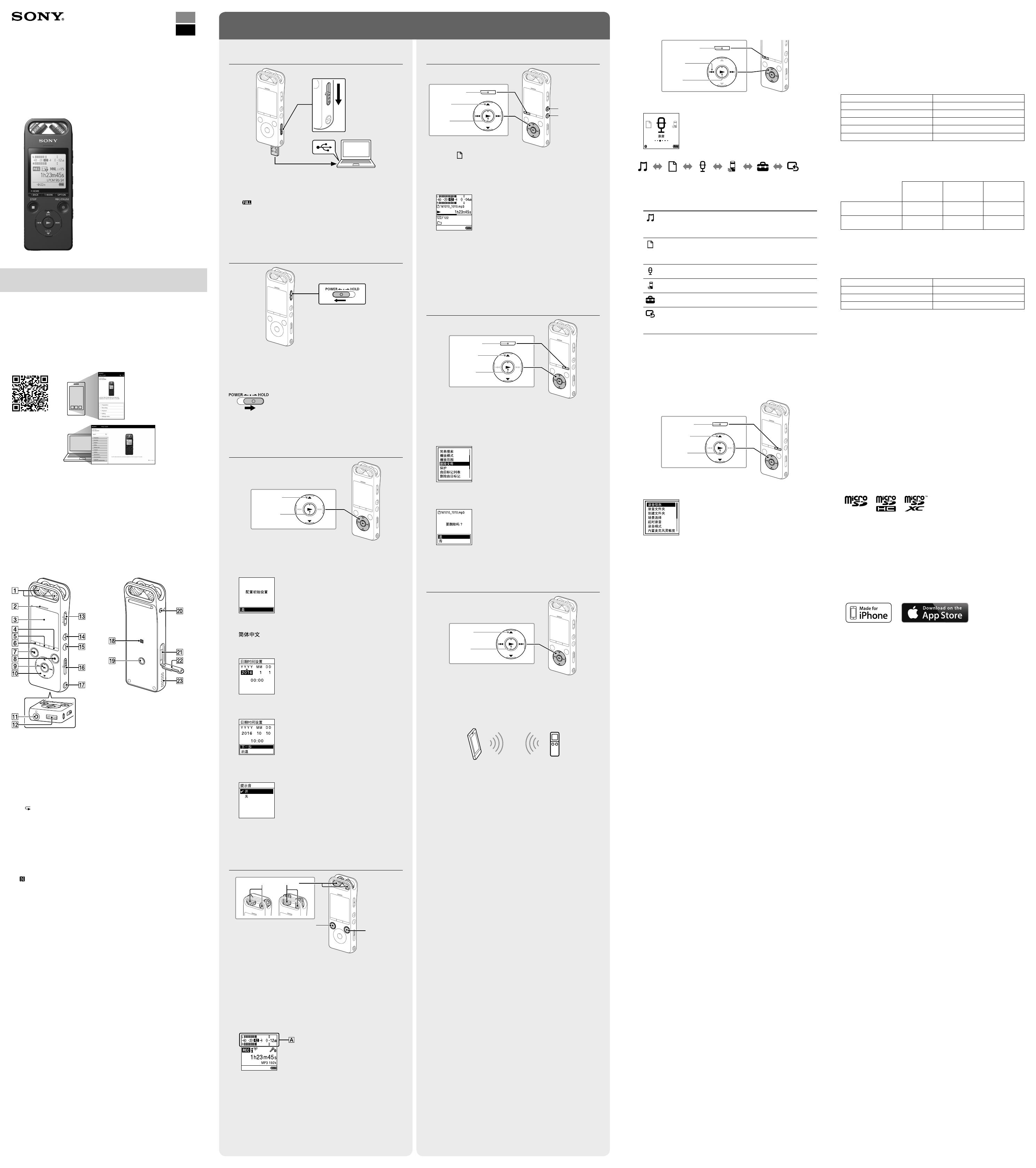
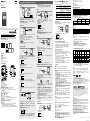 1
1
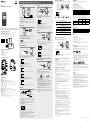 2
2