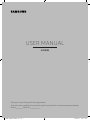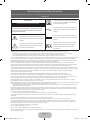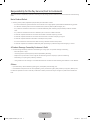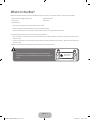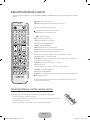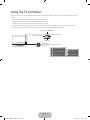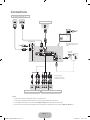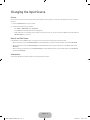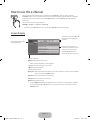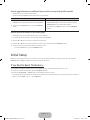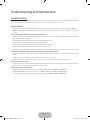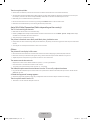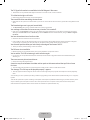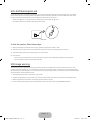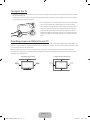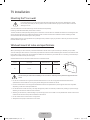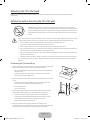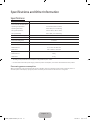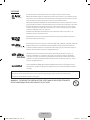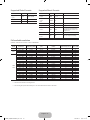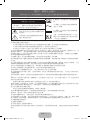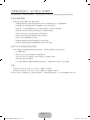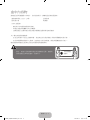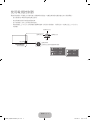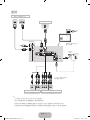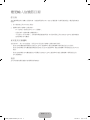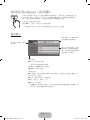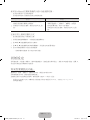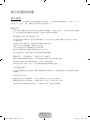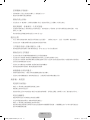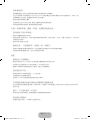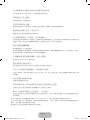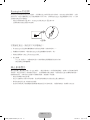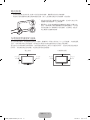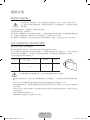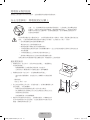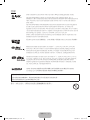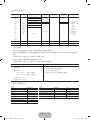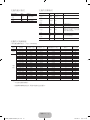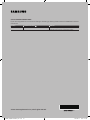USER MANUAL
5 SERIES
Thank you for purchasing this Samsung product.
To receive more complete service, please register your product at www.samsung.com/register
Model_________________ Serial No._______________________
UK5001_ZK_BN68-07832N-01_L02.indb 1 2016-06-15 �� 7:05:15

Warning! Important Safety Instructions
(Please read the appropriate section that corresponds to the marking on your Samsung product before attempting to install
the product.)
CAUTION
Class II product: This symbol indicates that
it does not require a safety connection to
electrical earth (ground).
RISK OF ELECTRIC SHOCK DO NOT OPEN
CAUTION: TO REDUCE THE RISK OF ELECTRIC SHOCK, DO
NOT REMOVE COVER (OR BACK). THERE ARE NO USER
SERVICEABLE PARTS INSIDE. REFER ALL SERVICING TO
QUALIFIED PERSONNEL.
AC voltage: This symbol indicates that the
rated voltage marked with the symbol is AC
voltage.
This symbol indicates that high voltage is
present inside. It is dangerous to make any
kind of contact with any internal part of this
product.
DC voltage: This symbol indicates that the
rated voltage marked with the symbol is DC
voltage.
This symbol indicates that this product has
included important literature concerning
operation and maintenance.
Caution, Consult Instructions for use: This
symbol instructs the user to consult the
user manual for further safety related
information.
The slots and openings in the cabinet and in the back or bottom are provided for necessary ventilation. To ensure reliable operation
of this apparatus and to protect it from overheating, these slots and openings must never be blocked or covered.
- Do not place this apparatus in a confined space, such as a bookcase or built-in cabinet, unless proper ventilation is provided.
- Do not place this apparatus near or over a radiator or heat register, or where it is exposed to direct sunlight.
- Do not place vessels (vases etc.) containing water on this apparatus, as this can result in a fire or electric shock.
Do not expose this apparatus to rain or place it near water (near a bathtub, washbowl, kitchen sink, or laundry tub, in a wet basement,
or near a swimming pool etc.). If this apparatus accidentally gets wet, unplug it and contact an authorised dealer immediately.
This apparatus uses batteries. In your community, there might be environmental regulations that require you to dispose of these
batteries properly. Please contact your local authorities for disposal or recycling information.
Do not overload wall outlets, extension cords or adaptors beyond their capacity, since this can result in fire or electric shock.
Power-supply cords should be placed so that they are not likely to be walked on or pinched by items placed upon or against them.
Pay particular attention to cords at the plug end, at wall outlets, and at the point where they exit from the appliance.
To protect this apparatus from a lightning storm, or when left unattended and unused for long periods of time, unplug it from the
wall outlet and disconnect the antenna or cable system. This will prevent damage to the set due to lightning and power line surges.
Before connecting the AC power cord to the DC adaptor outlet, make sure that the voltage designation of the DC adaptor
corresponds to the local electrical supply.
Never insert anything metallic into the open parts of this apparatus. This may cause a danger of electric shock.
To avoid electric shock, never touch the inside of this apparatus. Only a qualified technician should open this apparatus.
Be sure to plug in the power cord until it is firmly seated. When unplugging the power cord from a wall outlet, always pull on the
power cord's plug. Never unplug it by pulling on the power cord. Do not touch the power cord with wet hands.
If this apparatus does not operate normally - in particular, if there are any unusual sounds or smells coming from it - unplug it
immediately and contact an authorised dealer or service centre.
Be sure to pull the power plug out of the outlet if the TV is to remain unused or if you are to leave the house for an extended period of
time (especially when children, elderly or disabled people will be left alone in the house).
- Accumulated dust can cause an electric shock, an electric leakage, or a fire by causing the power cord to generate sparks and heat or by
causing the insulation to deteriorate.
Be sure to contact an authorised service centre for information if you intend to install your TV in a location with heavy dust, high
or low temperatures, high humidity, chemical substances, or where it will operate 24 hours a day such as in an aerial port, a train
station, etc. Failure to do so may lead to serious damage to your TV.
Use only a properly grounded plug and wall outlet.
- An improper ground may cause electric shock or equipment damage. (Class l Equipment only.)
To turn off this apparatus completely, disconnect it from the wall outlet. Be sure to have the wall outlet and power plug readily
accessible.
Store the accessories (battery, etc.) in a location safely out of the reach of children.
Do not drop or strike the product. If the product is damaged, disconnect the power cord and contact a service centre.
To clean this apparatus, unplug the power cord from the wall outlet and wipe the product with a soft, dry cloth. Do not use any
chemicals such as wax, benzene, alcohol, thinners, insecticide, aerial fresheners, lubricants, or detergents. These chemicals can
damage the appearance of the TV or erase the printing on the product.
Do not expose this apparatus to dripping or splashing.
Do not dispose of batteries in a fire.
Do not short-circuit, disassemble, or overheat the batteries.
There is danger of an explosion if you replace the batteries used in the remote with the wrong type of battery. Replace only with the
same or equivalent type.
English - 2
UK5001_ZK_BN68-07832N-01_L02.indb 2 2016-06-15 �� 7:05:17

Responsibility for the Pay Service (Cost to Customers)
When the service is requested, in spite of in warranty, we may charge you for a visit from a service technician in the following
cases.
Not a Product Defect
Cleaning of the product, Adjustment, Explanation, Re-installation and etc.
- If a service technician gives instructions on how to use TV or simply adjusts options without disassembling product.
- If a defect is caused by external environmental factors (Internet, Antenna, Wired Signal, etc.).
- If a product is reinstalled or devices are connected additionally after installing the purchased product for the first
time.
- If a product is reinstalled to move to a different spot or to move to a different house.
- If customer requests instructions on how to use because of another company's product.
- If customer requests instructions on how to use the network or another company's program.
- If customer requests software installation and setup for the product.
- If a service technician removes/cleans dusts or foreign materials inside of the product.
- If customer requests an installation additionally after purchasing a product through home-shopping or online.
A Product Damage Caused by Customer's Fault
Product damage caused by customer's mishandling or wrong repair. If a product damage is caused by;
- External impact or drop.
- Use of supplies or separately sold product unspecified by Samsung.
- Repair from a person who is not an engineer of outsourcing service company or partner of Samsung.
- Remodeling or repairing the product by customer.
- Using it with incorrect voltage or non-authorised electrical connections. Not following the "cautions" in User Manual.
Others
- If product fails by natural disaster (lightning, fire, earthquake, flood damage, etc).
- If consumable components are all used up (Battery, Toner, Fluorescent Lights, Head, Vibrator, Lamp, Filter, Ribbon, etc.).
If customer requests a service in case the product has no defect, service fee may be charged. So please read User Manual
first.
English - 3
UK5001_ZK_BN68-07832N-01_L02.indb 3 2016-06-15 �� 7:05:17

What's in the Box?
Make sure that the following items are included with your TV. If there are any items missing, contact your local dealer.
Remote Control & Batteries (AAA x 2) Regulatory Guide
User Manual Power Cord
AC/DC Adapter
- The colours and shapes of the items differ with the model.
- Cables not supplied with this product can be purchased separately.
- Open the box and check for any accessory items hidden behind or inside the packing materials.
An administration fee may be charged in the following situations:
(a) An engineer is called out at your request, but there will be no defect with the product (i.e., where the user manual has
not been read).
(b) You bring the unit to a repair centre, but there will be no defect identified the product (i.e., where the user manual has
not been read).
You will be informed of the administration fee amount before a technician visits.
Warning: Screens can be damaged from direct pressure when
handled incorrectly. We recommend lifting the TV at the edges, as
shown.
Don't Touch
This Screen!
English - 4
UK5001_ZK_BN68-07832N-01_L02.indb 4 2016-06-15 �� 7:05:18

About the Remote Control
- This remote control has Braille points on the Power, Channel, and Volume buttons and can be used by visually impaired
persons.
TOOLS: Quickly select frequently used functions.
INFO: Display information about the current programme or content.
E
(Enter): Select or run a focused item.
u d
l
r
: Move the cursor, select the on-screen menu items, and change the
values shown on the TV's menu.
RETURN: Return to the previous menu or channel.
EXIT: Exit the menu.
(Power): Turn the TV on and off.
SOURCE: Display and select the available video sources.
Number: Give direct access to channels.
: This button is not available in some areas.
PRE-CH: Return to the previous channel.
Y
: Adjust the volume.
MUTE: Turn the sound off and on.
>
P
<
: Change the current channel.
CH LIST: Launche the Channel List.
MEDIA.P: View the Media Play.
MENU: Display the main on-screen menu.
GUIDE: Display the Electronic Programme Guide (EPG).
E-MANUAL: Display the e-Manual.
P.SIZE: Select the Picture Size.
AD/SUBT.: Turn the audio description on and off. / Display the digital subtitles.
'
: Stop playing content.
Use these buttons according to the directions on the TV screen.
Use these buttons with specific features. Use these buttons according to the
directions on the TV screen.
A B C D
E-MANUAL
P.SIZE
AD/SUBT.
MEDIA.P
Installing batteries into the remote control
Match the polarity of the batteries to the symbols on the battery compartment.
- Use the remote control within 7m of the TV.
- Bright light may affect the performance of the remote control. Avoid using near bright
fluorescent lights or neon signs.
- The colour and shape of the remote may vary depending on the model.
English - 5
UK5001_ZK_BN68-07832N-01_L02.indb 5 2016-06-15 �� 7:05:19

Using the TV Controller
The TV's Controller, a small joy stick like button on the rear right side of the TV, lets you control the TV without the remote
control.
- Some functions which require a PIN code may not be available.
- The product colour and shape may vary depending on the model.
- Exits the menu when pressing the controller more than 1 second.
- When selecting the function by moving the controller to the up/down/left/right directions, be sure not to press the
controller. If you press it first, you cannot operate it to move the up/down/left/right directions.
UP/DOWN: Channel
LEFT/RIGHT: Volume
Press: Features
Press : Select
Press & Hold:Exit
Remote control sensor
TV Controller
The image is drawn by facing the front
side of the TV.
Return
Selecting the Media Play
Selecting a Source
Power off
Selecting the Menu
Function menu
English - 6
UK5001_ZK_BN68-07832N-01_L02.indb 6 2016-06-15 �� 7:05:20

Connections
- NOTE
PC(D-Sub) and PC/DVI AUDIO IN input are not supported.
Connecting through the HDMI cable may not be supported depending on the PC.
If an HDMI to DVI cable is connected to the HDMI IN 2(DVI) port, the audio does not work.
For set-top box connection using HDMI cable, we highly recommend you to connect the HDMI IN 1(STB) port.
OPTICAL
AIR
CABLE
ANT IN
DC 14V
AUDIO OUT
R-AUDIO-L
VIDEO OUT
AUDIO OUT
R-AUDIO-L
PR PBY
COMPONENT OUT
Y
R
W
R
W
R
B
R
G
Y
W
R
W
R
R
B
R
G
DVI OUT
HDMI OUT
B
VHF/UHF
Antenna
ANT OUT
USB
TV Rear Panel
TV Side Panel
Set top Box / BD Player / PC
HDMI connection
Audio connection
BD Player
Component connection
BD Player
AV connection
- The position of port may
differ depending on the
model.
- It supports both
Component and AV
connection in one port.
English - 7
UK5001_ZK_BN68-07832N-01_L02.indb 7 2016-06-15 �� 7:05:21

Changing the Input Source
Source
Use to select TV or other external input sources such as DVD / Blu-ray players / cable box / STB satellite receiver connected
to the TV.
1. Press the SOURCE button on your remote.
2. Select a desired external input source.
- TV / HDMI1 / HDMI2/DVI / AV / Component
- In the Source, connected inputs will be highlighted.
- PC(D-Sub) input is not supported. If you want to connect PC to the TV, you can connect the HDMI to DVI cable with the
HDMI IN 2(DVI) port on the TV.
How to use Edit Name
In the Source, press the TOOLS button, and then you can set an external input sources name you want.
- When connecting a PC to the HDMI IN 2(DVI) port with HDMI cable, you should set the TV to PC mode under Edit Name.
- When connecting a PC to the HDMI IN 2(DVI) port with HDMI to DVI cable, you should set the TV to DVI PC mode under
Edit Name.
- When connecting an AV devices to the HDMI IN 2(DVI) port with HDMI to DVI cable, you should set the TV to DVI Devices
mode under Edit Name.
Information
You can see detailed information about the connected external device.
English - 8
UK5001_ZK_BN68-07832N-01_L02.indb 8 2016-06-15 �� 7:05:21

How to use the e-Manual
E-MANUAL
You can find instructions about your TV’s features in the e-Manual in your TV. To use, press the
E-MANUAL button on your remote. Move the cursor using the up/down/right/left buttons to highlight
a category, then a topic, and then press the ENTER
E
button. The e-Manual displays the page you
want to see.
You can also access it through the menu:
MENU
m
→ Support → e-Manual → ENTER
E
- To return to the e-Manual main menu, press the E-MANUAL button on the remote.
Screen Display
Operation Buttons
}
Index: Displays the index screen.
- Index available depending on the language.
E
Enter: Selects a category or sub-menu.
e
Exit: Exit the e-Manual.
<Viewing the Contents>
a
Try Now: Displays the OSD menu that corresponds to the topic. To return to the e-Manual
screen, press the E-MANUAL button.
b
Home: Moves to the e-Manual home screen.
L
Page: Moves to previous or next page.
{
Zoom: Magnifies a screen.
- Press the
{
(Zoom) button to magnify the screen. You can scroll through the magnified
screen by using the ▲ or ▼ buttons. To return to the screen to normal size, press the
RETURN button.
Basic Features
Changing the Preset Picture Mode
Adjusting Picture Settings
Changing the Picture Options
Changing the Preset Sound Mode
Adjusting Sound Settings
}
Index
E
Enter
e
Exit
Currently displayed video,
TV Programme, etc.
The category list. Press ◄ or ►
button to select the category
you want.
Displays the sub-menu list.
Use the arrow buttons on your
remote to move the cursor.
Press ENTER
E
button to
select the sub-menu you want.
English - 9
UK5001_ZK_BN68-07832N-01_L02.indb 9 2016-06-15 �� 7:05:23

How to toggle between an e-Manual topic and the corresponding OSD menu(s).
- This function is not enabled in some menus.
- You cannot use the Try Now function if the menu is not activated.
Method 1 Method 2
1. If you want to use the menu that corresponds to an
e-Manual topic, press the red button to select Try Now.
2. To return to the e-Manual screen, press the E-MANUAL
button.
1. Press the ENTER
E
button when a topic is displayed.
“Are you sure?” appears. Select Yes, and then press the
ENTER
E
button. The OSD window appears.
2. To return to the e-Manual screen, press the E-MANUAL
button.
How to search for a topic on the index page
- This function may not be supported depending on the language.
1. If you want to search a keyword, press the blue button to select Index.
2. Press the ◄ or ► button to select a character order you want.
3. Press the ▲ or ▼ button to select a keyword you want to see, and then press the ENTER
E
button.
4. You can view the corresponding e-Manual instruction screen.
- To close the Index screen, press the RETURN button.
Initial Setup
When the TV is initially powered on, a sequence of on-screen prompts will assist in configuring basic settings. Press the
POWER
P
button. Setup is available only when the source is set to TV.
If You Want to Reset This Feature...
Select System - Setup (Initial Setup). Enter your 4 digit PIN number. The default PIN number is “0-0-0-0”.
If you want to change the PIN number, use the Change PIN function.
You should do Setup (MENU → System) again at home although you did in shop.
- If you forget the PIN code, press the remote control buttons in the following sequence in Standby mode, which resets the
PIN to “0-0-0-0”: MUTE → 8 → 2 → 4 → POWER (on)
English - 10
UK5001_ZK_BN68-07832N-01_L02.indb 10 2016-06-15 �� 7:05:24

Troubleshooting and Maintenance
Troubleshooting
If the TV seems to have a problem, first try this list of possible problems and solutions. If none of these troubleshooting tips
apply, visit “www.samsung.com”, then click on Support, or call Samsung customer service centre.
Picture Quality
First of all, please perform the Picture Test and confirm that your TV is properly displaying test image. (go to MENU -
Support - Self Diagnosis - Picture Test) If the test image is properly displayed, the poor picture may caused by the source
or signal.
The TV image does not look as good as it did in the store.
If you have an analogue cable/set top box, upgrade to a digital set top box. Use HDMI or Component cables to deliver HD
(high definition) picture quality.
Cable/Satellite subscribers: Try digital stations from the channel line up.
Aerial connection: Try HD stations after performing Auto tuning.
Many HD channels are up scaled from SD (Standard Definition) contents.
Adjust the Cable/Set top box video output resolution to 1080i or 720p.
Make sure you are watching the TV at the minimum recommended distance based on the size and definition of the signal.
The picture is distorted: macro block, small block, dots, pixelization error.
Compression of video contents may cause picture distortion especially in fast moving pictures such as sports and action
movies.
Low signal level or bad quality can cause picture distortion. This is not a TV issue.
Mobile phones used close to the TV (cca up to 1m) may cause noise in picture on analogue and digital TV.
Colour is wrong or missing.
If you’re using a component connection, make sure the component cables are connected to the correct jacks. Incorrect or
loose connections may cause colour problems or a blank screen.
There is poor colour or brightness.
Adjust the Picture options in the TV menu. (go to Picture Mode / Colour / Brightness / Sharpness)
Adjust Energy Saving option in the TV menu. (go to MENU - System - Eco Solution - Energy Saving)
Try resetting the picture to view the default picture settings. (go to MENU - Picture - Reset Picture)
English - 11
UK5001_ZK_BN68-07832N-01_L02.indb 11 2016-06-15 �� 7:05:24

There is a dotted line on the edge of the screen.
If the picture size is set to Screen Fit, change it to 16:9.
Change cable/satellite box resolution.
The picture is black and white.
If you are using an AV composite input, connect the video cable (yellow) to the Green jack of component input 1 on the
TV.
When changing channels, the picture freezes or is distorted or delayed.
If connected with a cable box, please try to reset the cable box. Reconnect the AC cord and wait until the cable box
reboots. It may take up to 20 minutes.
Set the output resolution of the cable box to 1080i or 720p.
Sound Quality
First of all, please perform the Sound Test to confirm that your TV audio is properly operating. (go to MENU - Support -
Self Diagnosis - Sound Test)
If the audio is ok, the sound problem may be caused by the source or signal.
There is no sound or the sound is too low at maximum volume.
Please check the volume of the device (Cable/Sat Box, DVD, Blu-ray etc) connected to your TV.
The picture is good but there is no sound.
Set the Speaker Select option to TV Speaker in the sound menu.
If you are using an external device, make sure the audio cables are connected to the correct audio input jacks on the TV.
If you are using an external device, check the device’s audio output option (ex. you may need to change your cable box’s
audio option to HDMI when you have a HDMI connected to your TV).
If you are using a DVI to HDMI cable, a separate audio cable is required.
Reboot the connected device by reconnecting the device’s power cable.
The speakers are making an inappropriate noise.
Check the cable connections. Make sure a video cable is not connected to an audio input.
For aerial or cable connections, check the signal strength. Low signal level may cause sound distortion.
No Picture, No Video
The TV will not turn on.
- Make sure the AC power cord is securely plugged in to the wall outlet and the TV.
- Make sure the wall outlet is working.
- Try pressing the POWER button on the TV to make sure the problem is not the remote. If the TV turns on, refer to “The
remote control does not work” below.
The TV turns off automatically.
- Ensure the Sleep Timer is set to Off in the Time menu.
- If your PC is connected to the TV, check your PC power settings.
- Make sure the AC power cord is plugged in securely to the wall outlet and the TV.
- No Signal Power Off turns off the TV if no signal has been received by the TV for a specified period time. Auto Power Off
turns off the TV if there has been no user input in four hours.
English - 12
UK5001_ZK_BN68-07832N-01_L02.indb 12 2016-06-15 �� 7:05:25

There is no picture/video.
Check cable connections (remove and reconnect all cables connected to the TV and external devices).
Set your external device’s (Cable/Set top Box, DVD, Blu-ray etc) video outputs to match the connections to the TV input.
For example, if an external device’s output is HDMI, it should be connected to an HDMI input on the TV.
Make sure your connected devices are powered on.
Be sure to select the TV’s correct source by pressing the SOURCE button on the remote control.
Reboot the connected device by reconnecting the device’s power cable.
Aerial (Air/Cable) Connection (Cable: depending on the country)
The TV is not receiving all channels.
Make sure the Aerial cable is connected securely.
Please try Setup (Initial setup) to add available channels to the channel list. Go to MENU - System - Setup (Initial setup)
and wait for all available channels to be stored.
Verify the Aerial is positioned correctly.
The picture is distorted: macro block, small block, dots, pixelization error.
Compression of video contents may cause picture distortion, especially on fast moving pictures such as sports and action
movies.
A low signal can cause picture distortion. This is not a TV issue.
Others
The picture will not display in full screen.
Black bars on the top and bottom will appear during movies that have aspect ratios different from your TV.
Adjust the picture size options on your external device or TV to full screen.
The remote control does not work.
- Replace the remote control batteries with the poles (+/–) in the right direction.
- Clean the sensor’s transmission window on the remote.
- Try pointing the remote directly at the TV from 1.5~1.8 m away.
The cable/set top box remote control doesn’t turn the TV on or off, or adjust the volume.
Programme the Cable/Set top box remote control to operate the TV. Refer to the Cable/Set top box user manual for the
SAMSUNG TV code.
A “Mode Not Supported” message appears.
Check the supported resolution of the TV, and adjust the external device’s output resolution accordingly.
There is a plastic smell from the TV.
This smell is normal and will dissipate over time.
English - 13
UK5001_ZK_BN68-07832N-01_L02.indb 13 2016-06-15 �� 7:05:26

The TV Signal Information is unavailable in the Self Diagnosis Test menu.
This function is only available with digital channels from an Aerial / RF / Coax connection.
TV is tilted to the right or left side.
Remove the stand base from the TV and reassemble it.
There are difficulties assembling the stand base.
Make sure the TV is placed on a flat surface. If you can not remove the screws from the TV, please use a magnetised screw
driver.
The Broadcasting menu is grey out (unavailable).
The Broadcasting menu is only available when the TV source is selected.
Your settings are lost after 5 minutes or every time the TV is turned off.
If the TV is in the Store Demo mode, it will reset audio and picture settings every 5 minutes. If you want to change the
settings from Store Demo mode to Home Use, press the SOURCE button to select TV mode, and go to MENU - Support -
Use Mode.
You have intermittent loss of audio or video.
Check the cable connections and reconnect them.
Loss of audio or video can be caused by using overly rigid or thick cables. Make sure the cables are flexible enough for
long term use. If mounting the TV to the wall, we recommend using cables with 90 degree connectors.
You see small particles when you look closely at the edge of the frame of the TV.
This is part of the product’s design and is not a defect.
The PIP menu is not available.
PIP functionality is only available when you are using a HDMI or components source.
You turned the TV off 45 minutes ago, and it turned on again.
It is normal. The TV operates the OTA (Over The Aerial) function itself to upgrade firmware downloaded whilst your
watching TV.
There are recurrent picture/sound issues.
Check and change the signal/source.
A reaction may occur between the rubber cushion pads on the base stand and the top finish of some
furniture.
To prevent this, use felt pads on any surface of the TV that comes in direct contact with furniture.
The message “This file may not be playable properly.” appears.
This may appear because of high bit rate of content. Content generally will play but could experience some playability
issue.
You can keep your TV in optimum operating condition by upgrading to the latest firmware (www.samsumg.com → Support)
by USB.
This TFT LED panel uses a panel consisting of sub pixels which require sophisticated technology to produce. However, there
may be a few bright or dark pixels on the screen. These pixels will have no impact on the performance of the product.
Some functions and pictures shown in this manual are available on specific models only.
English - 14
UK5001_ZK_BN68-07832N-01_L02.indb 14 2016-06-15 �� 7:05:27

Anti-theft Kensington Lock
The Kensington Lock is not supplied by Samsung. It is a device used to physically fix the system when using it in a public
place. The appearance and locking method may differ from the illustration depending on the manufacturer. Refer to the
manual provided with the Kensington Lock for additional information on proper use.
- Please find a “
K
” icon on the rear of the TV. A Kensington slot is beside the “
K
” icon.
- The position and colour may differ depending on the model.
<Optional>
To lock the product, follow these steps:
1. Wrap the Kensington lock cable around a large, stationary object such as desk or chair.
2. Slide the end of the cable with the lock attached through the looped end of the Kensington lock cable.
3. Insert the locking device into the Kensington slot on the product.
4. Lock the lock.
- These are general instructions. For exact instructions, see the User manual supplied with the locking device.
- The locking device has to be purchased separately.
Still image warning
Avoid displaying still images (such as jpeg picture files), still image elements (such as TV channel logos, stock or news
still pictures, it can cause image burn-in on the LED screen and affect image quality. To reduce the risk of this adverse effect,
please follow the recommendations below:
Avoid displaying the same TV channel for long periods.
Always try to display any image in full screen. Use the picture format menu of the TV set for the best possible match.
Reduce brightness and contrast to avoid the appearance of after-images.
Use all TV features designed to reduce image retention and screen burn. Refer to the e-Manual for details.
English - 15
UK5001_ZK_BN68-07832N-01_L02.indb 15 2016-06-15 �� 7:05:27

Caring for the TV
- If a sticker was attached to the TV screen, some debris can remain after you remove the sticker. Please clean the debris
off before watching TV.
- The exterior and screen of the TV can get scratched during cleaning. Be sure to wipe the exterior and screen carefully
using a soft cloth to prevent scratches.
Do not spray water or any liquid directly onto the TV. Any liquid that
goes into the product may cause a failure, fire, or electric shock.
Turn off the TV, then gently wipe away smudges and fingerprints on
the screen with a micro-fiber cloth. Clean the body of the TV with
a soft cloth dampened with a small amount of water. Do not use
flammable liquids (benzene, thinners, etc.) or a cleaning agent. For
stubborn smudges, spray a small amount of screen cleaner on the
cloth.
Providing proper ventilation for your TV
When you install your TV, maintain a distance of at least 10 cm between the TV and other objects (walls, cabinet sides, etc.)
to ensure proper ventilation. Failing to maintain proper ventilation may result in a fire or a problem with the product caused
by an increase in its internal temperature.
When you install your TV with a stand or a wall mount, we strongly recommend you use parts provided by Samsung
Electronics only. Using parts provided by another manufacturer may cause difficulties with the product or result in injury
caused by the product falling.
Installation with a stand Installation with a wall mount
10 cm
10 cm
10 cm
10 cm
10 cm
10 cm
10 cm
English - 16
UK5001_ZK_BN68-07832N-01_L02.indb 16 2016-06-15 �� 7:05:28

TV Installation
Mounting the TV on a wall
If you mount this TV on a wall, follow the instructions exactly as set out by the manufacturer. Unless
it is correctly mounted, the TV may slide or fall and cause serious injury to a child or adult and serious
damage to the TV.
You can mount the TV on the wall using a wall mount kit (sold separately).
Installing other Wall Mount Kits, Please refer as follow:
The wall mount kit (sold separately) allows you to mount the TV on the wall. For detailed information on installing the wall
mount, see the instructions provided with the wall mount. Contact a technician for assistance when installing the wall
mount bracket. We do not advice you to do it yourself.
Samsung Electronics is not responsible for any damage to the product or injury to yourself or others if you choose to install
the wall mount on your own.
VESA wall mount kit notes and specifications
Wall mount kit is not supplied but sold separately.
When purchasing our wall mount kit, a detailed installation manual and all parts necessary for assembly are provided.
You can install your wall mount on a solid wall perpendicular to the floor. Before attaching the wall mount to surfaces other
than plaster board, contact your nearest dealer for additional information. If you install the TV on a ceiling or slanted wall, it
may fall and result in severe personal injury.
Standard dimensions for wall mount kits are shown in the table below.
TV size in
inches
VESA screw hole specs (A * B) in
millimetres
Standard Screw Quantity
22 75 x 75 M4 4
Do not install your wall mount kit while your TV is turned on. This may result in personal injury from electric
shock.
Do not use screws that are longer than the standard dimension or do not comply with the VESA standard screw
specifications. Screws that are too long may cause damage to the inside of the TV set.
For wall mounts that do not comply with the VESA standard screw specifications, the length of the screws may differ
depending on the wall mount specifications.
Do not fasten the screws too firmly. This may damage the product or cause the product to fall, leading to personal injury.
Samsung is not liable for these kinds of accidents.
Samsung is not liable for product damage or personal injury when a non-VESA or non-specified wall mount is used or the
consumer fails to follow the product installation instructions.
Do not mount the TV at more than a 15 degree tilt.
Always have two people mount the TV onto a wall.
English - 17
UK5001_ZK_BN68-07832N-01_L02.indb 17 2016-06-15 �� 7:05:29

Attaching the TV to the Stand
Make sure you have all the accessories shown, and that you assemble the stand following the provided assembly
instructions.
Safety Precaution: Securing the TV to the wall
Caution: Pulling, pushing, or climbing on the TV may cause the TV to fall. In particular,
ensure your children do not hang on or destabilise the TV. This action may cause the TV to
tip over, causing serious injuries or death. Follow all safety precautions in the manual. For
added stability and safety, you can purchase and install the anti-fall device as described
below.
Never place a television set in an unstable location. A television set may fall, causing serious personal injury
or death. Many injuries, particularly to children, can be avoided by taking simple precautions such as:
Using cabinets or stands recommended by the manufacturer of the television set.
Only using furniture that can safely support the television set.
Ensuring the television set is not overhanging the edge of the supporting furniture.
Not placing the television set on tall furniture (for example, cupboards or bookcases) without anchoring
both the furniture and the television set to a suitable support.
Not placing the television set on cloth or other materials that may be located between the television set
and supporting furniture.
Educating children about the dangers of climbing on furniture to reach the television set or its controls.
If your existing television set is being retained and relocated, the same considerations as above should be
applied.
Preventing the TV from falling
1. Put the screws into one set of brackets, and then firmly fasten them to the
wall. Confirm that the screws are firmly attached to the wall.
- You may need additional material such as wall anchors depending on
the type of wall.
- Since the necessary clamps, screws, and string are not supplied,
please purchase these additionally.
2. Put the screws into a second set of brackets, and then fasten the screws to
the TV.
- Screws may not be supplied with the product. In this case, please
purchase the screws of the following specifications.
Screw Specifications
For a 22 inches: M4
3. Connect the brackets fixed to the TV and the brackets fixed to the wall
with a durable, heavy-duty string, and then tie the string tightly.
- Install the TV near the wall so that it does not fall backwards.
- Connect the string so that the brackets fixed to the wall are at the
same height as or lower than the brackets fixed to the TV.
- Untie the string before moving the TV.
4. Verify all connections are properly secured. Periodically check
connections for any sign of fatigue for failure. If you have any doubt about
the security of your connections, contact a professional installer.
Wall
English - 18
UK5001_ZK_BN68-07832N-01_L02.indb 18 2016-06-15 �� 7:05:30

Specifications and Other Information
Specifications
Display Resolution 1920 x 1080
Environmental Considerations
Operating Temperature
Operating Humidity
Storage Temperature
Storage Humidity
10°C to 40°C (50°F to 104°F)
10% to 80%, non-condensing
5% to 95%, non-condensing
Stand Swivel (Left / Right)
Model Name UA22K5001
Screen Size (Diagonal) 22 inches
Sound (Output) 6 W
Dimensions (W x H x D)
Without Stand
With Stand
Weight
Without Stand
With Stand
2.8 kg
kg
- The design and specifications are subject to change without prior notice.
- For information about the power supply, and about power consumption, refer to the label attached to the product.
Decreasing power consumption
When you shut the TV off, it enters Standby mode. In Standby mode, it continues to draw a small amount of power. To
decrease power consumption, unplug the power cord when you don't intend to use the TV for a long time.
English - 19
UK5001_ZK_BN68-07832N-01_L02.indb 19 2016-06-15 �� 7:05:31

Licences
DivX Certified® to play DivX® video up to HD 1080p, including premium content.
ABOUT DIVX VIDEO: DivX® is a digital video format created by DivX, LLC, a subsidiary of Rovi
Corporation. This is an official DivX Certified® device that plays DivX video. Visit divx.com for
more information and software tools to convert your files into DivX videos.
ABOUT DIVX VIDEO-ON-DEMAND: This DivX Certified® device must be registered in order to
play purchased DivX Video-on-Demand (VOD) movies. To obtain your registration code, locate
the DivX VOD section in your device setup menu. Go to vod.divx.com for more information
on how to complete your registration. Covered by one or more of the following U.S. patents :
DivX®, DivX Certified® and associated logos are trademarks of Rovi Corporation or its
subsidiaries and are used under license.
Manufactured under license from Dolby Laboratories. Dolby and the double-D symbol are
trademarks of Dolby Laboratories.
registered trademarks. & DTS 2.0+ Digital Out and the DTS logos are trademarks of DTS, Inc.
Product Includes software. © DTS, Inc. All Rights Reserved.
together are registered trademarks & DTS Studio Sound is a trademark of DTS, Inc. ©2012
DTS, Inc. All Rights Reserved.
The terms HDMI and HDMI High-Definition Multimedia Interface, and the HDMI Logo are
trademarks or registered trademarks of HDMI Licensing LLC in the United States and other
countries.
Open Source License Notice
Open Source used in this product can be found on the following webpage. (http://opensource.samsung.com)
Open Source License Notice is written only English.
WARNING - TO PREVENT THE SPREAD OF FIRE, KEEP CANDLES OR OTHER ITEMS WITH
OPEN FLAMES AWAY FROM THIS PRODUCT AT ALL TIMES.
English - 20
UK5001_ZK_BN68-07832N-01_L02.indb 20 2016-06-15 �� 7:05:32
ページが読み込まれています...
ページが読み込まれています...
ページが読み込まれています...
ページが読み込まれています...
ページが読み込まれています...
ページが読み込まれています...
ページが読み込まれています...
ページが読み込まれています...
ページが読み込まれています...
ページが読み込まれています...
ページが読み込まれています...
ページが読み込まれています...
ページが読み込まれています...
ページが読み込まれています...
ページが読み込まれています...
ページが読み込まれています...
ページが読み込まれています...
ページが読み込まれています...
ページが読み込まれています...
ページが読み込まれています...
ページが読み込まれています...
ページが読み込まれています...
ページが読み込まれています...
ページが読み込まれています...
-
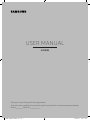 1
1
-
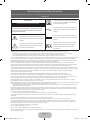 2
2
-
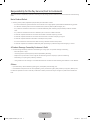 3
3
-
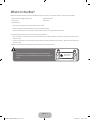 4
4
-
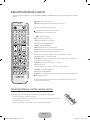 5
5
-
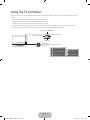 6
6
-
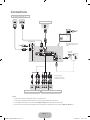 7
7
-
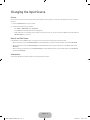 8
8
-
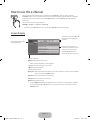 9
9
-
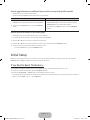 10
10
-
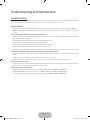 11
11
-
 12
12
-
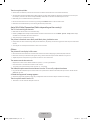 13
13
-
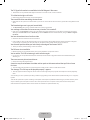 14
14
-
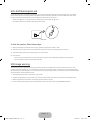 15
15
-
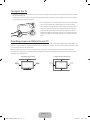 16
16
-
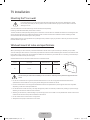 17
17
-
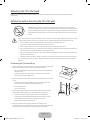 18
18
-
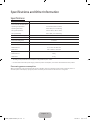 19
19
-
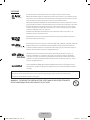 20
20
-
 21
21
-
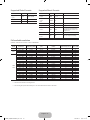 22
22
-
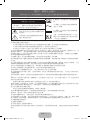 23
23
-
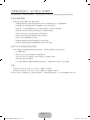 24
24
-
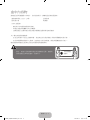 25
25
-
 26
26
-
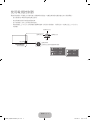 27
27
-
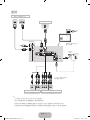 28
28
-
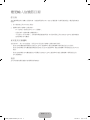 29
29
-
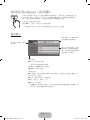 30
30
-
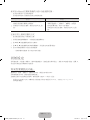 31
31
-
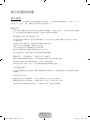 32
32
-
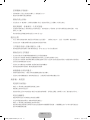 33
33
-
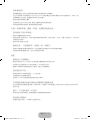 34
34
-
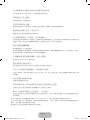 35
35
-
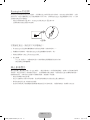 36
36
-
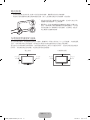 37
37
-
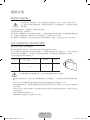 38
38
-
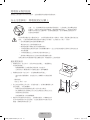 39
39
-
 40
40
-
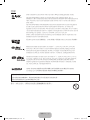 41
41
-
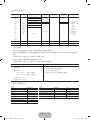 42
42
-
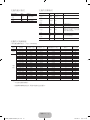 43
43
-
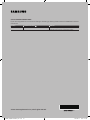 44
44
他の言語で
- English: Samsung UA22K5001AJ User manual
関連論文
-
Samsung UA40C6900VM ユーザーマニュアル
-
Samsung UA28F4000AJ ユーザーマニュアル
-
Samsung UA55KS7300J ユーザーマニュアル
-
Samsung UA32K5500AJ ユーザーマニュアル
-
Samsung UA55KU6880J クイックスタートガイド
-
Samsung UA55KU6300J クイックスタートガイド
-
Samsung UA88KS9900J ユーザーマニュアル
-
Samsung UA65KS9800J ユーザーマニュアル
-
Samsung UA49KS8800J ユーザーマニュアル
-
Samsung UA32K4003AJ ユーザーマニュアル