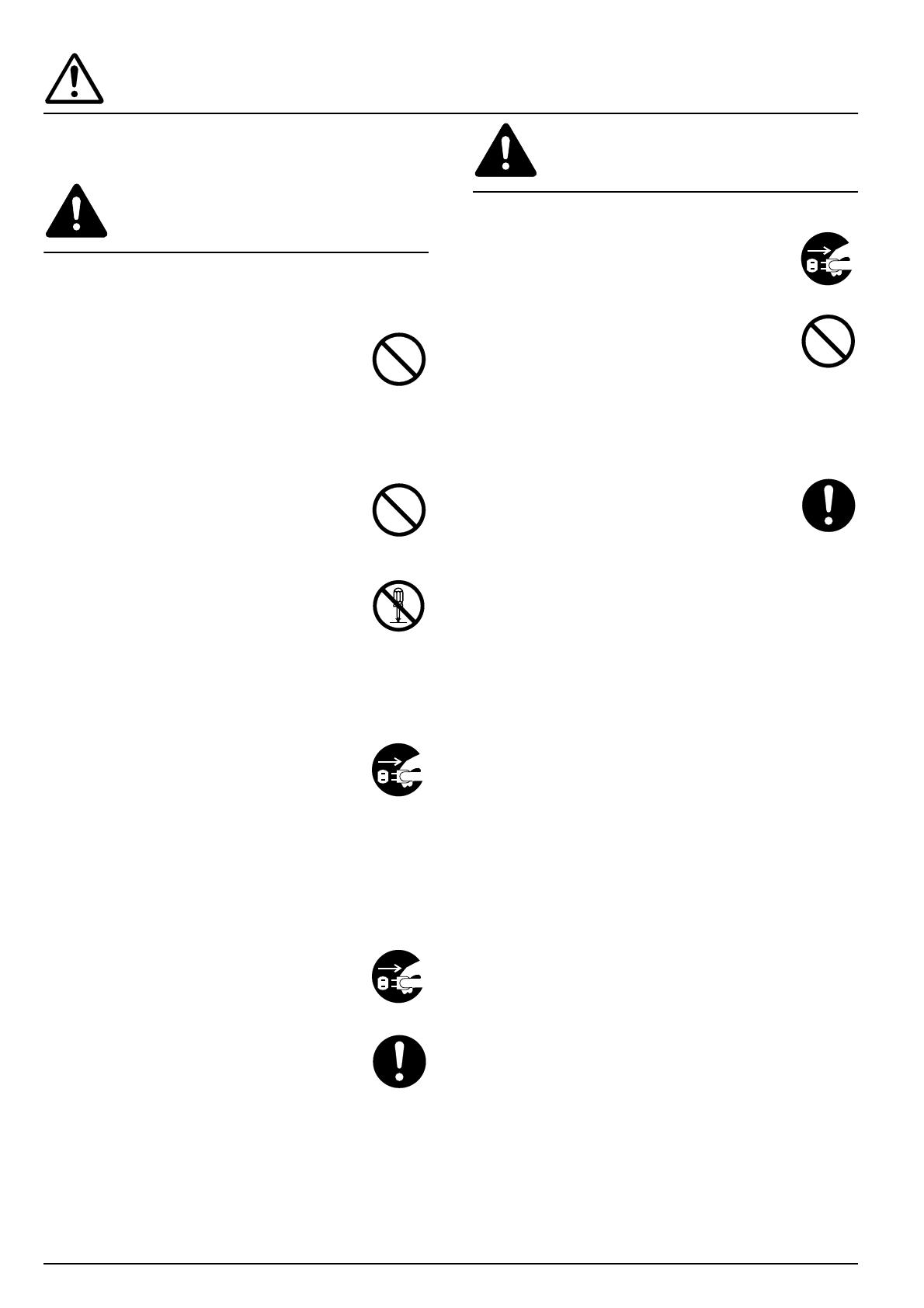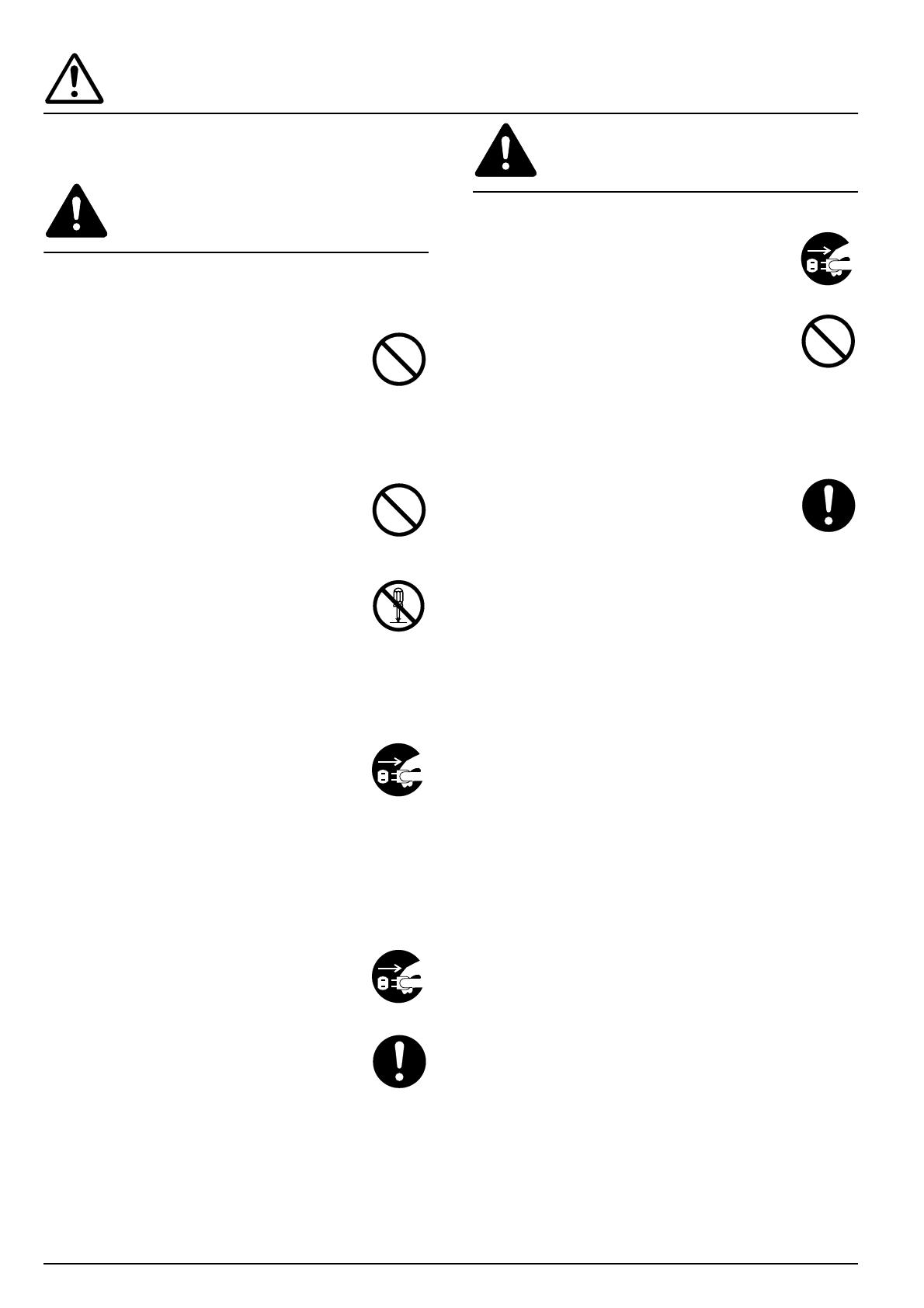
14
PRECAUTIONS D’UTILISATION
Mises en garde pour l’utilisation de
ce produit
ATTENTION
NE PAS poser d’objets métalliques ou
d’objets contenant de l’eau (vases, pots
de fleur, tasses, etc.) sur ce produit ou à
proximité de celui-ci. Ces situations
présentent un risque d’incendie ou de
décharge électrique si les liquides s’écoulent
à l’intérieur du produit. ..............................
Évitez d’endommager, de casser ou de
réparer la ligne de transfert des signaux.
Ne placez PAS d’objets lourds sur la ligne de
transfert des signaux et évitez de la plier
sans raison ou de lui faire subir tout autre
type de dégâts. Ces types de situations
présentent un risque d’incendie ou de
décharge électrique. ....................................
NE JAMAIS tenter de réparer ou de
démonter ce produit ou ses pièces, car il y a
risque de blessure, d’incendie ou de décharge
électrique. .....................................................
Si ce produit devient extrêmement chaud, s’il
dégage de la fumée et une odeur désagréable
ou si toute autre manifestation anormale se
produit, il y a danger d’incendie ou de
décharge électrique. Éteignez
immédiatement l’interrupteur principal du
copieur ou de l’imprimante ({), débranchez
son cordon d’alimentation et contactez le
service d’assistance. .....................................
Si un corps étranger nuisible (trombones,
eau, autres liquides, etc.) tombe à l’intérieur
de ce produit, placez immédiatement
l’interrupteur principal du copieur ou de
l’imprimante sur arrêt ({), puis retirez la
fiche du cordon secteur du copieur ou de
l’imprimante de la prise murale pour éviter
tout risque d’incendie ou de décharge
électrique. Appelez ensuite votre technicien.
Si ceci n’est pas effectué, il y aura un risque
d’incendie ou de décharge électrique. .........
Veuillez TOUJOURS contacter votre
technicien de maintenance pour l’entretien
ou la réparation des pièces internes. ..........
ATTENTION
À des fins de sécurité, éteignez TOUJOURS
l’interrupteur principal du copieur ou de
l’imprimante ({) et débranchez son cordon
d’alimentation lorsque vous procédez au
nettoyage de l’appareil. .................................
NE PAS toucher le plateau d’éjection lors du
fonctionnement du produit car il y a un
danger de blessure. .......................................
L’accumulation de poussière à l’intérieur de
ce produit peut causer un risque d’incendie
ou d’autres problèmes. Nous vous conseillons
donc de consulter votre technicien au sujet
du nettoyage des pièces internes.
Le nettoyage est particulièrement efficace s’il
précède les saisons à haute humidité.
Consultez votre technicien au sujet du coût
du nettoyage des pièces internes du produit.
Autres précautions
NE posez PAS d’objet lourd sur ce produit ou
évitez tout autre dommage au produit.
Avant de lever ou déplacer le produit, prenez
contact avec votre technicien.
NE touchez PAS aux pièces électriques,
telles que les connecteurs ou les cartes de
circuits imprimés. Ils pourraient être
endommagés par l’électricité statique.
NE tentez PAS de réaliser toute opération
qui ne serait pas expliquée dans ce manuel.