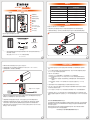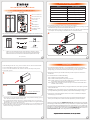Stardom ST2-TB3-Bは、2つのハードドライブを収納できるポータブルストレージデバイスです。
- 高速データ転送: Thunderbolt3ポートを備え、最大40Gbpsの高速データ転送を実現します。
- RAID機能: RAID 0、RAID1、JBODの3種類のRAIDモードをサポートしています。RAID 0は高速アクセス、RAID 1はデータの冗長性、JBODは各ハードドライブを個別のボリュームとして使用できます。
- ホットスワップ対応: ハードドライブはホットスワップに対応しており、電源をオンにしたまま交換することができます。
- コンパクトでポータブル: コンパクトで軽量な設計で、持ち運びに便利です。
Stardom ST2-TB3-Bは、大容量のストレージと高速データ転送を必要とするクリエイターやプロフェッショナルに最適なソリューションです。写真、ビデオ、音楽、その他の
Stardom ST2-TB3-Bは、2つのハードドライブを収納できるポータブルストレージデバイスです。
- 高速データ転送: Thunderbolt3ポートを備え、最大40Gbpsの高速データ転送を実現します。
- RAID機能: RAID 0、RAID1、JBODの3種類のRAIDモードをサポートしています。RAID 0は高速アクセス、RAID 1はデータの冗長性、JBODは各ハードドライブを個別のボリュームとして使用できます。
- ホットスワップ対応: ハードドライブはホットスワップに対応しており、電源をオンにしたまま交換することができます。
- コンパクトでポータブル: コンパクトで軽量な設計で、持ち運びに便利です。
Stardom ST2-TB3-Bは、大容量のストレージと高速データ転送を必要とするクリエイターやプロフェッショナルに最適なソリューションです。写真、ビデオ、音楽、その他の

2. ST2-TB3 開機下在電腦進入系統待命或是休眠裝態時,會一起進入待命狀態。當電腦恢復正常運作,
則 ST2-TB3 也會一併回復到正常使用狀態。
3. 切換 RAID 設定的標準程序:
5. RAID 模式一旦設定完成,若要進行切換,因切換過程中將會清除硬碟中的資料,請務必先將硬碟
中的資料另行備份後再行切換。
產品示意圖與配件表
燈號說明
產品使用注意事項
ST2-TB3
步驟1:請在 ST2-TB3 連線到電腦後,一併打開電腦和 ST2-TB3 的電源開關。
步驟2:請在藍燈恆亮時,將在 ST2-TB3 背板上設定 RAID 設定的「切換開關」調到你所要的設
定位置。
步驟3:請使用頂針插入「重置鍵」,待前面板抽取盒上的閃爍藍紫燈結束、並轉成恆亮藍燈後鬆
開頂針。
步驟4:請您再做一次關、開 ST2-TB3 電源的動作後,您已經改變、並重新設定了 ST2-TB3 的
RAID。
1. 第一次使用本產品進行設定時,資料會被全數清除。請於硬碟置入前,確認硬碟已備份,避免資料
遺失。
7. 強烈建議除了使用 ST2-TB3 的資料儲存功能外,請針對重要資料備份到另一個儲存裝置上或遠
端備份,雙重備份您重要的資料。若您儲存在 ST2-TB3 的資料損毀或遺失,STARDOM 將不負任何的
責 任。
感謝您使用 銳銨科技股份有限公司 的產品。
本手冊裡的資訊在出版前雖然已經被詳細確認,但實際產品規格將已出貨時為準;任何的產品規格或
相關資訊更新,請您直接上 www.STARDOM.com.tw 網站查詢,或直接與您的業務聯絡窗口聯繫,
本公司將不另行通知。
如果您對 銳銨科技 的產品有任何疑問,或是想獲得最新產品訊息、使用手冊或韌體,請您聯絡
[email protected],我們將儘速回覆您。
本說明相關產品內容歸 銳銨科技股份有限公司 版權所有
V1.1 (Jan. 2019)
請先確認相關配件與產品本身是否有受損或是缺少配件,若有任何疑問,請與您的經
銷商或業務人員聯絡。
請前往官網 (www.stardom.com.tw) 下載使用者說明書。
˙
˙
前視圖 背視圖
ST2-TB3 主體 x1
快速安裝導引 x1
打開包裝外盒後,包裝內容應包含下列組件 :
產品配件表
Thunderbolt 連接線 x1
電源轉接器 x1
電源線 x1
螺絲及鑰匙
硬碟讀取燈A
硬碟抽取盒把手B
硬碟抽取盒鑰匙孔C
電源插座D
電源開關E
風扇F
Mini DisplayPortG
Thunderbolt 連接埠H
RESET 按鈕J
RAID 切換鈕I
請參照下列步驟,完成 ST2-TB3 的硬體安裝 :
1. 請使用零件包內附的鑰匙插入鑰匙孔後,抽取盒門閂將會輕彈開啟,即可將硬碟抽取盒取出。
2. 將硬碟安裝到抽取盒上,並以零件包內附的螺絲加以固定,以避免不必要的移動對硬碟造成傷害。
硬體安裝
3. 硬碟安裝完成後,請將抽取盒平移放入主機內,並關上把手。
4. 透過機體背面的 RAID 模式開關,設定所要使用的 RAID 模式 (RAID 0 、RAID 1 或 JBOD)。
5. 將相關連接線接上,最後請接上電源轉接器。
電腦 Thunderbolt 連接埠
6. 硬體安裝完成。開啟電源後請透過作業系統進行後續格式化設定。請依照電腦作業系統指示進行
硬碟格式化,完成硬碟格式化後,便可以進行資料的讀寫。
6. ST2-TB3 使用 12V/5A 規格 Adapter,請勿使用其他非原廠規格 Adapter 以免損壞機器及資料。
7.
a. 如機器啟動後,抽取盒燈號會由「紅燈恆亮 > 熄滅 >藍燈恆亮」燈號,即為完成機器安裝設定。
b. 如機器啟動後,抽取盒燈號如出現「紅燈恆亮 > 熄滅 >藍紫閃爍」燈號,請使用頂針插入「重置鍵」
3秒後鬆開頂針,待燈號由「藍紫閃爍」燈號轉變為「藍燈恆亮」燈號時,即為完成機器安裝設定。
8.
機器安裝設定完成後,即可依需求設定 RAID 模式,請參考「產品使用注意事項/3.切換 RAID 設定的
標準程序」,做 RAID 模式切換設定。
J
狀態 硬碟狀態燈
無硬碟 紅燈恆亮
硬碟故障 紅燈恆亮
硬碟閒置 藍燈恆亮
資料存取 藍燈閃爍
資料重建 - 來源碟 呼吸燈(藍燈)
資料重建 - 目標碟 呼吸燈(紫燈)
4. 在新增或變更 RAID 模式後需重新啟動產品,以確保完成更新為新的 RAID 模式。

ST2-TB3 Quick Installation Guide
After you open the outside box, please make sure the following items/parts are contented in the box:
the Indication of HDD Status
HDD access IndicatorA
Removable drive trayB
HDD tray key lockC
Power socketD
Power switchE
FanF
Mini DisplayPortG
Thunderbolt portH
Port RAID Dip-switchI
Reset ButtonJ
Product Diagram & the Contents of Product package
Hardware Installation
Important Notice
Thank you for choosing product from RAIDON Technology lnc. This information in the manual has
been thoroughly checked before publication, but may not conform to the product catually delivered
which mean actual product specifications depend on the product shipped to you. Any update in the
specifications or product-related information shall not be subject to further notice but for the latest
information on the product, please visit the website as www.STARDOM.com.tw or contact us at
ser[email protected] , and we will get back to you as soon as possible.
Please check the included parts and the product itself for any damage or missing
parts. If you have any questions, please contact the retailer or sales representative.
Please download the user manual from the official website (www.stardom.com.tw)
˙
˙
Front View Rear View
ST2-TB3 Main Unit x1
Quick Installation Guide x1
Contents of Product Package
Thunderbolt Cable x1
AC/DC Adapter x1
Power Cord x1
Screws and key
Please follow the following procedure to have your ST2-TB3 installed:
1. Use the provided key in the Accessories Kit and inserted it into the Key Access Opening to eject the
Removable Drive Tray Latch and extract the Removable Drive Tray.
2. Mount your hard drives onto the removable drive tray and secure it with the screws included in the
accessory kit to avoid any damage to the hard drive due to accidental movements.
Hardware Installation
3. After installing two HDDs into Trays, please insert them into ST2, and then latch the handle.
4. Please switch RAID Dip-switch to JBOD mode at back-plate.
5. Please connect the Thunderbolt Cable, and then connect AC/DC Adapter to the product.
6. Please turn on power.
7.
a. After turning on power, the HDD/SSD Indicator will be changed with the following sequence,
Red Off > Blue, and then, ST2-TB3 is ready for use.
b. In case if the HDD/SSD Indicator shows Red Off Blue Flashing, please use a pin to press
the RESET Button for 3 seconds, and wait until the HDD/SSD Indicator is changed to Blue from
Blue Flashing, your ST2-TB3 is then ready for use.
8. While your ST2-TB3 is ready for use, please follow the instruction of “3. The Standard Procedure
to Switch RAID Setting ”in the Important Notice and set the RAID mode to what you want. You
could then start using your ST2-TB3 now.
Computer Thunderbolt Port
J
Status LED Light Status
No HDD Red light always on
HDD failed Red light always on
HDD idle Blue light always on
Data access Blue light flashing
Rebuilding, Source HDD Breathing blue light
Rebuilding, Target HDD Breathing purple light
2. DR2-TB3 will be forced to get into SLEEP mode while your Mac Computer is in either IDLE or
SLEEP mode.
7. We strongly recommend you to keep an extra copy at your important personal data other than
stored in your ST2-TB3 product. Stardom will not be responsible of your data loss problem.
3. The Standard Procedure to Switch RAID Setting:
5. A WARNING to you if you plan to delete or switch your original RAID setting:If you plan to delete or switch
your original RAID setting, please always duplicate your personal data before deleting or changing it.
Step 1: Please first connect ST2-TB3 to your Mac.
Step 2: Please set RAID Dip Switch to the position you choose.
Step 3: Please use the Key to press the hidden RESET key at the back-plate, hold and wait for
the end of Blue-
Purple LED blinking till a stable Blue light.
Step 4: Please turn off your ST2-TB3, and re-turn it on again. You now have reset ST2-TB3 with a
new RAID mode successfully.
1. Since ST2-TB3 will delete all data files in your two HDDs/SSDs at its first-time use, please be
informed that you shall first save all your personal data files into a safe memory space before
starting setting your new ST2-TB3 to avoid any data loss during your start-up process.
6. ST2-TB 3uses a 12V/5V AC/DC Adapter. Please do not use other non-certified Power Adapter to
avoid damaging to your ST2-TB3.
4. The product needs to be restarted after adding or changing the RAID mode, and the update is guaranteed
to be the new RAID mode.
V1.1 (Jan. 2019)
-
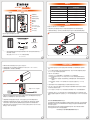 1
1
-
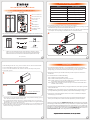 2
2
Stardom ST2-TB3-Bは、2つのハードドライブを収納できるポータブルストレージデバイスです。
- 高速データ転送: Thunderbolt3ポートを備え、最大40Gbpsの高速データ転送を実現します。
- RAID機能: RAID 0、RAID1、JBODの3種類のRAIDモードをサポートしています。RAID 0は高速アクセス、RAID 1はデータの冗長性、JBODは各ハードドライブを個別のボリュームとして使用できます。
- ホットスワップ対応: ハードドライブはホットスワップに対応しており、電源をオンにしたまま交換することができます。
- コンパクトでポータブル: コンパクトで軽量な設計で、持ち運びに便利です。
Stardom ST2-TB3-Bは、大容量のストレージと高速データ転送を必要とするクリエイターやプロフェッショナルに最適なソリューションです。写真、ビデオ、音楽、その他の
他の言語で
- English: Stardom ST2-TB3-B Quick start guide