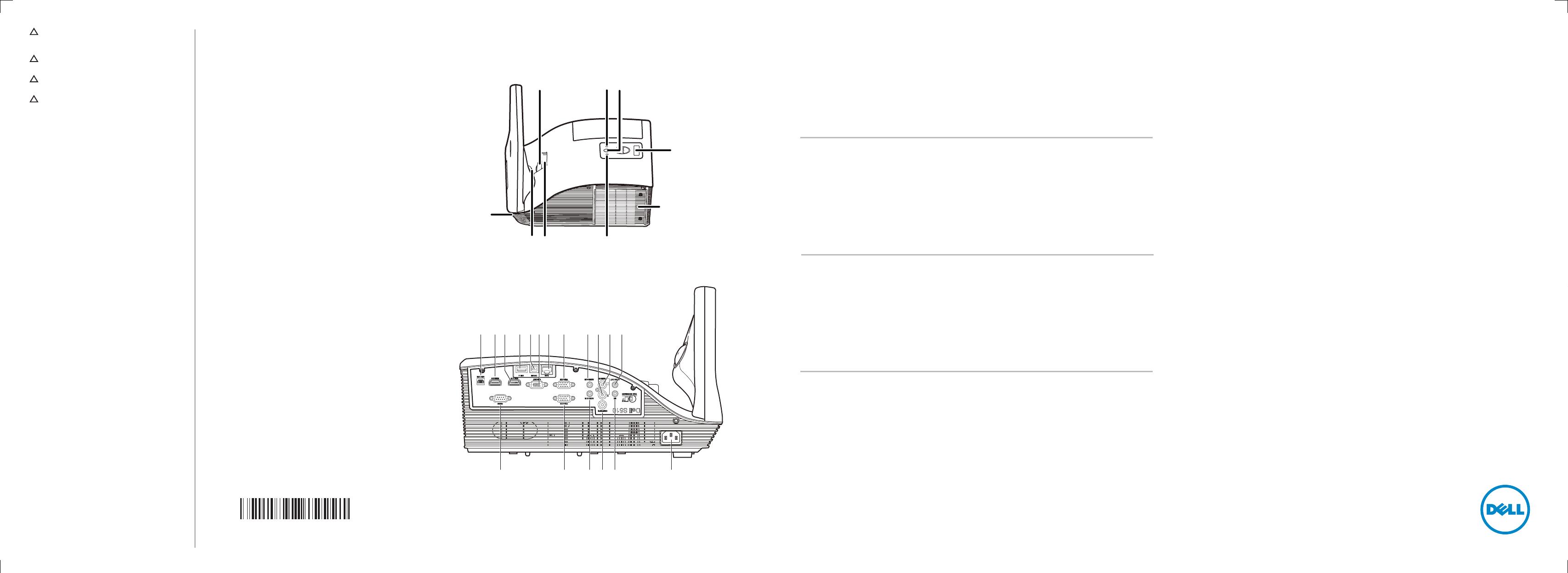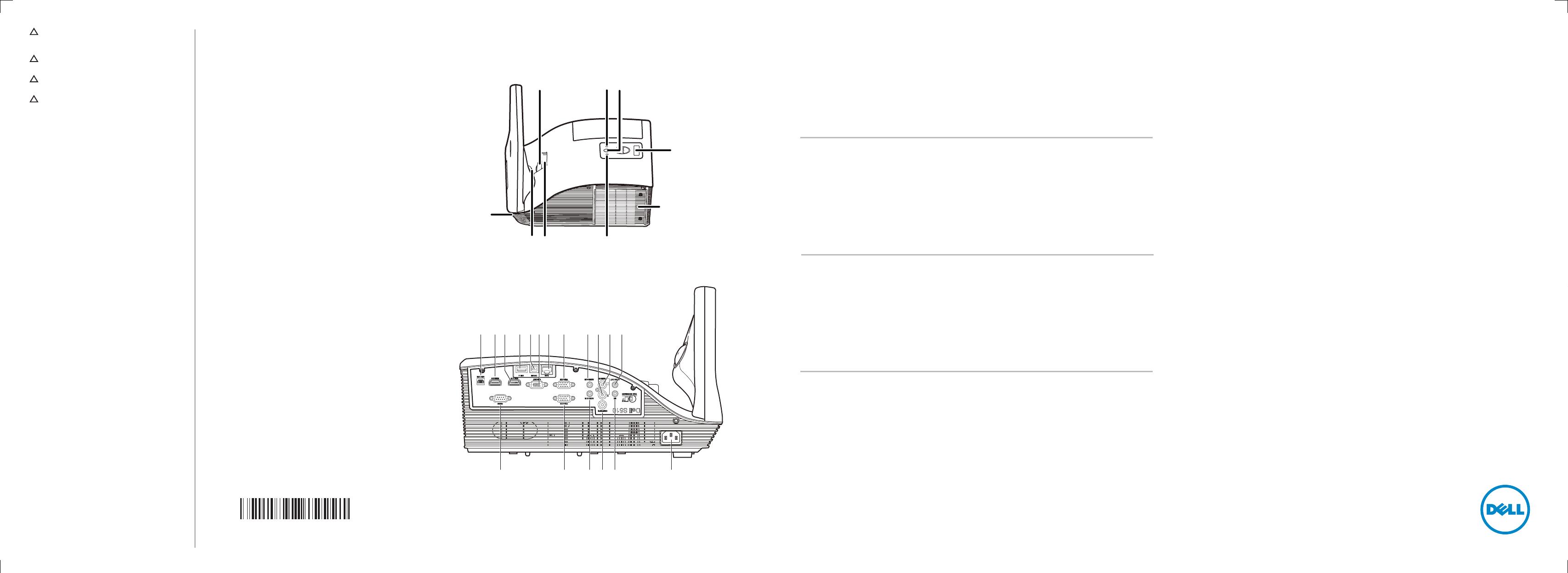
Information in this document is subject to change without
notice.
© 2014 Dell Inc. All rights reserved.
Reproduction of these materials in any manner whatsoever
without the written permission of Dell Inc. is strictly
forbidden.
本文档所含信息如有更改,恕不另行通知。
© 2014 Dell Inc. 保留所有权利。
未经Dell Inc.书面许可,严禁以任何方式复制这些资料。
© 2014 DellInc.
Dell Inc.
© 2014 Dell Inc. All rights reserved.
Dell Inc.
CAUTION: Before you set up and operate your
Dell projector, follow the safety information that
shipped with your projector.
警告:在设置和使用Dell投影仪前,阅读投影仪随附
的安全注意事项。
Dell
Dell
Printed in China 2014 - 12
About Your Projector
关于您的投影仪
|
|
1. Power button
2. Temp LED
3. Lamp LED
4. IR receiver
5. Lamp cover
6. Camera
7. Speaker
8. Lens
9. Focus ring
10. Mini USB connector
11. HDMI-B connector
12. HDMI-A connector
13. USB type-A connector
14. USB type-B connector
15. VGA output connector
16. RJ-45 connector
17. VGA-A input connector
18. Audio-A input connector
19. Audio right-channel input
connector
20. Audio left-channel input
connector
21. Audio output connector
22. Power cord connector
23. Microphone connector
24. Composite Video connector
25. Audio-B input connector
26. VGA-B input connector
27. RS232 connector
Quick Start Guide
快速入门指南
|
More Information
• For more information about your projector, see the
User’s Guide.
• To contact Dell for sales, technical support, or
customer service issue, go to www.dell.com/
Contact Dell.
更多信息
• 有关投影仪的详细信息,请参阅用户指南。
• 如需联系Dell销售、技术支持或客户服务,请访问
www.dell.com/ContactDell。
•
• Dell
www .dell.com/ContactDell
•
• Dell
www.dell.com/ContactDell
1. 电源按钮
2. 温度LED
3. 灯泡LED
4. 红外线接收器
5. 灯泡盖
6. 摄像头
7. 扬声器
8. 镜头
9. 调焦环
10. Mini USB接口
11. HDMI-B接口
12. HDMI-A接口
13. USB A型接口
14. USB B型接口
15. VGA输出接口
16. RJ-45接口
17. VGA-A输入连接器
18. 音频A输入连接器
19. 音频右声道输入连接器
20. 音频左声道输入连接器
21. 音频输出连接器
22. 电源线连接器
23. 麦克风插孔
24. 复合视频接口
25. 音频B输入连接器
26. VGA-B输入连接器
27. RS232连接器
1.
2. LED
3. LED
4.
5.
6.
7.
8.
9.
10. USB
11. HDMI-B
12. HDMI-A
13. USB A
14. USB B
15. VGA
16. RJ-45
17. VGA-A
18. - A
19.
20.
21.
22.
23.
24.
25. - B
26. VGA-B
27. RS232
1.
2. LED
3. LED
4. IR
5.
6.
7.
8.
9.
10. USB
11. HDMI-B
12. HDMI-A
13. USB A
14. USB B
15. VGA
16. RJ-45
17. VGA-A
18. -A
19.
20.
21.
22.
23.
24.
25. -B
26. VGA-B
27. RS232
Dell Interactive Projector
S510
4
5
9 36
7
22
10
2324252627
11 17 1819 20 211312 141516
0V2CWPA00