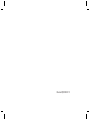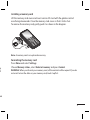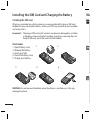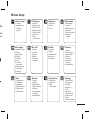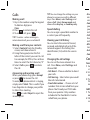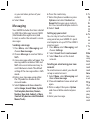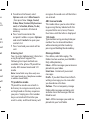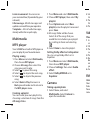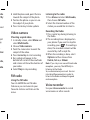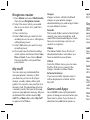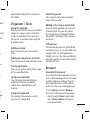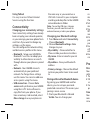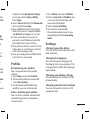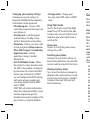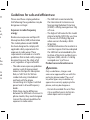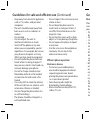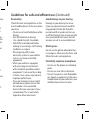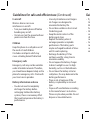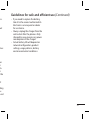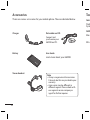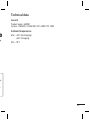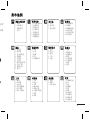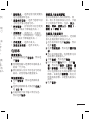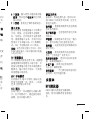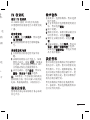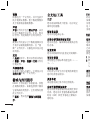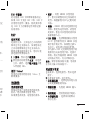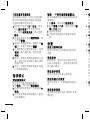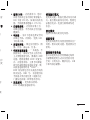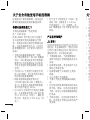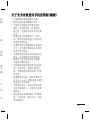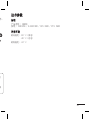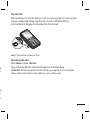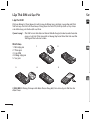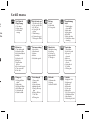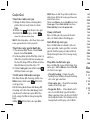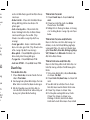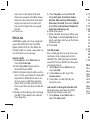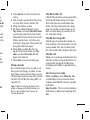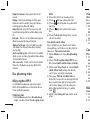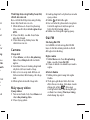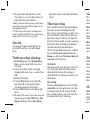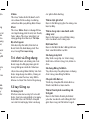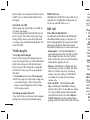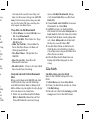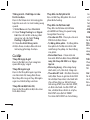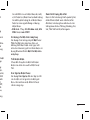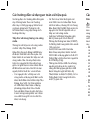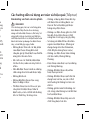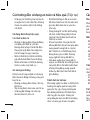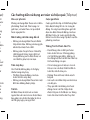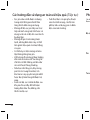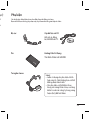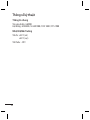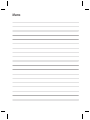www.lgmobile.com P/N : MMBB0334403 (1.0)
GM200
Some of the contents in this manual
may differ from your phone
depending on the software of the
phone or your service provider.
E N G L I S H
简体中文
TIẾNGVIỆT

Bluetooth QD ID B015111

GM200 User Guide
-
English
This guide will help you understand your
new mobile phone. It will provide you with
useful explanations of features on your
phone.
Some of the contents in this manual may
differ from your phone depending on the
software of the phone or your service
provider.

2
Getting to know your phone
Insta
Lift t
area
To r
e
Note
Form
Press
Choo
WAR
not
w
Charger, cable slot
Call key
Dials a phone
number and
answers
incoming calls.
End/Power key
Ends or rejects a call.
Turns the phone on/off.
Returns to the standby screen
when you use the menu.
Main screen
Volume key
Memory
card slot
Handsfree connector

3
Installing a memory card
Lift the memory card cover and insert a micro SD card with the golden contact
area facing downwards. Close the memory card cover so that it clicks shut.
To remove the memory card, gently push it as shown in the diagram.
Note: A memory card is an optional accessory.
Formatting the memory card
Press Menu and select Settings.
Choose Memory status, select External memory and press Format.
WARNING: When you format your memory card, all the content will be wiped. If you do
not want to lose the data on your memory card, back it up rst.
een
y
ot

4
MeInstalling the SIM Card and Charging the Battery
Installing the SIM Card
When you subscribe to a cellular network, you are provided with a plug-in SIM card
loaded with your subscription details, such as your PIN, any optional services available
and many others.
Important! ›
The plug-in SIM card and its contacts can be easily damaged by scratches
or bending, so be careful when handling, inserting or removing the card.
Keep all SIM cards out of the reach of small children.
Illustrations
1 Open battery cover
2 Remove the battery
3 Insert your SIM
4 Close the battery cover
5 Charge your battery
WARNING:
Do not remove the battery when the phone is switched on, as this may
damage the phone.
12
345

5
Menu map
Organiser
1 Calendar
2 Memo
3 To do
My stu
1 Images
2 Sounds
3 Videos
4 Others
5 External
memory
Games & Apps
1 Games
2 Applications
3 Network
pro le
Pro les
1 General
2 Silent
3 Vibrate only
4 Outdoor
5 Headset
Call history
1 All calls
2 Missed calls
3 Dialled calls
4 Received calls
5 Call duration
6 Call costs
7 Data
information
Messaging
1 New message
2 Inbox
3 Email box
4 Drafts
5 Outbox
6 Sent
7 Listen to
voicemail
8 Info message
9 Templates
0 Settings
Settings
1 Date & Time
2 Languages
3 Display
4 Shortcut
5 Call
6 Security
7 Flight mode
8 Power save
9 Reset
0 Memory status
Browser
1 Home
2 Yahoo!
3 Bookmarks
4 Enter address
5 History
6 Saved pages
7 Settings
8 Information
Tools
1 Alarm clock
2 Calculator
3 Stopwatch
4 Unit converter
5 World clock
6 SIM services
Connectivity
1 Bluetooth
2 Network
3 USB
connection
Multimedia
1 MP3 player
2 Camera
3 Video camera
4 FM radio
5 Voice recorder
6 Ringtone
creator
Contacts
1 Search
2 New contact
3 Speed dials
4 Groups
5 Copy all
6 Delete all
7 Settings
8 Information
d
able
ches
ard.

6
Calls
Making a call
1
Key in the number using the keypad.
To delete a digit press
Clear.
2
Press
to initiate the call.
3
To end the call, press .
TIP! To enter + when making an
international call, press and hold 0.
Making a call from your contacts
1
Select Contacts from the Standby
screen, and choose Search.
2
Using the keypad, enter the first
letter of the contact you want to call.
For example, for Office, Press 6 three
times to select the first character, “O”
3
Select Call or press
to initiate
the call.
Answering and rejecting a call
When your phone rings, press Accept
or press
to answer the call.
To mute your phone while it is ringing,
simply select Silent. This is useful if you
have forgotten to change your profile
to Silent for a meeting.
Press
or select Reject to reject the
incoming call.
TIP! You can change the settings on your
phone to answer your calls in di erent
ways. Press Menu, select Settings, and
choose Call. Select Answer mode and
choose from Any key, or Send key only.
Speed dialling
You can assign a speed dial number to
a contact you call frequently.
Viewing your Call history
You can check the record of missed,
received, and dialled calls only if the
network supports the Calling Line
Identification (CLI) within the service
area.
Changing the call settings
You can set the menu relevant to a
call. Press Menu, select Settings and
choose Call.
• Call divert - Choose whether to divert
your calls.
• Call barring – Select when you would
like calls to be barred.
• Fixed dial number – Choose a list of
numbers that can be called from your
phone. You’ll need your PUK2 code
from your operator. Only numbers
included in the fixed dial list can be
called from your phone.
• An
s
ans
sen
• Se
n
you
you
netw
• Call
hav
netw
• Min
ton
• Au
t
• Sen
Con
Sear
1
Se
sc
r
2
Us
let
3
To
th
e
na
Add
1
Pre
co
2
C h
co

7
your
nt
nd
d
nly.
er to
d,
he
ce
nd
ivert
ould
st of
your
de
s
be
• Answer mode - Choose whether to
answer the phone using any key or
send key only.
• Send my number - Choose whether
your number will be displayed when
you call someone. (Depends on your
network provider.)
• Call waiting - Be alerted when you
have a call waiting. (Depends on your
network provider.)
• Minute minder - Select On to hear a
tone every minute during a call.
• Auto redial - Choose On or Off.
• Send DTMF tones - Choose On or Off.
Contacts
Searching for a contact
1
Select Contacts from the standby
screen, and choose Search.
2
Using the keypad enter the first
letter of the contact you want to call.
3
To scroll through the contacts and
their different numbers use the
navigation arrows.
Adding a new contact
1
Press Contacts and choose New
contact.
2
Choose whether to store your new
contact on your Phone or SIM card.
3
Enter all the information you have in
the fields provided and select Save.
Adding a contact to a group
You can save your contacts into
groups, for example, keeping your
work colleagues and family separate.
There are a number of groups
including Family, Friends, Colleague,
VIP, Group1, Group2 and Group3
already set up on the phone.
Adding a picture to a contact
You can change the appearance of
your contacts in your address book to
include a picture.
1
In the standby screen, select
Contacts and choose Settings.
2
Select View options and choose With
picture.
3
Then return to the address book and
select the contact you want to add a
picture to.
4
Choose Options and select Edit.
5
Scroll down to the Picture section.
Choose Option and choose Save,
No picture, Images or New image. If
you choose Image, you can choose
an image that is saved in your phone
memory. If you choose New image,
your camera view finder will open

8
5
To
O
p
, th
Vid
ca
O
t
me
6
Pre
rec
an
co
7
Pre
sen
Ente
You c
using
follow
availa
mod
mod
Note
text i
in ad
T9 p
T9 pr
dictio
writin
you p
key a
want
so you can take a picture of your
contact.
6
Select Save.
Messaging
Your GM200 includes functions related
to SMS (Short Message Service), MMS
(Multimedia Message Service) and
E-mail, as well as the network’s service
messages.
Sending a message
1
Press Menu, select Messaging, and
choose New message.
2
Choose Message to send an SMS or
MMS.
3
A new message editor will open. The
message editor combines SMS and
MMS into one intuitive and easy to
switch between mode. The default
setting of the message editor is SMS
mode.
4 Enter your message using either
the T9 predictive mode or Abc
manual mode.
5
Select Options and choose Insert to
add an Image, Sound, Video, Symbol,
Text template, Emoticon, Name &
Number, New slide, Subject, or More
(Contact/ My business card/Schedule/
Memo/To do).
6 Press the centre key.
7 Enter the phone number or press
Options
and select
Contacts
or
Recent list
to open your contacts
list. You can add multiple contacts.
8 Select
Send
.
Setting up your email
You can stay in touch on the move
using email on your GM200. It’s quick
and simple to set up a POP3 or IMAP4
email account.
1
Press Menu, select Messaging, and
choose Settings.
2
Select E-mail then E-mail account.
3
Select New then set the E-mail
account.
Sending an email using your new
account
To send/receive an email, you should
set up an email account.
1
Select Menu, select Messaging and
choose New message.
2
Choose E-mail and a new email will
open.
3
Write a subject then press Option
and choose Write email and press
OK.
4
Enter your message.

9
5
To add an attachment, select
Options and select Attachments
, then press New: Image, Sound,
Video, More( Contact, My business
card, or Schedule, Memo, To do),
Others or contents of External
memory.
6
Press Send to and enter the
recipient’s address or press Options
and select Contacts to open your
contacts list.
7
Press Send and your email will be
sent.
Entering text
You can enter alphanumeric characters
using the phone’s keypad. The
following text input methods are
available in the phone: T9 predictive
mode, ABC manual mode and 123
mode.
Note: Some elds may allow only one
text input mode (e.g. telephone number
in address book elds).
T9 predictive mode
T9 predictive mode uses a built-in
dictionary to recognise words you’re
writing based on the key sequences
you press. Simply press the number
key associated with the letter you
want to enter, and the dictionary will
recognise the word once all the letters
are entered.
ABC manual mode
This mode allows you to enter letters
by pressing the key labeled with the
required letter once, twice, three or
four times until the letter is displayed.
123 mode
Type numbers using one keystroke per
number. You can also add numbers
while remaining in letter modes by
pressing and holding the desired key.
Message folders
Press Menu, select Messaging. The
folder structure used on your GM200 is
fairly selfexplanatory.
Inbox
- All the messages you receive are
placed into your Inbox.
Email box - Contains all your email
messages.
Drafts - If you don’t have time to finish
writing a message, you can save what
you have done so far here.
Outbox
- This is a temporary storage
folder while messages are being sent
and also stores the messages that are
failed to sent.
Sent
- All the messages you send are
placed into your Sent folder.
ess
cts
acts.
ick
AP4
and
unt.
ew
uld
and
will
on
ss

10
Listen to voicemail - You can access
your voicemail box (if provided by your
network).
Info message - All info messages and
updates received from your operator.
Templates - A list of useful messages,
already written for a quick reply.
Multimedia
MP3 player
Your GM200 has a built-in MP3 player so
you can play all your favourite music.
Playing a song
1
Press Menu and select Multimedia,
then choose MP3 player.
2
Choose All songs then select the
song you want to play.
3
Select
to pause the song.
4
Select
to skip to the next song.
5
Select
to skip to the previous
song.
6
Select Back to Play the music in
Back ground mode and to return to
the MP3 player menu.
Creating a playlist
You can create your own playlists by
choosing a selection of songs from the
All songs folder.
1
Press Menu and select Multimedia.
2
Choose MP3 player, then select My
playlist
.
3
Press Options and select New
playlist
, enter the playlist name and
press
Save.
4
All songs folder will be shown.
Select all of the songs that you
would like to include in your playlist
by scrolling to them and selecting
.
5
Select Done to store the playlist.
Setting Dolby effect or LG Equalizer
You can set up Dolby effect or LG
Equalizer.
1
Press Menu and select Multimedia,
then choose
MP3 player.
2
Choose Settings, then select Audio
effect
.
3
Select Dolby MOBILE or LG
Equalizer.
Camera
Taking a quick photo
1
Select Menu, and select
Multimedia. Select Camera to
open the viewfinder.
2
Ho
tow
3
Po
the
4
Pre
Vid
Shoo
1
In
se
2
Ch
3
Po
su
4
Pre
5
Re
bo
an
y
o
6
Se
FM
Usin
Your
feat
u
favou
move

11
edia.
t My
and
ylist
ng
.
lizer
edia,
udio
2
Hold the phone and, point the lens
towards the subject of the photo.
3
Position the phone so you can see
the subject of your photo.
4
Press Center key to take a photo.
Video camera
Shooting a quick video
1
In standby screen, select Menu and
select
Multimedia.
2
Choose Video camera.
3
Point the camera lens towards the
subject of the video.
4
Press
Center Key
to start recording.
5
Rec symbol will appear in the
bottom left corner of the viewfinder
and a timer will show the duration of
your video.
6
Select Stop to stop recording.
FM radio
Using the FM radio
Your LG GM200 has an FM radio
feature so you can tune into your
favourite stations and listen on the
move.
Listening to the radio
1
Press Menu and select Multimedia,
then choose FM radio.
2
Select the channel number of the
station you would like to listen to.
Recording the Radio
1
Press center key during listening to
the Radio.
2
The recording time is displayed on
your phone. If you want to stop the
recording, press
. If recording is
done, the recorded contents will be
saved in My stuff as mp3 file.
3
When the recording is done, select
Option and then choose from
Delete, Set as,or Album.
Note: If you stay in an area with bad radio
reception, you may nd di culty in
listening to the Radio.
So, we recommend you insert Ear-mic
into Handsfree connector in order to
listen to the Radio and keep the good
radio reception.
Voice recorder
Use your Voice recorder to record
voice memos or other sounds.

12
Ringtone creator
1
Press Menu and select Multimedia,
then choose
Ringtone creator.
2
Select the music what you would
like to use in music lists, and then
select
OK.
3
Press center key.
4
Select Cut when you want to start
recoding music to use as a Ringtone
while playing music.
5
Select Cut when you want to stop
recording music.
6
Once you have finished recording,
select option and choose from Save,
Play or Reset. If you choose Reset
the selected file is removed from
your phone.
My stuff
You can store any multimedia files
into your phone’s memory so that
you have easy access to all of your
images, sounds, videos, others and
games. You can also save your files to a
memory card. The advantage of using
a memory card is that you can free up
space on your phone’s memory. All your
multimedia files will be saved in My
stuff. Press Menu then select My stuff
to open a list of folders.
Images
Images contains a folder of default
images on your phone, images
downloaded by you, and images taken
on your phone’s camera.
Sounds
The Sounds folder contains the Default
sounds, your voice recordings, and
sound files downloaded by you. From
here you can manage, send, or set
sounds as ringtones.
Videos
The Videos folder shows the list of
downloaded videos and videos you
have recorded on your phone.
Others
From the Others menu, you can view
the files that are not saved in the
Images, Sounds or Videos folder.
External memory
If you’ve inserted a memory card, it
will be displayed as a folder within
My stuff.
Games and Apps
Your GM200 comes with preloaded
games to keep you amused when you
have time to spare. If you choose to
download any additional games or
appl
i
this f
Org
Usin
Whe
app
e
on th
the c
navig
Add
You c
here.
Add
You c
Setti
You c
off at
Usin
The c
arith
subt
r
divis
Usin
This o
funct

13
t
aken
fault
om
u
ew
t
d
you
o
r
applications they will be saved into
this folder.
Organizer / Tools
Using the calendar
When you enter this menu, a calendar
appears. A square cursor is located
on the current date. You can move
the cursor to another date using the
navigation keys.
Adding a memo
You can register your own memos
here.
Adding an item to your to do list
You can view, edit and add tasks to do.
Setting your alarm
You can set up to 5 alarm clocks to go
off at a specified time.
Using your calculator
The calculator provides the basic
arithmetic functions: addition,
subtraction, multiplication and
division.
Using the stopwatch
This option allows you to use the
function of a stopwatch.
Converting a unit
This converts many measurements
into a unit you want.
Adding a city to your world clock
You can add a required city to the list
of world clock. You can also check
the current time of Greenwich Mean
Time (GMT) and major cities around
the world.
SIM services
This feature depends on SIM and the
network services. In case the SIM card
supports SAT (i.e. SIM Application
Toolkit) services, this menu will be the
operator specific service name stored
on the SIM card.
Browser
Accessing the browser
You can launch the wap browser and
access the homepage of the activated
profile on browser settings. You can
also manually enter an URL address
and access the associated wap page.
1
Press Menu and select Browser
.
2
To access the browser homepage
directly, select Home. Alternately,
select Enter address and type in
your desired URL.

14
Using Yahoo!
It is easy to access Yahoo! Internet
Service using this function.
Connectivity
Changing your connectivity settings
Your connectivity settings have already
been set up by your network operator,
so you can enjoy your new phone from
switch on. If you want to change any
settings, use this menu.
You can configure the network setting
and data access profiles in this menu.
• Bluetooth - Setup your GM200 for
Bluetooth® use. You can adapt your
visibility to other devices or search
through devices your phone is paired
with.
• Network - Your GM200 connects
automatically to your preferred
network. To change these settings
use this menu. You can also add new
access points using this menu.
• USB connection - Choose Data
service and synchronise your GM200
using the LG PC Suite software to
copy files from your phone. If you
have a memory card inserted, select
Mass storage to use your phone in
the same way as you would use a
USB stick. Connect to your computer
and drag and drop files to the GM200
removable device folder.
Note: To use the USB mass storage
function, you will need to insert an
external memory card in your phone.
Changing your Bluetooth settings
1
Press Menu and select Connectivity.
Choose Bluetooth.
2
Choose Bluetooth settings. Make
changes to your :
• My visibility - Choose whether to
Show or Hide your device to others.
• My name - Enter a name for your LG
GM200.
• My address
- View your Bluetooth
address.
• Primary storage
- Choose the default
location you prefer items to be saved
to.
Pairing with another Bluetooth device
By pairing your GM200 and another
device, you can set up a passcode
protected connection. This means your
pairing is more secure.
1
Check your Bluetooth is On and
Visible. You can change your
vis
m
e
the
2
Sel
m
e
3
You
Wh
and
4
Cho
pai
pas
5
You
oth
ent
6
You
con
Pro
Pers
You c
settin
1
Pre
2
Ch
se
3
Fo
pr
o
Sma
You c
cons
circu

15
uter
M200
.
ngs
vity.
ke
o
ers.
LG
h
fault
ved
evice
er
your
visibility in the Bluetooth settings
menu, by selecting My visibility,
then Show.
2
Select Device list from the Bluetooth
menu and choose New.
3
Your GM200 will search for devices.
When the search is completed Pair
and Refresh will appear on screen.
4
Choose the device you want to
pair with, select Pair and enter the
passcode then choose OK key.
5
Your phone will then connect to the
other device, on which you should
enter the same passcode.
6
Your passcode protected Bluetooth
connection is now ready.
Profiles
Personalising your profiles
You can personalise each profile
setting.
1
Press Menu and select Profiles.
2
Choose the profile you want and
select Personalize.
3
For the Silent and Vibrate only
profiles, you can activate only.
Smart - profiling your profiles.
You can select suitable volume level
considering present surrounding
circumstances.
1
Press Menu and select Profiles.
2
Choose General or Outdoor. You
can use only this function with
General and Outdoor.
3
Select smart-profiling.
4
Your phone recommends
thesuitable volume level to you
depending on the Surrounding
Noise.
Settings
Changing your date & time
You can set functions relating to the
date and time.
Changing the language
You can change the language for
the display texts in your phone. This
change will also affect the language
input mode.
Changing your display settings
You can change the settings for the
phone display.
Changing your shortcuts settings
You can change the shortcuts of 4
navigation keys.

16
Changing your security settings
Change your security settings to
keep your GM200 and the important
information it holds protected.
• PIN code request - Choose a PIN
code to be requested when you turn
your phone on.
• Auto key lock - Lock the keypad
automatically in standby screen
without allowing the action of key.
• Phone lock - Choose a security code
to lock your phone When power on
,
When SIM changed or Immediately
.
•
Application lock - lock the
application: Image, Calendar,
Memo,To do.
• Anti Theft Mobile Tracker - When
the handset is stolen, handset sends
the SMS to the numbers configured
by real owner. To activate the ATMT
feature, you will need to set ATMT
on, and configure the ATMT settings
with name, primary number and
secondary number. Default ATMT
code is “0000.”
ATMT SMS will contain information
about the stolen phone IMEI, current
location (captured as per Cell
Broadcast message) & number of the
person who is using that handset.
•
Change codes
- Change your
Security code, PIN2 code, or ATMT
code.
Using flight mode
Use this function to switch the flight
mode On or Off. You will not be able
to make calls, connect to the internet,
send messages when Flight mode is
switched On.
Power save
Choose to switch the power saving
settings On or Off.
Resetting your phone
Use Reset to reset all the settings to
their factory definitions. You need the
security code to activate this function.
Viewing memory status
You can use the memory manager to
determine how each memory is used
and see how much space is available:
Common, Reserved, SIM card, and
External memory.
Plea
s
Not f
dang
Expo
ener
Radi
Abs
o
This
has
b
appli
expo
requ
guid
desi
g
users
• Th
em
kn
Ra
co
m
e
tra
po
ba
• Wh
be
ph
to
ex
Gui

17
MT
ht
le
net,
is
g
o
the
ion.
to
ed
ble:
Please read these simple guidelines.
Not following these guidelines may be
dangerous or illegal.
Exposure to radio frequency
energy
Radio wave exposure and Speci c
Absorption Rate (SAR) information
This mobile phone model GM200
has been designed to comply with
applicable safety requirements for
exposure to radio waves. These
requirements are based on scientific
guidelines that include safety margins
designed to assure the safety of all
users, regardless of age and health.
• The radio wave exposure guidelines
employ a unit of measurement
known as the Specific Absorption
Rate, or SAR. Tests for SAR are
conducted using standardised
methods with the phone
transmitting at its highest certified
power level in all used frequency
bands.
• While there may be differences
between the SAR levels of various LG
phone models, they are all designed
to meet the relevant guidelines for
exposure to radio waves.
• The SAR limit recommended by
the International Commission on
Non-Ionizing Radiation Protection
(ICNIRP) is 2W/kg averaged over 10g
of tissue.
• The highest SAR value for this model
phone tested by DASY4 for use close
to the ear is 0.473 W/kg(10g) and
when worn on the body is 0.224
W/kg(10g).
• SAR data information for residents in
countries/regions that have adopted
the SAR limit recommended by the
Institute of Electrical and Electronics
Engineers (IEEE), which is 1.6 W/kg
averaged over 1g of tissue.
Product care and maintenance
WARNING
Only use batteries, chargers and
accessories approved for use with this
particular phone model. The use of
any other types may invalidate any
approval or warranty applying to the
phone, and may be dangerous.
• Do not disassemble this unit. Take
it to a qualified service technician
when repair work is required.
Guidelines for safe and e cient use

18
• Keep away from electrical appliances
such as TVs, radios, and personal
computers.
• The unit should be kept away from
heat sources such as radiators or
cookers.
• Do not drop.
• Do not subject this unit to
mechanical vibration or shock.
• Switch off the phone in any area
where you are required by special
regulations. For example, do not use
your phone in hospitals as it may
affect sensitive medical equipment.
• Do not handle the phone with wet
hands while it is being charged. It
may cause an electric shock and can
seriously damage your phone.
• Do not to charge a handset near
flammable material as the handset
can become hot and create a fire
hazard.
• Use a dry cloth to clean the exterior
of the unit (do not use solvents such
as benzene, thinner or alcohol).
• Do not charge the phone when it is
on soft furnishings.
• The phone should be charged in a
well ventilated area.
• Do not subject this unit to excessive
smoke or dust.
• Do not keep the phone next to
credit cards or transport tickets; it
can affect the information on the
magnetic strips.
• Do not tap the screen with a sharp
object as it may damage the phone.
• Do not expose the phone to liquid
or moisture.
• Use the accessories like earphones
cautiously. Do not touch the
antenna unnecessarily.
Efficient phone operation
Electronics devices
• Do not use your mobile phone
near medical equipment without
requesting permission. Avoid
placing the phone over pacemakers,
i.e. in your breast pocket.
• Some hearing aids might be
disturbed by mobile phones.
• Minor interference may affect TVs,
radios, PCs, etc.
Guidelines for safe and e cient use (Continued)
Road
Chec
use o
you d
• Do
dri
• Giv
• Us
• Pu
m
a
co
• RF
el
e
suc
eq
• W
h
wit
wit
eq
to
im
• If
y
ou
the
lev
sur
im
Gui
ページが読み込まれています...
ページが読み込まれています...
ページが読み込まれています...
ページが読み込まれています...
ページが読み込まれています...
ページが読み込まれています...
ページが読み込まれています...
ページが読み込まれています...
ページが読み込まれています...
ページが読み込まれています...
ページが読み込まれています...
ページが読み込まれています...
ページが読み込まれています...
ページが読み込まれています...
ページが読み込まれています...
ページが読み込まれています...
ページが読み込まれています...
ページが読み込まれています...
ページが読み込まれています...
ページが読み込まれています...
ページが読み込まれています...
ページが読み込まれています...
ページが読み込まれています...
ページが読み込まれています...
ページが読み込まれています...
ページが読み込まれています...
ページが読み込まれています...
ページが読み込まれています...
ページが読み込まれています...
ページが読み込まれています...
ページが読み込まれています...
ページが読み込まれています...
ページが読み込まれています...
ページが読み込まれています...
ページが読み込まれています...
ページが読み込まれています...
ページが読み込まれています...
ページが読み込まれています...
ページが読み込まれています...
ページが読み込まれています...
ページが読み込まれています...
ページが読み込まれています...
ページが読み込まれています...
ページが読み込まれています...
ページが読み込まれています...
ページが読み込まれています...
ページが読み込まれています...
ページが読み込まれています...
ページが読み込まれています...
ページが読み込まれています...
ページが読み込まれています...
ページが読み込まれています...
ページが読み込まれています...
ページが読み込まれています...
-
 1
1
-
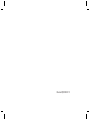 2
2
-
 3
3
-
 4
4
-
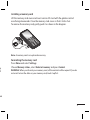 5
5
-
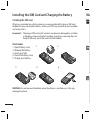 6
6
-
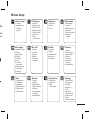 7
7
-
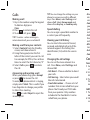 8
8
-
 9
9
-
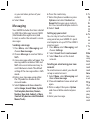 10
10
-
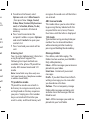 11
11
-
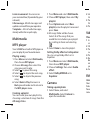 12
12
-
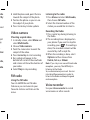 13
13
-
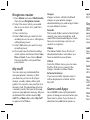 14
14
-
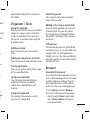 15
15
-
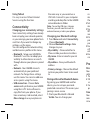 16
16
-
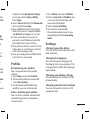 17
17
-
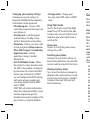 18
18
-
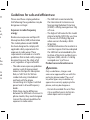 19
19
-
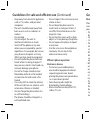 20
20
-
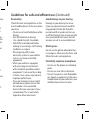 21
21
-
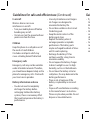 22
22
-
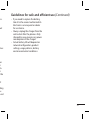 23
23
-
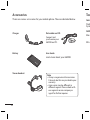 24
24
-
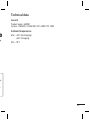 25
25
-
 26
26
-
 27
27
-
 28
28
-
 29
29
-
 30
30
-
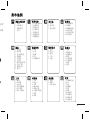 31
31
-
 32
32
-
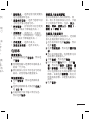 33
33
-
 34
34
-
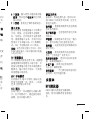 35
35
-
 36
36
-
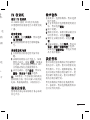 37
37
-
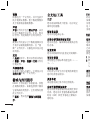 38
38
-
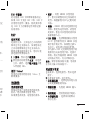 39
39
-
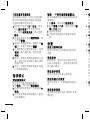 40
40
-
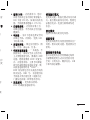 41
41
-
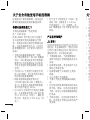 42
42
-
 43
43
-
 44
44
-
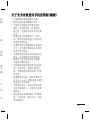 45
45
-
 46
46
-
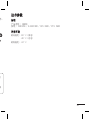 47
47
-
 48
48
-
 49
49
-
 50
50
-
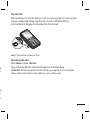 51
51
-
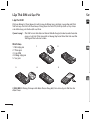 52
52
-
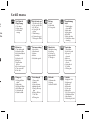 53
53
-
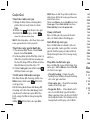 54
54
-
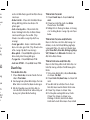 55
55
-
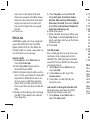 56
56
-
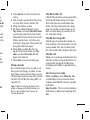 57
57
-
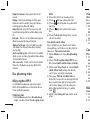 58
58
-
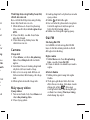 59
59
-
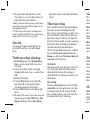 60
60
-
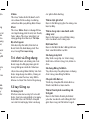 61
61
-
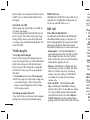 62
62
-
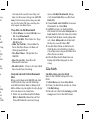 63
63
-
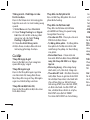 64
64
-
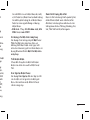 65
65
-
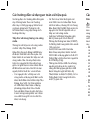 66
66
-
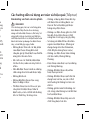 67
67
-
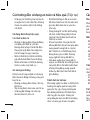 68
68
-
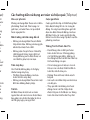 69
69
-
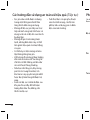 70
70
-
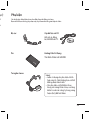 71
71
-
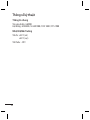 72
72
-
 73
73
-
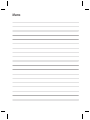 74
74