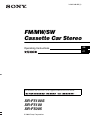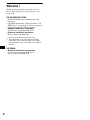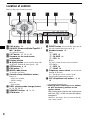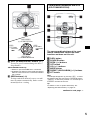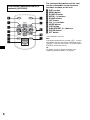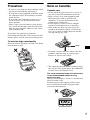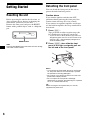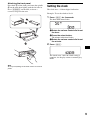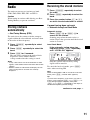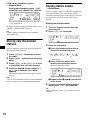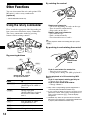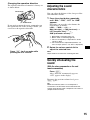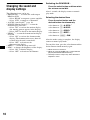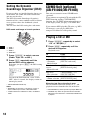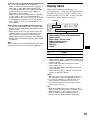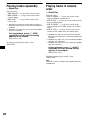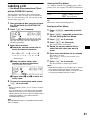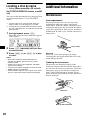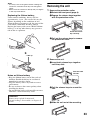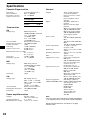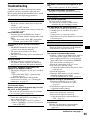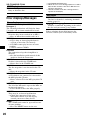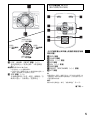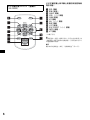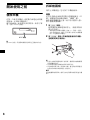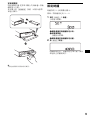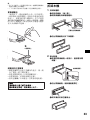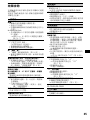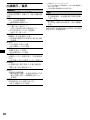3-262-940-23 (1)
© 2004 Sony Corporation
Operating Instructions
XR-F5100S
XR-F5100
XR-F5005
For installation and connections, see the supplied installation/connections manual.
CT
GB
FM
/
MW/SW
Cassette Car Stereo

2
Welcome !
Thank you for purchasing this Sony Cassette
Player. You can enjoy its various features even
more with:
XR-F5100S/XR-F5100
• Optional CD/MD units (both changers and
players)*
1
.
• CD TEXT information (displayed when a CD
TEXT disc*
2
is played on a connected optional
CD unit with the CD TEXT function).
• Supplied controller accessory
Card remote commander RM-X115
• Optional controller accessory
Rotary commander RM-X4S
*1 This unit works with Sony products only.
*2 A CD TEXT disc is an audio CD that includes
information such as the disc name, artist name,
and track names. This information is recorded on
the disc.
XR-F5005
• Optional controller accessories
Card remote commander RM-X114
Rotary commander RM-X4S

3
Table of Contents
Location of controls . . . . . . . . . . . . . . . . . . . 4
Precautions . . . . . . . . . . . . . . . . . . . . . . . . . . 7
Notes on Cassettes. . . . . . . . . . . . . . . . . . . . . 7
Getting Started
Resetting the unit. . . . . . . . . . . . . . . . . . . . . . 8
Detaching the front panel . . . . . . . . . . . . . . . 8
Setting the clock . . . . . . . . . . . . . . . . . . . . . . 9
Cassette Player
Listening to a tape . . . . . . . . . . . . . . . . . . . . 10
Playing a tape in various functions . . . . . . . 10
Radio
Storing stations automatically
— Best Tuning Memory (BTM). . . . . . . 11
Receiving the stored stations . . . . . . . . . . . . 11
Storing only the desired stations . . . . . . . . . 12
Storing station names
— Station Memo. . . . . . . . . . . . . . . . . . . 12
Tuning in a station through a list
— List-up . . . . . . . . . . . . . . . . . . . . . . . . 13
Other Functions
Using the rotary commander . . . . . . . . . . . . 14
Adjusting the sound characteristics . . . . . . . 15
Quickly attenuating the sound . . . . . . . . . . . 15
Changing the sound and display settings. . . 16
Setting the equalizer (EQ3) . . . . . . . . . . . . . 17
Setting the Dynamic Soundstage Organizer
(DSO) . . . . . . . . . . . . . . . . . . . . . . . . . . . 18
CD/MD Unit (optional)
(XR-F5100S/XR-F5100)
Playing a CD or MD . . . . . . . . . . . . . . . . . . 18
Display items . . . . . . . . . . . . . . . . . . . . . . . 19
Playing tracks repeatedly
— Repeat Play . . . . . . . . . . . . . . . . . . . . 20
Playing tracks in random order
— Shuffle Play. . . . . . . . . . . . . . . . . . . . 20
Labelling a CD
— Disc Memo . . . . . . . . . . . . . . . . . . . . 21
Locating a disc by name
— List-up . . . . . . . . . . . . . . . . . . . . . . . . 22
Additional Information
Maintenance . . . . . . . . . . . . . . . . . . . . . . . . 22
Removing the unit. . . . . . . . . . . . . . . . . . . . 23
Specifications . . . . . . . . . . . . . . . . . . . . . . . 24
Troubleshooting . . . . . . . . . . . . . . . . . . . . . 25
Error displays/Messages . . . . . . . . . . . . . . . 26

4
Location of controls
Refer to the pages listed for details.
a DSO button 18
b SOURCE (Power on/Radio/Tape/CD*
1
/
MD*
1
) button
To select the source.
c LIST button 12, 13, 21, 22
d Receptor for the card remote
commander
e Display window
f Z (eject) button (located on the front side
of the unit, behind the front panel) 10
g OPEN button 8, 10
h EQ3 button 17
i MODE (o) button
To change operation.
j Volume control dial/Select button
Rotate to:
– Adjust the volume.
– Adjust settings.
Press to:
– Select items.
k DSPL (display mode change) button
9, 13, 16, 19, 21
l SENS/MTL button 10, 11, 12
m BTM button 11
n RESET button (located on the front side of
the unit, behind the front panel) 8
o Number buttons 16
Tape:
(3): REP 10
(5): BL SKIP 10
(6): ATA 10
Radio:
To store stations/receive stored stations.
CD*
1
/MD*
1
:
(3): REP 20
(4): SHUF 20
p Frequency select switch (located on the
bottom of the unit)
See “Frequency select switch” in the
Installation/Connections manual.
q OFF (Stop/Power off) button*
2
8, 10,
18
*1 XR-F5100S/XR-F5100 only
*2
Warning when installing in a car without
an ACC (accessory) position on the
ignition switch
After turning off the ignition, be sure to press
and hold (OFF) on the unit until the display
disappears.
Otherwise, the display does not turn off and this
causes battery drain.
P
U
S
H
D
I
A
L
S
E
L
E
C
T
S
O
U
R
C
E
D
I
S
C
/
P
R
E
S
E
T
OPEN
6543
BBESHUF ATABL SKIPREPMTL
21
BTMSENS
EQ3
D
S
P
L
M
O
D
E
XR-F5100S
XR-F5100
XR-F5005
DSO
SEEK SEEK
L
I
S
T
OFF

5
r DISC (ALBUM)/PRESET buttons (+/–)
To receive preset stations/change the disc*
1
,
skip albums*
2
.
XR-F5100S/XR-F5100 only
*1 When an optional CD/MD unit is connected.
*2 Available only when an optional CD unit with the
MP3 file control function is connected, and MP3
file is played.
s SEEK buttons (–/+)
To skip tracks/fast-forward, reverse a track/
tune in stations automatically, find a station
manually/select a setting.
The corresponding buttons of the card
remote commander control the same
functions as those on this unit.
a DSPL button
b SOURCE button
c SEEK (–/+) buttons
d OFF button
e VOL (+/–) buttons
f MODE button
g PRESET (DISC/ALBUM) (+/–) buttons
h ATT button
Note
If the display disappears by pressing (OFF), it cannot
be operated with the card remote commander unless
(SOURCE) on the unit is pressed, or a cassette tape is
inserted to activate the unit first.
Tip
For details on how to replace the battery, see
“Replacing the lithium battery” on page 23.
S
E
E
K
SEEK
P
U
S
H
D
I
A
L
S
E
L
E
C
T
S
O
U
R
C
E
D
I
S
C
/
P
R
E
S
E
T
SENS
EQ3
D
S
P
L
M
O
D
E
DSO
SEEK SEEK
L
I
S
T
C
A
T
(SEEK)
(–): to select
leftwards/
.
(SEEK)
(+): to select
rightwards/
>
(DISC/PRESET)
(+): to select upwards
(DISC/PRESET)
(–): to select downwards
Card remote commander RM-X115
(XR-F5100S/XR-F5100)
continue to next page t
ATTOFF
DSPL MODE
SOURCE
VOL
+
–
PRESET
+
PRESET
–
SEEK
–
SEEK
+

6
The corresponding buttons of the card
remote commander control the same
functions as those on this unit.
a DSPL button
b MENU button*
c SOURCE button
d SEEK (–/+) buttons
e SOUND button
f OFF button
g VOL (+/–) buttons
h MODE button
i LIST button
j DISC/PRESET (+/–) buttons
k ENTER button*
l ATT button
* Not available for this unit
Note
If the display disappears by pressing (OFF), it cannot
be operated with the card remote commander unless
(SOURCE) on the unit is pressed, or a cassette tape is
inserted to activate the unit first.
Tip
For details on how to replace the battery, see
“Replacing the lithium battery” on page 23.
Card remote commander RM-X114
(optional) (XR-F5005)
DISC
–
ATTOFF
DSPL MODE
SOURCE
DISC
+
VOL
+
–
PRESET
+
SEEK
+
SEEK
–
PRESET –
SOUND
ENTER
MENU
LIST

7
Precautions
• If your car was parked in direct sunlight, allow
the unit to cool off before operating it.
• If no power is being supplied to the unit, check
the connections first. If everything is in order,
check the fuse.
• If no sound comes from the speakers of a 2-
speaker system, set the fader control to the
centre position.
• When a tape is played back for a long period,
the cassette may become warm because of the
built-in power amplifier. However, this is not a
sign of malfunction.
If you have any questions or problems
concerning your unit that are not covered in this
manual, please consult your nearest Sony dealer.
To maintain high sound quality
Be careful not to splash juice or other soft drinks
onto the unit or tapes.
Notes on Cassettes
Cassette care
• Do not touch the tape surface of a cassette, as
any dirt or dust will contaminate the heads.
• Keep cassettes away from equipment with
built-in magnets such as speakers and
amplifiers, as erasure or distortion on the
recorded tape could occur.
• Do not expose cassettes to direct sunlight,
extremely cold temperatures, or moisture.
• Slack in the tape may cause the tape to be
caught in the machine. Before you insert the
tape, use a pencil or similar object to turn the
reel and take up any slack.
• Distorted cassettes and loose labels can cause
problems when inserting or ejecting tapes.
Remove or replace loose labels.
• The sound may become distorted while playing
the cassette. The cassette player head should be
cleaned after each 50 hours of use.
The use of cassettes longer than 90 minutes
is not recommended except for long
continuous play
The tape used for these cassettes is very thin and
tends to stretch easily.
Frequent playing and stopping of these tapes
may cause them to become entangled in the
cassette deck mechanism.
Slack

8
Getting Started
Resetting the unit
Before operating the unit for the first time, or
after replacing the car battery or changing the
connections, you must reset the unit.
Remove the front panel and press the RESET
button with a pointed object, such as a ballpoint
pen.
Note
Pressing the RESET button will erase the clock setting
and some stored contents.
Detaching the front panel
You can detach the front panel of this unit to
protect the unit from being stolen.
Caution alarm
If you turn the ignition switch to the OFF
position without removing the front panel, the
caution alarm will beep for a few seconds.
If you connect an optional amplifier and do not
use the built-in amplifier, the beep sound will be
deactivated.
1 Press (OFF)*.
Tape playback or radio reception stops (the
key illumination and display remain on).
* If your car has no ACC (accessory) position on
the ignition switch, be sure to turn the unit off by
pressing (OFF) until the display disappears to
avoid car battery drain.
2 Press (OPEN), then slide the front
panel to the right, and gently pull out
the left end of the front panel.
Notes
• If you detach the panel while the unit is still turned
on, the power will turn off automatically to prevent
the speakers from being damaged.
• Do not drop or put excessive pressure on the front
panel and its display window.
• Do not subject the front panel to heat/high
temperature or moisture. Avoid leaving it in a parked
car or on a dashboard/rear tray.
Tip
When carrying the front panel with you, use the
supplied front panel case.
RESET button
1
2

9
Attaching the front panel
Place hole A of the front panel onto the spindle
B on the unit, then lightly push the left side in.
Press (SOURCE) on the unit (or insert a
cassette) to operate the unit.
Note
Do not put anything on the inner surface of the front
panel.
Setting the clock
The clock uses a 12-hour digital indication.
Example: To set the clock to 10:08
1 Press ( D SPL) for 2 seconds.
The hour indication flashes.
1 Rotate the volume control dial to set
the hour.
2 Press the select button.
The minute indication flashes.
3 Rotate the volume control dial to set
the minute.
2 Press ( D SPL).
The clock starts. After the clock setting is
complete, the display returns to normal play
mode.
x

10
Cassette Player
Listening to a tape
1 Press (OPEN) and insert a cassette.
Playback starts automatically.
2 Close the front panel.
If a cassette is already inserted, press (SOURCE)
repeatedly until “FWD” or “REV” appears to
start playback.
Note
The AMS function may not work when:
– the blanks between tracks are shorter than 4
seconds.
– there is noise between tracks.
– there are long sections of low volume or quiet
sections.
Playing a tape in various
functions
You can play the tape in various functions:
• REP (Repeat Play) repeats the current track.
• BL SKIP (Blank Skip) skips blanks longer than
8 seconds.
• ATA (Automatic Tuner Activation) turns on the
tuner automatically when fast-winding the tape.
• MTL (Metal) lets you play a metal or CrO
2
tape.
During tape playback, press the
desired function button repeatedly
until “ON” in the display appears.
Function buttons
(3): REP
(5): BL SKIP
(6): ATA
(SENS): MTL
Example: ATA function
ATA function starts.
To return to normal play mode, select “OFF.”
To Press
Change the tape’s
playback direction
(MODE) (o)
Stop playback (OFF)
Eject the cassette (OPEN) then Z
Skip tracks
– Automatic
Music Sensor
(SEEK) (./>)
[once for each track]
Fast-forward/
reverse
– Manual Search
(SEEK) (m/M)
[hold to desired point]
The side facing up is played.
The side facing down is played.

11
Radio
The unit can store up to 6 stations per band
(FM1, FM2, FM3, MW, SW1 and SW2).
Caution
When tuning in stations while driving, use Best
Tuning Memory to prevent accidents.
Storing stations
automatically
— Best Tuning Memory (BTM)
The unit selects the stations with the strongest
signals within the selected band, and stores them
in the order of their frequency.
1 Press (SOURCE) repeatedly to select
the radio.
2 Press (MODE) repeatedly to select the
band.
3 Press (BTM) for 2 seconds.
The unit stores stations in the order of their
frequencies on the number buttons.
A beep sounds when the setting is stored.
Notes
• If only a few stations can be received due to weak
signals, some number buttons will retain their former
settings.
• When a number is indicated in the display, the unit
starts storing stations from the one currently
displayed.
Receiving the stored stations
1 Press (SOURCE) repeatedly to select
the radio.
2 Press (MODE) repeatedly to select the
band.
3 Press the number button ((1) to (6))
on which the desired station is stored.
If preset tuning does not work
— Automatic tuning/Local Seek Mode
Automatic tuning:
Press ( SEEK) (+) or (SEEK) (–) to
search for the station.
Scanning stops when the unit receives a
station. Repeat the operation until the desired
station is received.
Local Seek Mode:
If the automatic tuning stops too
frequently, press (SENS) repeatedly
until “LOCAL-ON” appears.
Only the stations with relatively strong
signals will be tuned in.
To cancel the local seek mode, press (SENS)
twice when receiving FM.
Note
When receiving MW or SW, to cancel the local seek
mode, press (SENS) (“LOCAL-OFF” appears).
Tip
If you know the frequency of the station you want to
listen to, press and hold (SEEK) (+) or (SEEK) (–) to
locate the approximate frequency, then press
(SEEK) (+) or (SEEK) (–) repeatedly to fine adjust to
the desired frequency (manual tuning).
continue to next page t

12
If FM stereo reception is poor
— Monaural Mode
During radio reception, press (SENS)
repeatedly until “MONO-ON” appears.
The sound improves, but becomes monaural
(“ST” disappears).
To return to normal radio reception mode, press
(SENS) (“MONO-OFF” appears).
Tip
If FM broadcasts are difficult to hear, set DSO to
“OFF” (page 18).
Storing only the desired
stations
You can manually preset the desired stations on
any chosen number button.
1 Press (SOURCE) repeatedly to select
the radio.
2 Press (MODE) repeatedly to select the
band.
3 Press (SEEK) (+) or ( SEEK) (–) to tune
in the station that you want to store.
4 Press the desired number button ((1)
to (6)) for 2 seconds until “MEM”
appears.
The number button indication appears in the
display.
Note
If you try to store another station on the same number
button, the previously stored station will be erased.
Storing station names
— Station Memo
You can assign a name to each radio station and
store it in memory. The name of the station
currently tuned in appears in the display. You can
assign a name using up to 8 characters for a
station.
Storing the station names
1 Tune in a station whose name you
want to store.
2 Press (LIST) for 2 seconds.
3 Enter the characters.
1Press the volume control dial to
select the desired character.
A y B y C ... y 0 y 1 y 2 ...
y + y – y
*
... y * y A
* (blank space)
2Press the select button after
locating the desired character.
The next character flashes.
3Repeat steps 1 and 2 to enter the
entire name.
4 To return to normal radio reception
mode, press (LIST) for 2 seconds.
Tip
Simply overwrite or enter “ ” to correct or erase a
character.

13
Erasing the station name
1 Press (SOURCE) repeatedly to select
the radio.
2 Press (MODE) repeatedly to select the
band.
3 Press (LIST) for 2 seconds.
4 Press (DSPL) for 2 seconds.
The stored names will appear.
5 Press the volume control dial to select
the station name you want to erase.
6 Press the select button for 2 seconds.
The name is erased.
Repeat steps 5 and 6 if you want to erase
other names.
7 Press (LIST) for 2 seconds.
The unit returns to normal radio reception
mode.
Note
If you have already erased all of the station names,
“NO DATA” appears in step 6.
Tuning in a station through
a list
— List-up
1 During radio reception, press
(LIST).
The frequency appears in the display.
2 Press (LIST) repeatedly until you find
the desired station.
3 Press ( SEEK) (+) or (SEEK) (–) to tune
in the desired station.

14
Other Functions
You can also control the unit (and optional CD/
MD units*) with a rotary commander
(optional).
* XR-F5100S/XR-F5100 only
Using the rotary commander
First, attach the appropriate label depending on
how you want to mount the rotary commander.
The rotary commander works by pressing
buttons and/or rotating controls.
By pressing buttons
By rotating the control
Rotate and release to:
– Locate the beginning of tracks on the tape.
– Tune in stations automatically.
– Skip tracks on the disc*
1
.
Rotate, hold, and release to:
– Fast-wind the tape.
– Find a station manually.
– Fast-forward/reverse a track*
1
.
Tip
To start playback while fast-winding the tape, press
(MODE).
By pushing in and rotating the control
Push in and rotate the control to:
– Receive preset stations.
– Change discs during CD (MD) playback*
1
.
During playback of a CD containing MP3
files*
3
Push in and repeat rotating quickly to:
– Change discs one by one.
Push in, then rotate and hold to:
– Change albums*
3
.
*1 Only if the corresponding optional equipment is
connected (XR-F5100S/XR-F5100 only).
*2 If your car has no ACC (accessory) position on the
ignition key switch, after turning off the ignition, be
sure to press and hold (OFF) until the display
disappears.
*3 Available only when an optional CD unit with the
MP3 file control function is connected, and MP3 file
is played (XR-F5100S/XR-F5100 only).
Press To
(SOURCE) Change the source
(Radio/Tape/CD*
1
/MD*
1
)/
Power on
(MODE) Change operation
(Radio band/Tape playback
direction/CD unit*
1
/MD
unit*
1
)
(ATT) Attenuate the sound
(OFF)*
2
Stop playback or radio
reception/Power off
(SEL) Adjust and select
(DSPL) Change the display item
SEL
DSPL
MODE
SEL
DSPL
MODE
OFF
Rotate the VOL control
to adjust the volume.
(SOURCE)
(SEL)
(ATT)
(DSPL)
(OFF)
(MODE)
SEEK/AMS
control
PRESET/DISC
control

15
Changing the operative direction
The operative direction of controls is factory-set
as shown below.
If you need to mount the rotary commander on
the right hand side of the steering column, you
can reverse the operative direction.
Press (SEL) for 2 seconds while
pushing the VOL control.
Adjusting the sound
characteristics
You can adjust the balance, fader, low pass filter
and subwoofer volume.
1 Press the select button repeatedly
until “BAL,” “FAD,” “LPF” or “SUB”
appears.
Each time you press the select button, the
item changes as follows:
LOW*
1
t MID*
1
t HI*
1
t
BAL (left-right) t FAD (front-rear) t
LPF (low pass filter)*
2
*
3
t
SUB (subwoofer volume)*
2
*
4
*1 When EQ3 is activated (page 17).
*2 When “SUB” is selected (page 16).
*3 The cut off frequency is adjustable to 78 Hz,
125 Hz or OFF.
*4 The volume level is adjustable between –10
and +10 steps. (Below –10, “ATT” is displayed.)
2 Rotate the volume control dial to
adjust the selected item.
Note
Adjust within 3 seconds after selecting the item.
Quickly attenuating the
sound
(With the rotary commander or the card
remote commander)
Press (ATT).
After “ATT-ON” momentarily appears,
“ATT” appears in the display.
To restore the previous volume level, press
(ATT) again.
Tip
When the interface cable of a car telephone is
connected to the ATT lead, the unit decreases the
volume automatically when a telephone call comes in
(Telephone ATT function).
To increase
To decrease

16
Changing the sound and
display settings
The following items can be set:
• REAR/SUB*
1
— to switch the audio output
REAR or SUB.
– Select “REAR” to output to a power amplifier.
– Select “SUB” to output to a subwoofer.
• A.SCRL (Auto Scroll)*
2
(page 19).
• M.DSPL (Motion Display) — to turn the
motion display on or off.
– Select “ON” to activate the motion display
(the moving pattern appears in the display).
– Select “OFF” to deactivate the motion display.
•DEMO*
1
— to turn the demonstration display
on or off.
– Select “ON” to activate the demonstration
display (The demonstration starts about 10
seconds after the unit is turned off).
– Select “OFF” to deactivate the
demonstration display.
•BEEP*
3
— to turn the beeps on or off.
• DIM — to change the brightness of the display.
– Select “ON” to dim the display.
– Select “OFF” to deactivate the Dimmer.
Switching the REAR/SUB*
1
Press the select button and then rotate
the volume control dial.
After 3 seconds, the display returns to normal
play mode.
Selecting the desired item
Press the select button and the
desired button simultaneously.
select button + (3): A.SCRL*
2
select button + (4): M.DSPL
select button + (4): DEMO*
1
select button + (6): BEEP*
3
select button + (DSPL): DIM
After the mode setting is complete, the display
returns to normal play mode.
To cancel the item, press the select button and the
desired button simultaneously again.
*1 When the unit is turned off.
*2 When an optional CD/MD unit is connected and
played (XR-F5100S/XR-F5100 only).
*3 The beep sound is output only when the built-in
amplifier is used.

17
Setting the equalizer (EQ3)
You can select an equalizer curve for 7 music
types (XPLOD, VOCAL, CLUB, JAZZ, NEW
AGE, ROCK, CUSTOM and OFF (equalizer
OFF)).
You can store a different equalizer setting for
each source.
Selecting the equalizer curve
1 Press (SOURCE) to select a source
(Radio, Tape, CD* or MD*).
2 Press (EQ3) repeatedly to select the
desired equalizer curve.
Each time you press (EQ3), the item
changes.
To cancel the equalizing effect, select “OFF.”
Adjusting the equalizer curve
You can store and adjust the equalizer settings
for different tone ranges.
1 Press (SOURCE) to select a source
(Radio, Tape, CD* or MD*).
2 Press (EQ3) repeatedly to select the
desired equalizer curve.
3 Adjusting the equalizer curve.
1 Press the select button repeatedly
to select the desired tone range.
Each time you press the select button, the
tone range changes.
LOW t MID t HI (t BAL t FAD t
LPF t SUB)
2 Rotate the volume control dial to
adjust to the desired volume level.
The volume level is adjustable by 1 dB
steps from –10 dB to +10 dB.
3 Repeat step 1 and 2 to adjust the
equalizer curve.
To restore the factory-set equalizer curve,
press the select button for 2 seconds.
* XR-F5100S/XR-F5100 only
Note
When EQ3 is set to “OFF,” you cannot adjust the
equalizer curve settings.

18
Setting the Dynamic
Soundstage Organizer (DSO)
If your speakers are installed into the lower part
of the doors, the sound will come from below
and may not be clear.
The DSO (Dynamic Soundstage Organizer)
function creates a more ambient sound as if there
were speakers above the dashboard (virtual
speakers).
You can store the DSO setting for each source.
DSO mode and image of virtual speakers
*1 DSO-1
*2 DSO-2
*3 DSO-3
*4 DSO-OFF
1 Press (SOURCE) to select a source
(Radio, Tape, CD* or MD*).
2 Press (DSO) repeatedly until the
desired DSO setting appears.
Each time you press (DSO), the DSO setting
changes.
To cancel the DSO function, select “DSO-
OFF.” After 3 seconds, the display returns to
normal play mode.
* XR-F5100S/XR-F5100 only
Notes
• Depending on the type of car interior or type of
music, DSO may not have a desirable effect.
• If FM broadcasts are difficult to hear, set DSO to
“OFF.”
CD/MD Unit (optional)
(XR-F5100S/XR-F5100)
This unit can control external CD/MD units
(optional).
If you connect an optional CD unit with the CD
TEXT function and the CUSTOM FILE
function, the CD TEXT information will appear
in the display when you play a CD TEXT disc.
If you connect MP3 playable CD units (eg. MP3
CD changer), you can play MP3 files;
compressed audio files with quality sound.
Playing a CD or MD
1 Press (SOURCE) repeatedly to select
“CD” or “MD (MS*
1
).”
2 Press (MODE) repeatedly until the
desired unit appears.
Playback starts.
When the last file on the disc is over
The file number indication returns to “1,” and
playback restarts from the first file of the disc.
*1 MS: MG Memory Stick System-up Player MGS-X1
*2 Available only when an optional CD unit with the
MP3 file control function is connected, and MP3 file
is played.
*3
*2
*1
*4
*4
*3
*2
*1
To Pres s
Stop playback (OFF)
Skip tracks
– Automatic
Music Sensor
(SEEK) (./>)
[once for each track]
Fast-forward/
reverse
– Manual Search
(SEEK) (m/M)
[hold to desired point]
Skip discs
– Disc selection
(DISC/PRESET) (+/–)
[once for each disc]
Skip albums*
2
– Album selection
(DISC/PRESET) (+/–)
[hold to desired point]

19
Cautions when connecting MGS-X1 and MD unit(s)
This unit recognizes MGS-X1 as an MD unit.
• When you want to play MGS-X1, press (SOURCE) to
select “MS” or “MD.” When “MS” appears in the
source display, MGS-X1 starts to play. When “MD”
appears in the source display, press (MODE) to
select “MS,” to start playback.
• When you want to play an MD unit, press (SOURCE)
to select “MD” or “MS.” If your desired MD unit
appears in the source display, it starts to play. If “MS”
or another MD unit appears in the source display,
press (MODE) to select your desired MD unit, to
start playback.
Notes when connecting MP3 playable CD unit(s)
• If a disc with no MP3 files (tracks) is inserted, “NO
MUSIC” appears in the display and playback of the
next disc starts.
• Before playing a track, this unit reads all track and
album information on the disc. Depending on the
track structure, it may take more than a minute
before playback begins. During this time, “READ” is
displayed. Play will automatically start when reading
is complete.
Note
With an optional unit connected, playback of the same
source will continue on to the optional CD/MD unit.
Display items
When the disc/album/track changes, any
prerecorded title*
1
of the new disc/album/track is
automatically displayed. (If the A.SCRL (Auto
Scroll) function is set to “ON,” names exceeding
8 characters will be scrolled (page 16).)
*1 When pressing (DSPL), “NO NAME” indicates that
there is no Disc Memo (page 21) or no prerecorded
name to display.
*2 Only for CD TEXT discs with the artist name.
*3 Only for MP3 files.
Only track name/artist name/album name in ID3
tag is displayed.
When pressing (DSPL), “NO ID3” indicates that
there is no ID3 tag to display.
Notes
• Some characters cannot be displayed. Characters
and signs which cannot be displayed appear as “ *.”
• For some CD TEXT discs or ID3 tags with very
many characters, information may not scroll.
• This unit cannot display the artist name for each
track of a CD TEXT disc.
Tips
• When the A.SCRL (Auto Scroll) function is set to
“OFF” and the disc/album/track is changed, the disc/
album/track name or ID3 tag does not scroll.
• When an MP3 file is played and the album is
changed, the new album number is displayed.
To Press
Switch display item (DSPL)
Displayable items
• Disc
number/Track number/Elapsed
playing time
• Disc name*
1
/Artist name*
2
• Album (folder) name*
3
• Track (file) name*
1
*
3
• ID3 tag*
3
• Clock
Source

20
Playing tracks repeatedly
— Repeat Play
You can select:
• REP-TRACK — to repeat the current track.
•REP-ALBM*
1
— to repeat the tracks in the
current album.
•REP-DISC*
2
— to repeat the tracks in the
current disc.
*1 Available only when an optional CD unit with the
MP3 file control function is connected, and MP3 file
is played.
*2 Available only when one or more optional CD/MD
units are connected.
During playback, press (3) (REP)
repeatedly until the desired setting
appears in the display.
Repeat Play starts.
To return to normal play mode, select
“REP-OFF.”
Playing tracks in random
order
— Shuffle Play
You can select:
• SHUF-ALBM*
1
— to play the tracks in the
current album in random order.
• SHUF-DISC — to play the tracks in the current
disc in random order.
• SHUF-CHGR*
2
— to play the tracks in the
current optional CD (MD) changer in random
order.
• SHUF-ALL*
3
— to play all the tracks in all
connected CD (MD) units in random order.
*1 Available only when an optional CD unit with the
MP3 file control function is connected, and MP3 file
is played.
*2 Available only when one or more optional CD (MD)
changers are connected.
*3 Available only when two or more optional CD (MD)
units are connected.
During playback, press (4) (SHUF)
repeatedly until the desired setting
appears in the display.
Shuffle Play starts.
To return to normal play mode, select
“SHUF-OFF.”
Note
“SHUF-ALL” will not shuffle tracks between CD units
and MD units.
ページが読み込まれています...
ページが読み込まれています...
ページが読み込まれています...
ページが読み込まれています...
ページが読み込まれています...
ページが読み込まれています...
ページが読み込まれています...
ページが読み込まれています...
ページが読み込まれています...
ページが読み込まれています...
ページが読み込まれています...
ページが読み込まれています...
ページが読み込まれています...
ページが読み込まれています...
ページが読み込まれています...
ページが読み込まれています...
ページが読み込まれています...
ページが読み込まれています...
ページが読み込まれています...
ページが読み込まれています...
ページが読み込まれています...
ページが読み込まれています...
ページが読み込まれています...
ページが読み込まれています...
ページが読み込まれています...
ページが読み込まれています...
ページが読み込まれています...
ページが読み込まれています...
ページが読み込まれています...
ページが読み込まれています...
ページが読み込まれています...
ページが読み込まれています...
ページが読み込まれています...
ページが読み込まれています...
ページが読み込まれています...
ページが読み込まれています...
-
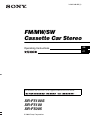 1
1
-
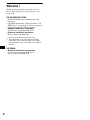 2
2
-
 3
3
-
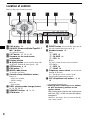 4
4
-
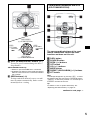 5
5
-
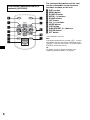 6
6
-
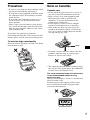 7
7
-
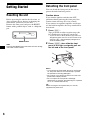 8
8
-
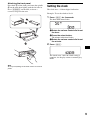 9
9
-
 10
10
-
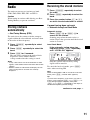 11
11
-
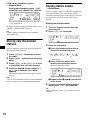 12
12
-
 13
13
-
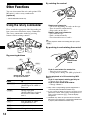 14
14
-
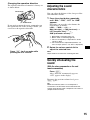 15
15
-
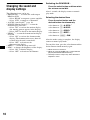 16
16
-
 17
17
-
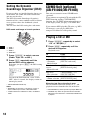 18
18
-
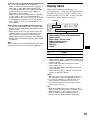 19
19
-
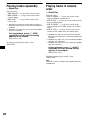 20
20
-
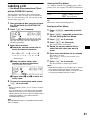 21
21
-
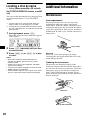 22
22
-
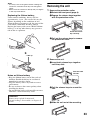 23
23
-
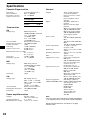 24
24
-
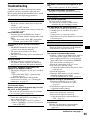 25
25
-
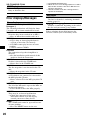 26
26
-
 27
27
-
 28
28
-
 29
29
-
 30
30
-
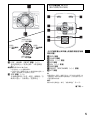 31
31
-
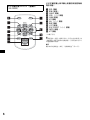 32
32
-
 33
33
-
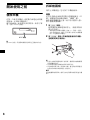 34
34
-
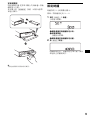 35
35
-
 36
36
-
 37
37
-
 38
38
-
 39
39
-
 40
40
-
 41
41
-
 42
42
-
 43
43
-
 44
44
-
 45
45
-
 46
46
-
 47
47
-
 48
48
-
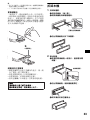 49
49
-
 50
50
-
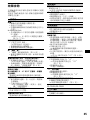 51
51
-
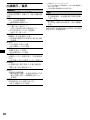 52
52
-
 53
53
-
 54
54
-
 55
55
-
 56
56
Sony XR-F5005 取扱説明書
- カテゴリー
- カーメディアレシーバー
- タイプ
- 取扱説明書
他の言語で
- English: Sony XR-F5005 Operating instructions