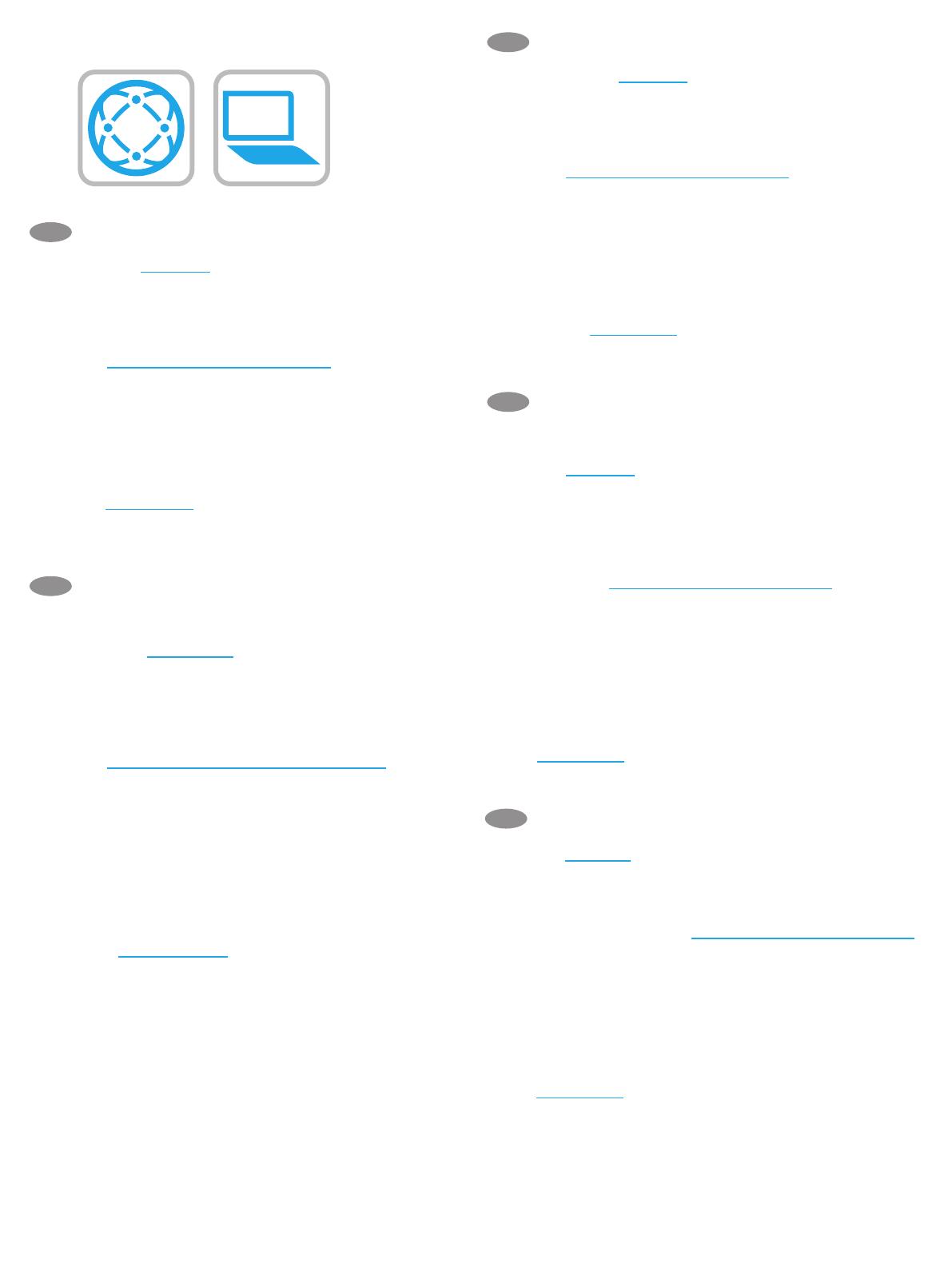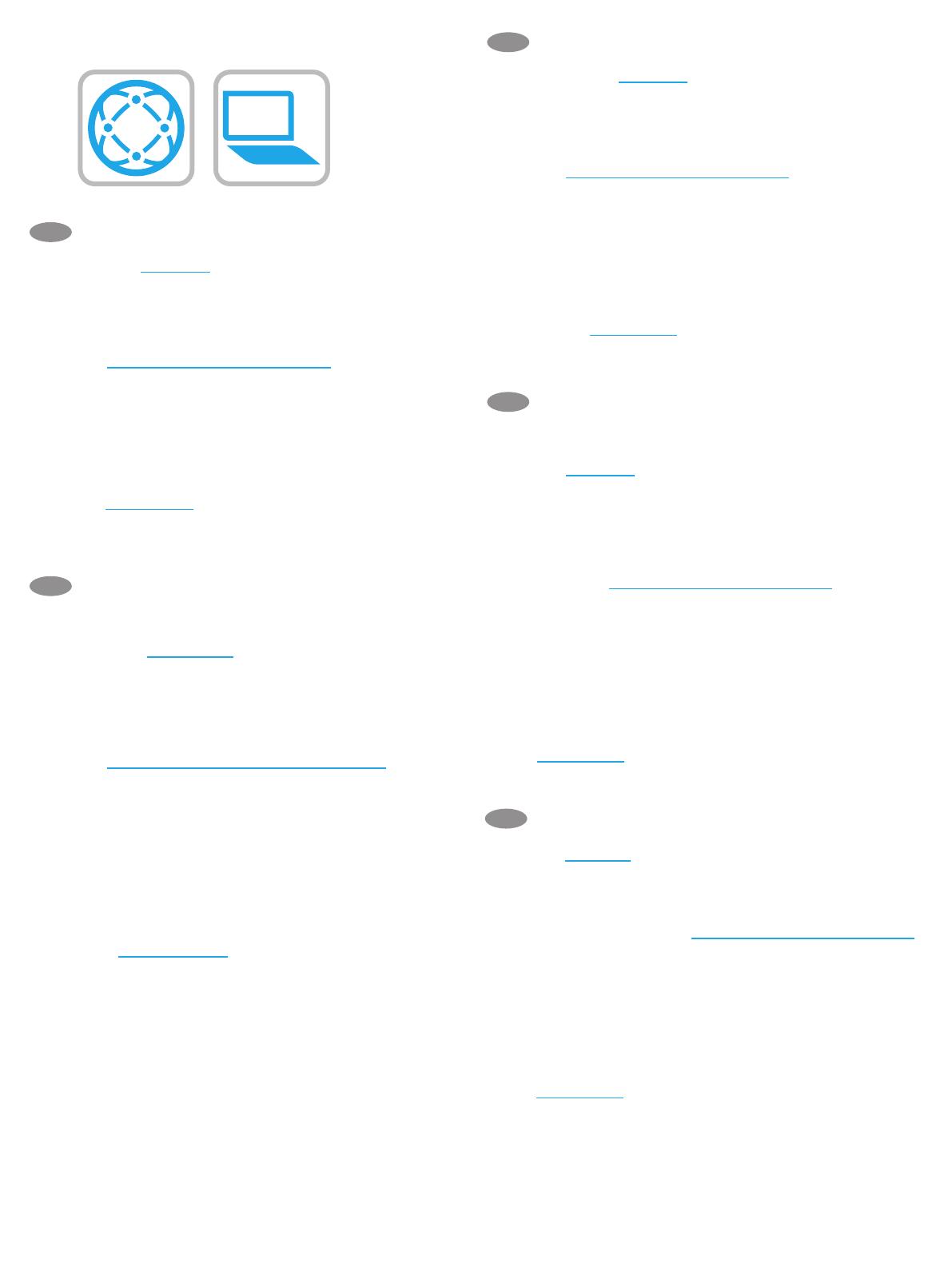
10
EN
Download the software installation les.
Method 1: Download HP Easy Start (Windows and macOS clients)
1. Go to 123.hp.com and click Download.
2. Follow the onscreen instructions.
Method 2: Download from product support website
(Windows clients and servers)
1. Go to the product support website:
www.hp.com/support/pwcolor785MFP
2. Select software and drivers.
3. Download the software for your printer model and
operating system.
4. Launch the software le from the folder where the le was
saved, and follow the on-screen instructions.
Method 3: IT managed setup (Windows only - clients and servers)
Visit hp.com/go/upd to download and install the
HP Universal Print Driver.
下载软件安装文件。
方法 1:下载 HP Easy Start(Windows 和 macOS
客户端)
1. 访问 123.hp.com,然后单击下载。
2. 按照屏幕上的说明进行操作。
方法 2:从产品支持网站下载(Windows 客户端
和服务器)
1. 访问产品支持网站:
www.hp.com/support/pwcolor785MFP
2. 选择软件和驱动程序。
3. 下载适用于您的打印机型号和操作系统的软
件。
4. 从保存软件文件的文件夹启动该文件,然后
按照屏幕上的说明进行操作。
方法 3:IT 托管设置(仅限 Windows - 客户端和服
务器)
访问 hp.com/go/upd 以下载并安装
HP Universal Print Driver。
ZHCN
ID
Download le penginstalan perangkat lunak.
Metode 1: Download HP Easy Start (Klien Windows dan macOS)
1. Kunjungi 123.hp.com, lalu klik Download.
2. Ikuti petunjuk di layar.
Metode 2: Download dari situs web dukungan produk
(Klien dan server Windows)
1. Kunjungi situs web dukungan produk:
www.hp.com/support/pwcolor785MFP
2. Pilih Software and drivers (Perangkat lunak dan driver).
3. Download perangkat lunak untuk model printer dan sistem
operasi Anda.
4. Jalankan le perangkat lunak dari folder tempat menyimpan
le, lalu ikuti petunjuk di layar.
Metode 3: Kongurasi yang dikelola TI (Hanya klien dan server
Windows)
Kunjungi hp.com/go/upd untuk men-download dan menginstal
HPUniversal Print Driver.
JA
ソフトウェアのインストール ファイルをダウンロードしま
す。
方法1:HP Easy Start をダウンロードする (Windows および
macOS クライアント)
1. 123.hp.com にアクセスして、[ダウンロード] をクリック
します。
2. 画面に表示される手順に従います。
方法2:製品サポート Web サイトからダウンロードする
(Windows クライアントおよびサーバー)
1. 製品サポートに関する以下の Web サイトにアクセスし
ます。www.hp.com/support/pwcolor785MFP
2. [Software and Drivers] (ソフトウェアとドライバ) を選択
します。
3. お使いのプリンタ モデルとオペレーティング システム
に適したソフトウェアをダウンロードします。
4. ファイルが保存されたフォルダからソフトウェア ファ
イルを起動し、画面に表示される手順に従います。
方法3:IT 管理セットアップ (Windows 専用 - クライアントお
よびサーバ)
hp.com/go/upd にアクセスし、HP ユニバーサル プリント ド
ライバをダウンロードしてインストールします。
KO
소프트웨어 설치 파일을 다운로드합니다.
방법 1: HP Easy Start 다운로드 (Windows 및 macOS 클라이언트)
1. 123.hp.com로 이동한 다음 다운로드를 클릭합니다.
2. 화면에 표시되는 안내를 따릅니다.
방법 2: 제품 지원 웹사이트에서 다운로드 (Windows 클라이언트
및 서버)
1. 제품 지원 웹 사이트: www.hp.com/support/pwcolor785MFP
2. 소프트웨어 및 드라이버를 선택합니다.
3. 해당 프린터 모델 및 운영 체제용 소프트웨어를
다운로드합니다.
4. 파일이 저장된 폴더에서 소프트웨어 파일을 실행한 다음
화면에 표시되는 안내를 따릅니다.
방법 3: IT 관리 설정 (Windows만 해당 - 클라이언트 및 서버)
HP Universal Print Driver를 다운로드하고 설치하려면
hp.com/go/upd로 이동하십시오.